Saving printer settings – TROY Group MICR_IRD 4300 Security Printing Solutions User’s Guide User Manual
Page 113
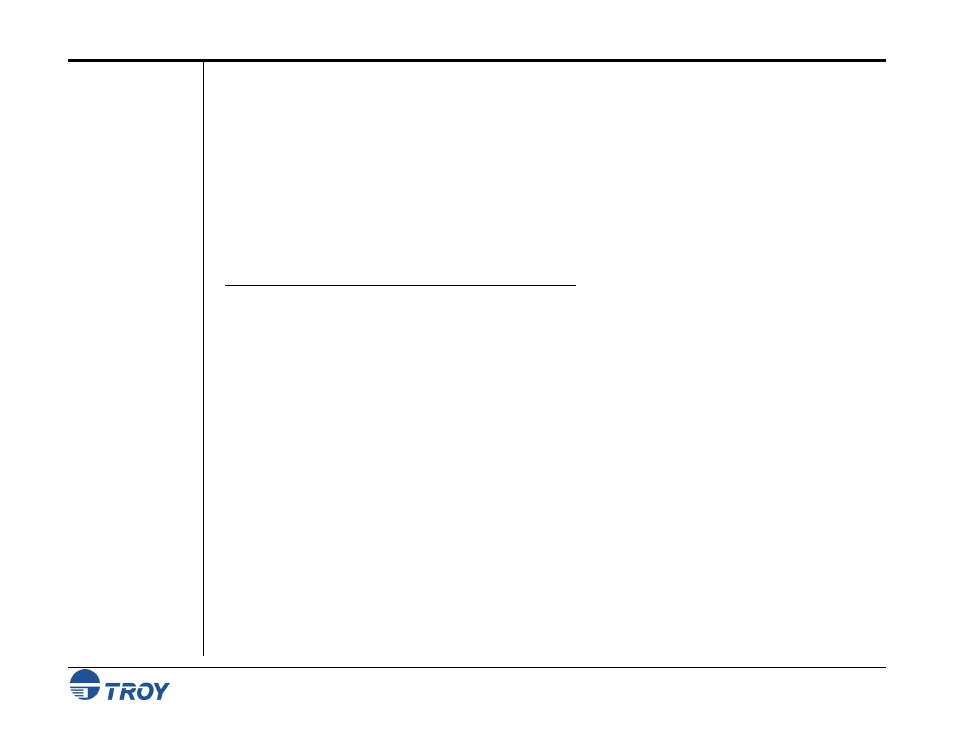
Section 7
Using the Printer Control Panel
Security Printing Solutions User’s Guide -- Document #50-70376-001 Rev. D
7-3
Entering the
Administrator
Password (cont.)
Saving Printer
Settings
8. Enter your password, and then press the button. If a password has not been set, then press the button
repeatedly to exit this field and continue.
9. Press
the
Pause/Resume button to refresh the menu options. The menu options must refreshed to ensure that
all available menu selections are displayed on the printer control panel.
10. Press the W button to select the desired menu option, and then press the button to continue.
In the event that a cold reset is performed on your TROY printer due to servicing and/or firmware updates, all
TROY-managed variable values will be lost and, therefore, will require re-entry by the user. TROY Security
Printing Solutions provide the ability to save and restore all TROY-managed variable values.
T
O SAVE OR RESTORE
TROY-
MANAGED VARIABLE VALUES
:
1. Press
the
W button to select
TROY MENUS
, and then press the button.
2. Press
the
W button to select
SECURITY MENU
, and then press the button.
3. Ensure
ACTION
is highlighted, and then press the button.
4. Press
the
W button to select
LOG IN
, and then press the button.
5. Press
the
W button to select
USER ID
, and then press the button.
6. Press the W button to select the letter
A
, and then press the button. Repeat this process until you have
entered the word
ADMIN
. Press the button three more times to continue.
7. Press
the
W button to select
PASSWORD
, and then press the button.
