TROY Group MICR_IRD 4300 Security Printing Solutions User’s Guide User Manual
Page 54
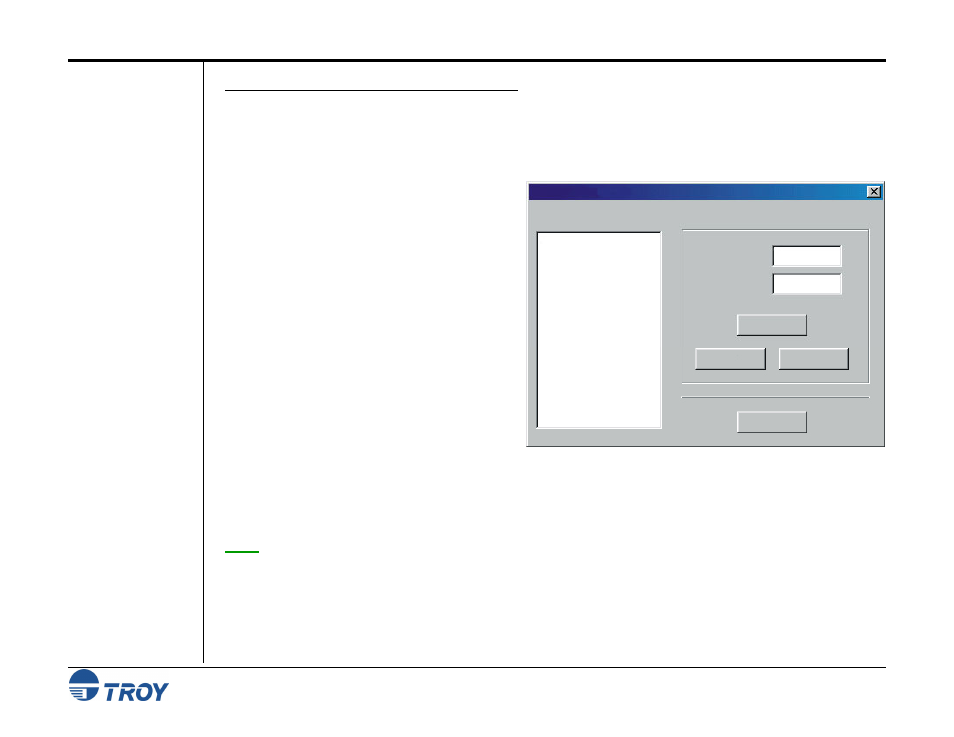
Section 4
Using the TROY Printer Utility
Security Printing Solutions User’s Guide -- Document #50-70376-001 Rev. D
4-9
Assigning User
Names and
Passwords (cont.)
T
O SET OR MODIFY USER NAMES AND PASSWORDS
:
1. From
the
Main Window, click on Settings, and then click on Names and Passwords. If you have a previous
name and password list saved on your computer (*.upl file), click on File, Open, click on the password list
file name (the default folder is UserData), and then click on Open to retrieve the file. Print the user name and
password list to verify all current users.
2. To add a new user, click inside the Name box
and type in the desired user name. To assign
a password for that user, click inside the
Password box, and type in the desired
password. If a password has not previously
been set, you must first click inside the
Password box, but then leave the Password
box blank. A blank (no password) will be
recorded. To modify or delete a user name or
password, click on the user name in the user
list box, and then click on Clear or Delete to
remove the user and associated password.
3. Click
on
Add /Update to add the new user and
password to the user list box. Repeat this
process for each new user you wish to add to
the system.
4. Click on Update Printer to send the new password information to the printer’s flash-file system. A
notification screen will appear stating that the password information was sent to the selected printer. Click on
OK to proceed. All previous password information in the printer will be overwritten.
NOTE: TROY Security Printers do not send data back to the Printer Utility. Therefore, if an incorrect administrator
password is entered, none of the user password information will be accepted by the printer, and the TROY Printer
Utility will not provide notification of the error.
Names & Passwords
Name:
MARY
ADMIN
JOHN
KATHY
STARSHIP
Password:
Add / Update
Clear
Delete
Update Printer
File Help
