TROY Group MICR_IRD 4300 Security Printing Solutions User’s Guide User Manual
Page 51
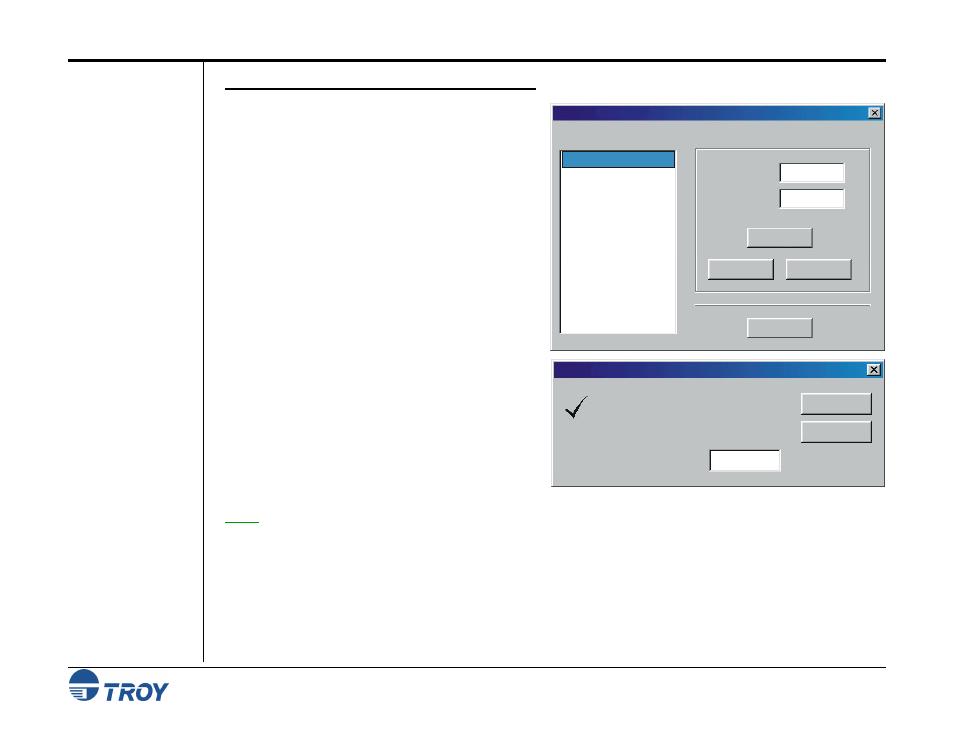
Section 4
Using the TROY Printer Utility
Security Printing Solutions User’s Guide -- Document #50-70376-001 Rev. D
4-6
Setting the
Administrator
Password (cont.)
T
O SET OR MODIFY THE ADMINISTRATOR PASSWORD
:
1. From the Main Window, click on Settings, and
then click on Names and Passwords.
2. Click on ADMIN in the left-hand box and then
type in the desired password in the Password box.
If you are changing an existing administrator
password to no password, you must first click
inside the Password box, but then leave the
Password box blank. A blank (no password) will
be recorded. The ADMIN name cannot be
modified or deleted.
3. Click on Add /Update to add the new
administrator password to the list.
4. Click on Update Printer to send the new
password information to the printer. The system
will ask you to verify the new ADMIN password
by retyping the new password in the Verification
Window. Type in the new administrator
password, and then click on OK. A notification
screen will appear stating that the password
information was sent to the selected printer. Click
on OK to proceed. All previous password
information in the printer will be overwritten.
NOTE: TROY Security Printers do not send data back to the Printer Utility. Therefore, if an incorrect administrator
password is entered in the main window, none of the password information settings will be accepted by the
printer, and the TROY Printer Utility will not provide notification of the error.
Names & Passwords
ADMIN
Add / Update
File Help
Clear
Update Printer
ADMIN
Delete
OK
Verification
Administrator Password has been changed.
Please verify the NEW Administrator
Password entered.
Cancel
Enter New Password:
