Ohaus EXPLORER PRECISION HIGH CAPACITY BALANCES Manual User Manual
Page 25
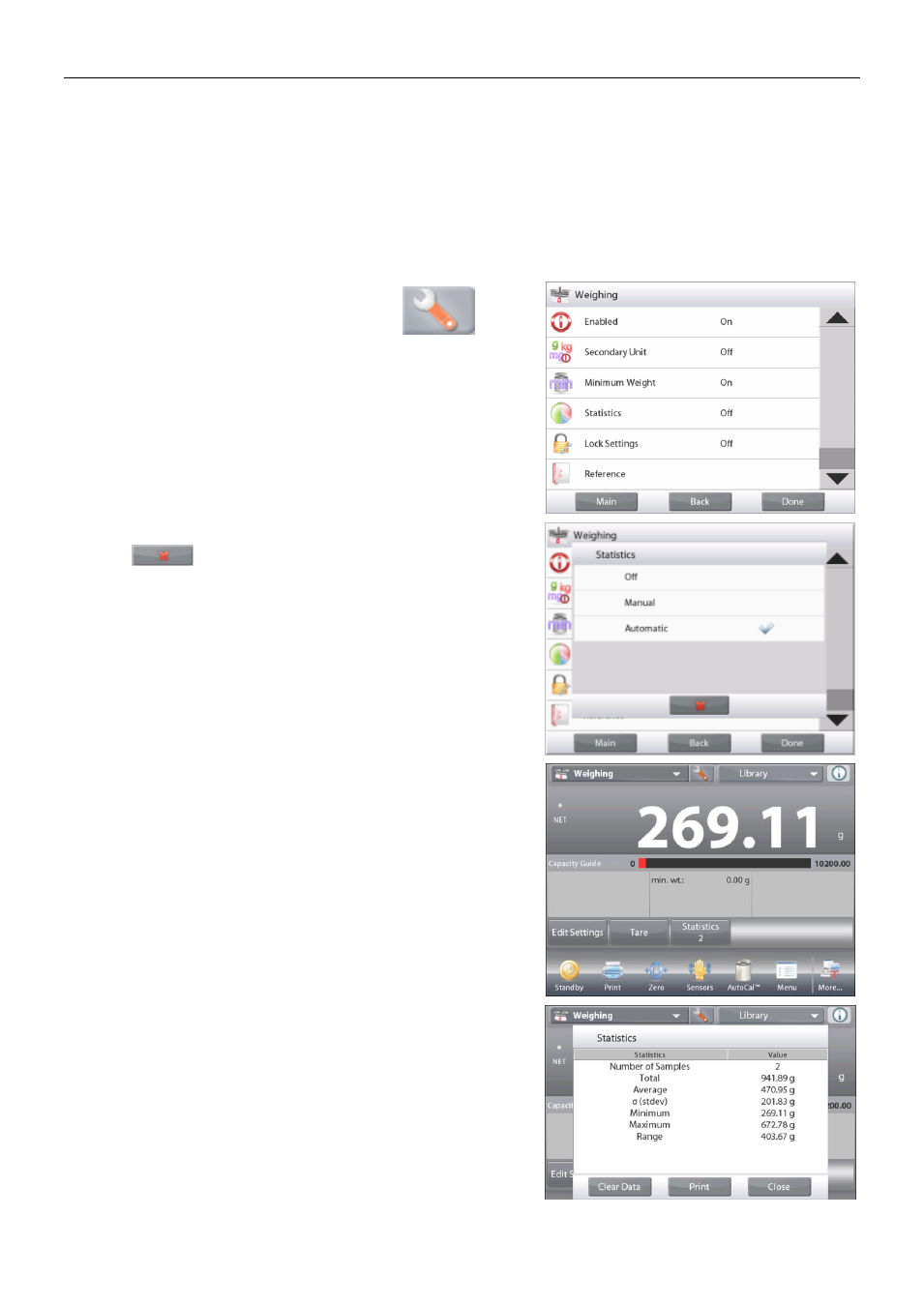
EXPLORER BALANCES
EN-23
4.1.3
Statistics for Weighing
The Statistics function allows you to compare a number of samples and examine the relative deviation of each
sample from the mean, along with other statistical data. A minimum of three samples is required.
Statistics can be determined manually (requires key press after each step) or automatically (weights are
automatically recorded when stable). To use the Statistics function, enable it in the Application Setup menu.
This feature is available in Weighing, Counting, Check Weighing, Dynamic/Animal Weighing and Filling
applications.
Application Setup: First, enable Statistics
Touch the Setup Icon (wrench) to
enter Setup menu to enable
Statistics.
The Statistics options screen
appears.
Enable the desired mode (Manual, Auto)
Press
to return to the Setup menu.
After you click your preference, the window will close
automatically.
Accumulating displayed values & viewing data
– Manual
Once Statistics-Manual is enabled, two buttons appear on
the Application screen: Statistics and Accumulate.
Application
– Auto Mode
Statistics Auto mode is similar to Manual mode, except the
Accumulate button is not shown. The weight of each sample
is automatically captured. The current sample must be
removed before capturing the next sample.
When stable, the Statistics button lights briefly to show the
item is added to the set, and the data set quantity increments
by one.
Continue to add items to build the data set.
Press the Statistics button to view the results, as shown here.
Press Print to send results to the enabled COM port.
Press Close to return to the Application home screen without
clearing the current statistics set.
Press Clear Data to clear results and return to the home
screen.
