4 how to lock a channel, 5 how to unlock a channel, 6 how to gang the playback of channels – EVS IPDirector Version 4.4 - March 2008 Part 1 User's Manual User Manual
Page 57: How to lock a channel, How to unlock a channel, How to gang the playback of channels, Ow to, Ock a, Hannel, Nlock a
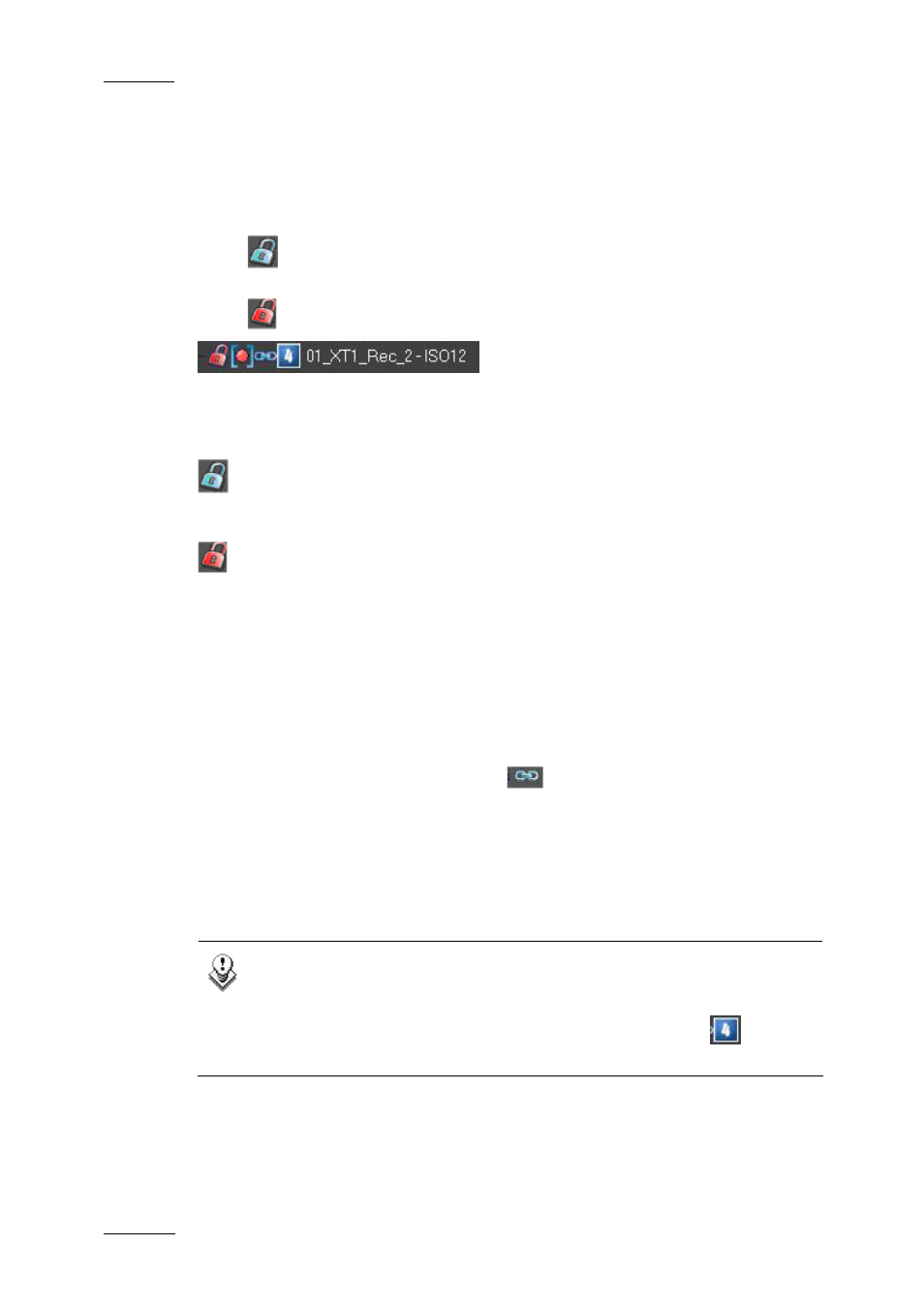
Issue 4.4.B
IP Director Version 4.4 – User Manual – Part 1: Introduction
EVS Broadcast Equipment – March 2008
46
3.4.4 H
OW TO
L
OCK A
C
HANNEL
By right-clicking on a channel, a contextual menu appears. If lock is selected the
channel will be locked from use by other users.
If the
symbol appears the channel has been locked by the workstation being
operated.
If the
Symbol appears in red then another workstation has locked its use
3.4.5 H
OW TO
U
NLOCK A
C
HANNEL
If a channel has been locked on the local workstation, right-clicking on a
channel, shows a contextual menu. If Unlock is selected the channel will be
unlocked.
If a channel has been locked on another workstation right-clicking on a
channel, shows a contextual menu. If Unlock is selected a confirmation message
has to be answered to unlock the channel.
3.4.6 H
OW TO
G
ANG THE
P
LAYBACK OF
C
HANNELS
To gang 2 or more channels together, use the standard command of shift + click or
ctrl + click to select the channels required, then use right-click to see the
contextual menu, and select the gang command from the menu.
The ganged channels will now have a
next to them to signify their new
status.
To add further channels to a group select all channels of the group and the new
channel required and then press gang again.
It is not possible to gang record and play channels together. It is also not possible
to gang channels of different groups.
Note
It is possible to have as many different groups with any number of
channels per group ganged together performing different tasks on a
production. Each of the linking icons will have a number
next to it
on the channel explorer to indicate which group it is part of.
