2 loaded layout icon, 3 minimised icon, 4 message panel – EVS IPDirector Version 4.4 - March 2008 Part 1 User's Manual User Manual
Page 37: Accessing and closing the message panel, Loaded layout icon, Minimised icon, Message panel
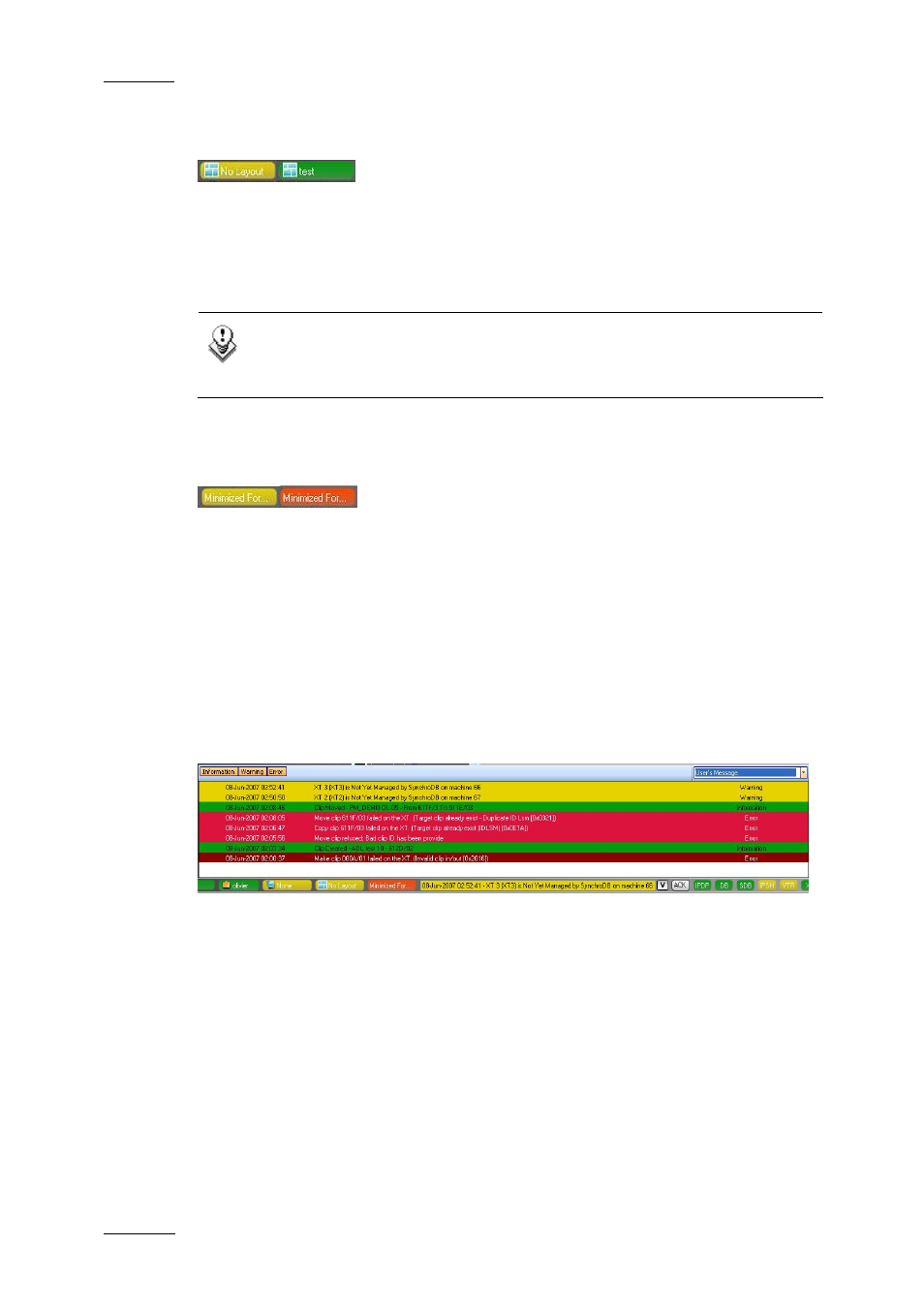
Issue 4.4.B
IP Director Version 4.4 – User Manual – Part 1: Introduction
EVS Broadcast Equipment – March 2008
26
2.6.2 L
OADED
L
AYOUT
I
CON
The Loaded Layout icon displays the name of the layout that is currently loaded in
IP Director on a green background.
The Loaded Layout icon displays the ‘No Layout’ value on a yellow background
when no layout is currently loaded in IP Director.
You can clear the layout by double-clicking the Loaded Layout icon.
Note
Clearing the current layout will clear the entire user interface of all open
windows! Use this with caution.
2.6.3 M
INIMISED
I
CON
The Minimised icon tells the user whether windows are minimised and allows the
user to restore the minimised windows.
When no window is minimised, the Minimised icon will have a yellow background.
When one or more windows are minimised, the Minimised icon will have a red
background.
To restore a minimised window, click the Minimised icon and select the minimised
display of the window you want to restore.
2.6.4 M
ESSAGE
P
ANEL
The message panel provides a quick display of the information, warning and error
messages generated in the current session. It is minimised by default in a
message field which displays only the most recent message in the Status bar.
A
CCESSING AND
C
LOSING THE
M
ESSAGE
P
ANEL
You will open the Message panel by clicking the V sign on the right of the
Message bar.
The Message panel is minimised back to the Message field when you click outside
the panel or click the V sign again.
