6 how to copy a profile, 7 importing and exporting profiles, How to import a profile or a log sheet profile – EVS IPDirector Version 5.9 - January 2011 Part 1 User’s Manual User Manual
Page 51: Ow to, Opy a, Rofile, Mporting and, Xporting, Rofiles
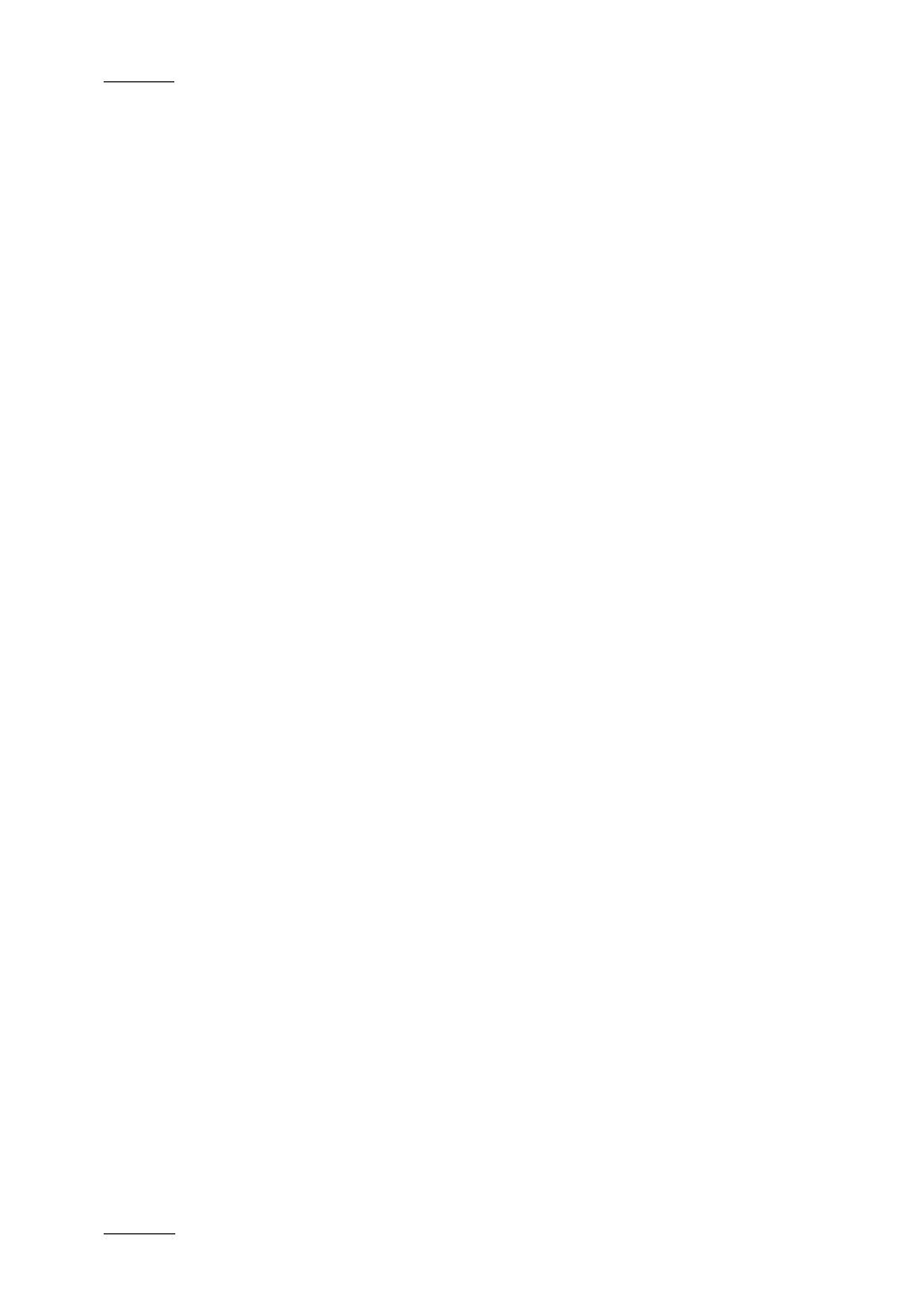
Issue 5.9.B
IPDirector Version 5.9 – User Manual – Part 1: General Workspace
EVS Broadcast Equipment – January 2011
40
2.8.6 H
OW TO
C
OPY A
P
ROFILE
You can choose to copy an existing profile and then edit some information if
needed. To copy a profile, proceed as follows:
1.
In the main IPDirector window, select the menu Metadata > Profiles
Management.
The Metadata Profiles Management window opens.
2.
Select the profile to be copied.
3.
Do one of the following:
•
In the Edit menu, select Copy
OR
•
Right-click the profile and select Copy from the contextual menu.
A pop-up message is displayed.
4.
Enter the new profile name and click OK.
The new profile is created with the same description and user fields as the original
one.
2.8.7 I
MPORTING AND
E
XPORTING
P
ROFILES
H
OW TO
I
MPORT A
P
ROFILE OR A
L
OG
S
HEET
P
ROFILE
To import a metadata profile, proceed as follows:
1.
Select the profile or the log sheet profile to import.
2.
In the File Menu, select Import Profiles.
The Import Profile window opens.
3.
In the Windows tree view, select the .XML file that contains the metadata
profile to import.
4.
Click Open.
The profile is imported in IPDirector. You can now define it as the default profile
via the menu Metadata > Manage Profiles… and edit its metadata via the menu
Metadata > Manage Profiles… > File > Edit as described in previous sections.
