Accessing and closing the message panel, Information available in the message bar, Message color – EVS IPDirector Version 5.9 - January 2011 Part 1 User’s Manual User Manual
Page 36: Message filter, Acknowledge button, Default item icons
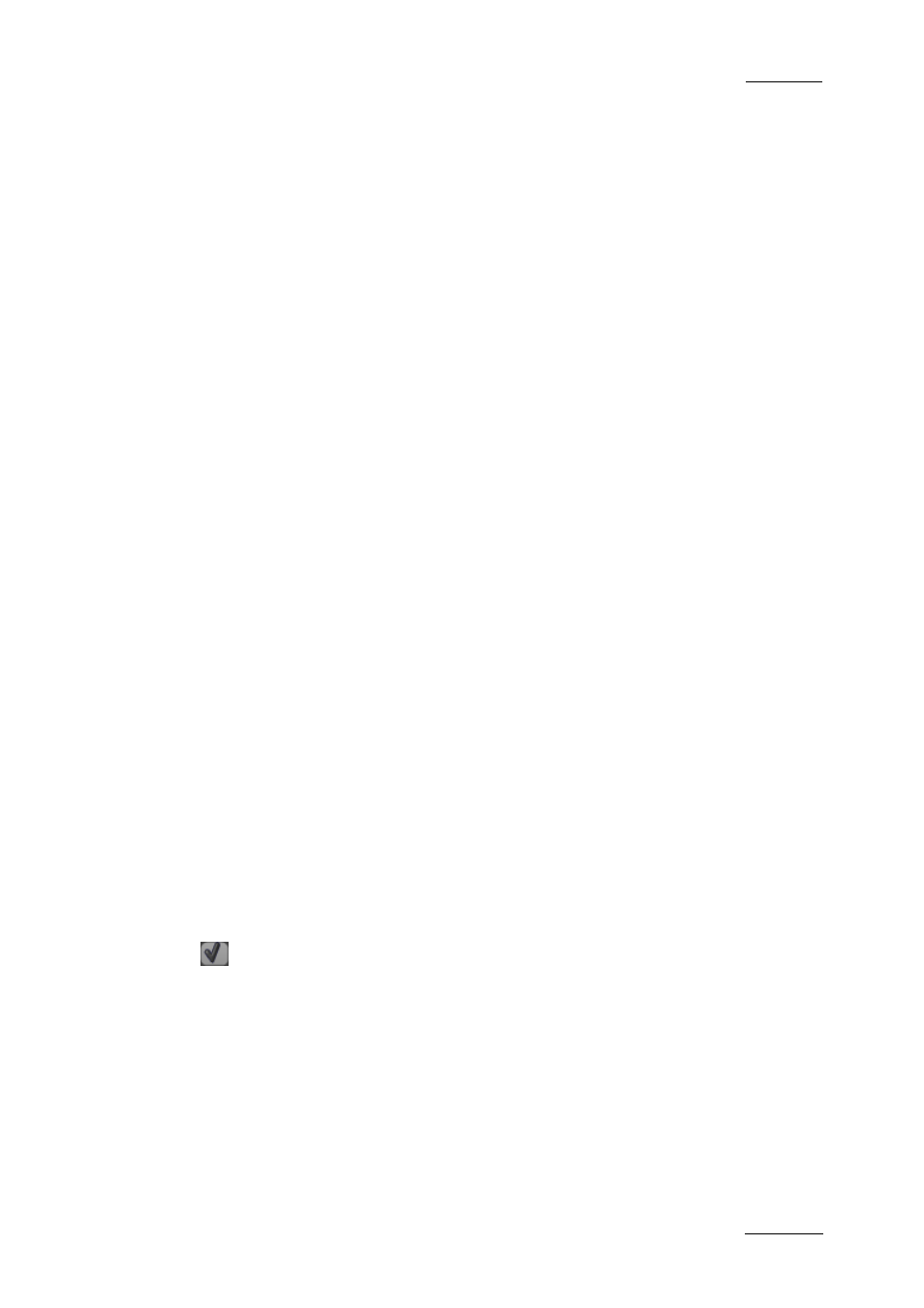
IPDirector Version 5.9 – User Manual – Part 1: General Workspace
EVS Broadcast Equipment -– January 2011
Issue 5.9.B
25
A
CCESSING AND
C
LOSING THE
M
ESSAGE
P
ANEL
You will open the Message panel by clicking the V sign on the right of the
Message bar.
The Message panel is minimized back to the Message field when you click outside
the panel or click the V sign again.
I
NFORMATION
A
VAILABLE IN THE
M
ESSAGE
B
AR
The messages include the following information:
•
the date and time when the message was generated
•
the message itself
•
the type of message
M
ESSAGE
C
OLOR
The messages are highlighted in a different color depending on the type of
message:
•
An information message is highlighted in green.
•
A warning message is highlighted in yellow.
•
An error message is highlighted in red.
•
The selected message has a darker background than the normal background.
M
ESSAGE
F
ILTER
The user can perform a filter on the message type by clicking the message type
icons displayed on the top left corner of the expanded Message bar:
•
When the message type icon has a pink background, the messages that belong
to that type are displayed, if any.
•
When the message type icon has a blue background, the messages that belong
to that type are not displayed.
A
CKNOWLEDGE
B
UTTON
When the users have read a message, they can acknowledge it by clicking the
ACK button. The Acknowledge button changes the background of the selected
message to grey. This helps the user distinguish the messages that have been
dealt with from the ones that have not.
