Special buttons, Beplay remote – EVS IPDirector Version 5.9 - January 2011 Part 1 User’s Manual User Manual
Page 114
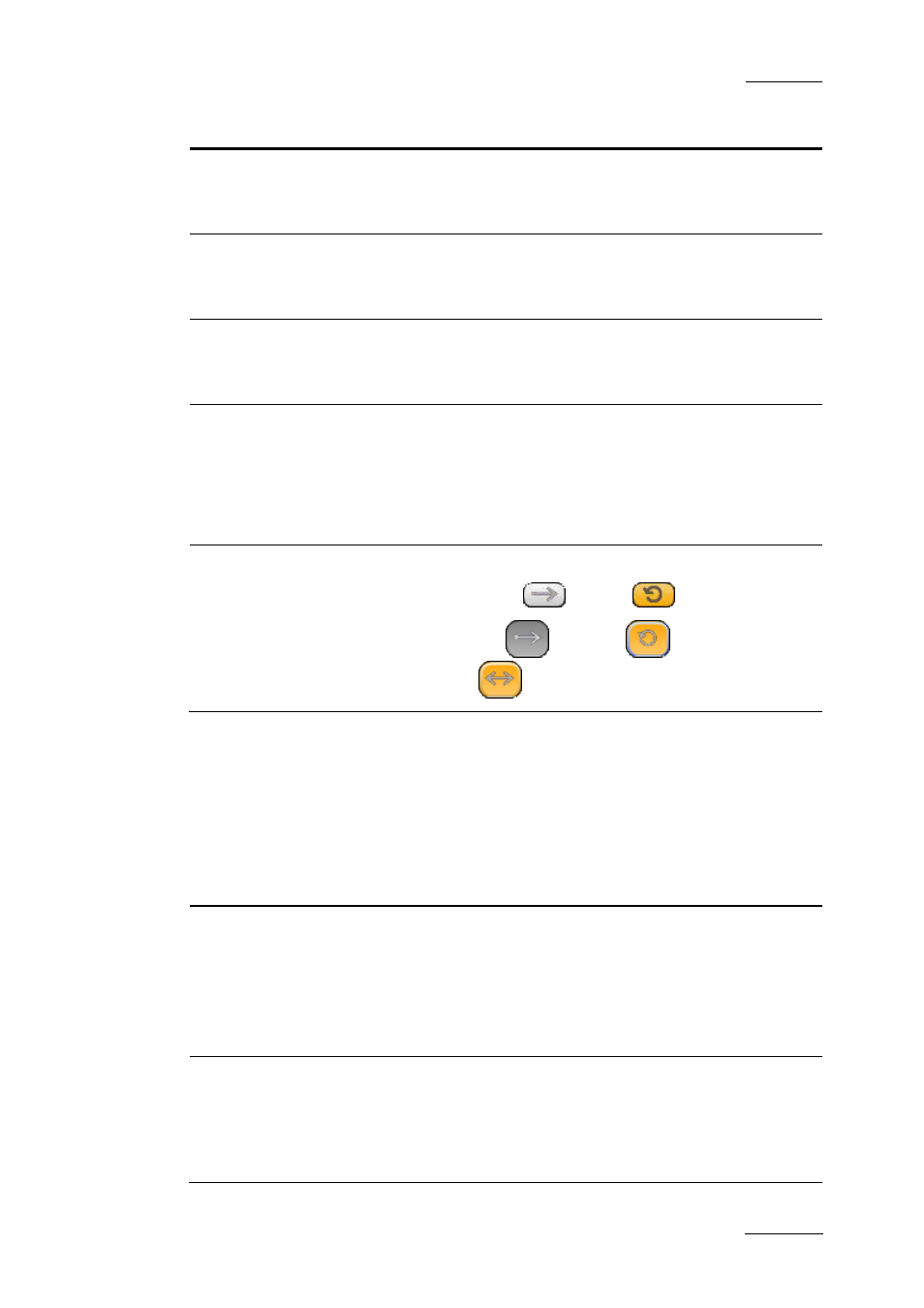
IPDirector Version 5.9 – User Manual – Part 1: General Workspace
EVS Broadcast Equipment -– January 2011
Issue 5.9.B
103
Button Description
Goto OUT
Playlist elements / clips:
Goes to the OUT frame and timecode of the loaded
media.
NEW
Playlist elements / clips / trains:
Allows to save a new clip after Mark IN and Mark OUT
points have been defined.
UPDATE
Playlist elements / clips:
Allows to save the changes made to a playlist element or
to a clip.
TAKE
Playlists / clips / trains:
If the controlled channel is in PGM/PRV mode, the Take
function shifts from the current media on the PGM
channel to the media on the associated PRV channel
using the Take Effect settings as defined in Tools >
Settings > Clips > Clips/Take.
LOOP CHNL
Changes the loop mode of the controlled channel.
Playlists: no loop
↔ loop
(green button).
Clips: no loop
↔ loop
(green button) ↔
loop bounce
(red button).
Special Buttons
The BEPlay Remote provides 4 buttons which can be used with specific actions or
together with other buttons.
The following table gives a brief description of the action of each button.
Button Description
MENU
•
When using the options Sel XT, Last clips, Search TC
and Sel Rec, a list is displayed on the IPDirector
screen.
The MENU button gets out of the list.
•
When using MENU – wait for 3s - ENTER: locks /
unlocks the remote.
SHIFT
The SHIFT button is used prior to another button to
modify the behavior of this button:
•
SHIFT - action button: allows to apply the action
associated to the upper part of the button.
•
SHIFT - ENTER: from a list (Last clips, Search TC or
