Selecting the software player – EVS IPDirector Version 5.9 - January 2011 Part 1 User’s Manual User Manual
Page 120
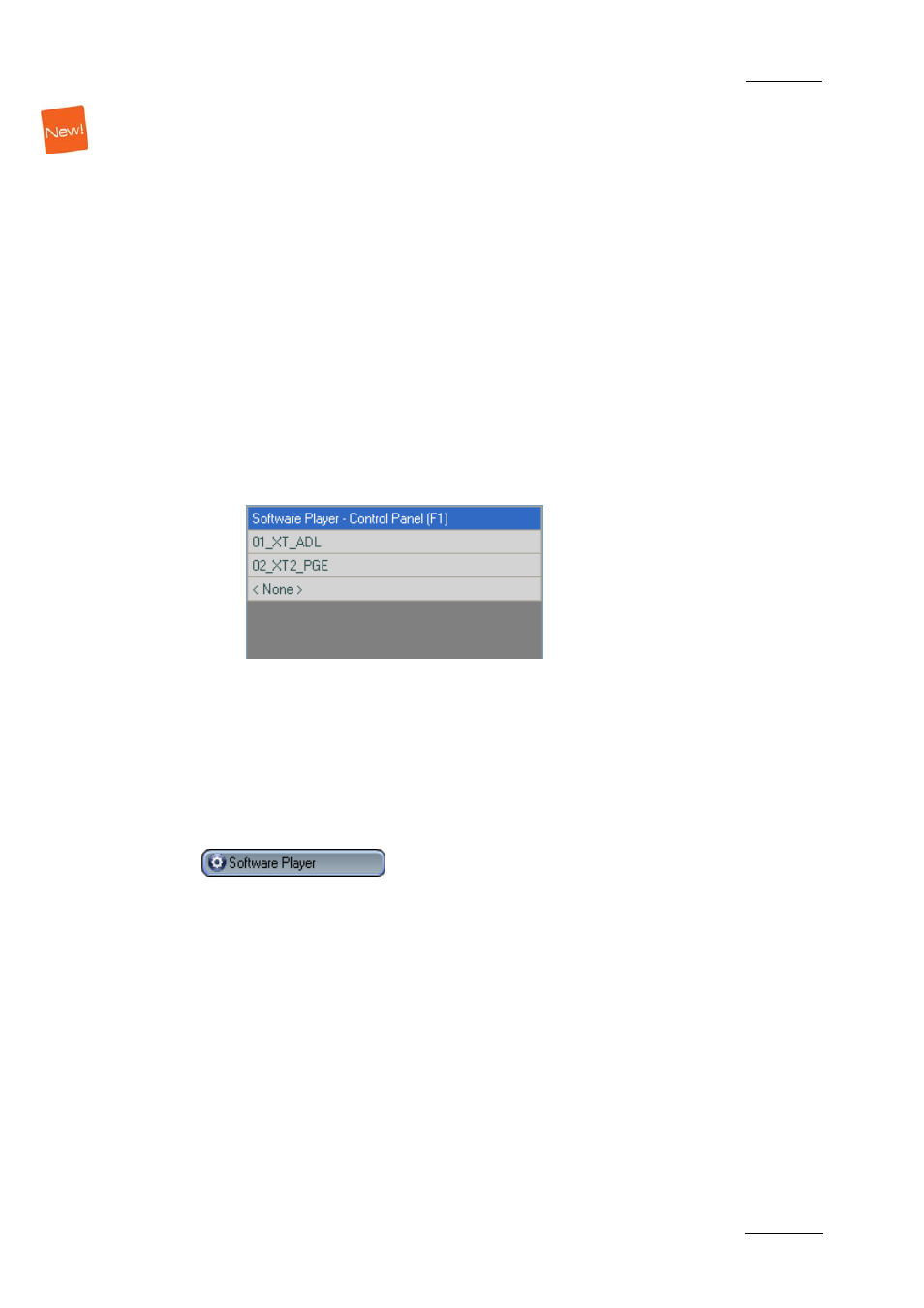
IPDirector Version 5.9 – User Manual – Part 1: General Workspace
EVS Broadcast Equipment -– January 2011
Issue 5.9.B
109
Selecting the Software Player
You can assign the Software Player to the BEPlay remote in one of the two
following ways.
•
from the Channel Name contextual menu, as described for the channels in
section ‘How to Assign Player or Recorder Channels to Function Buttons in
Favorite Mode’ on page 106. This can be done even if the Software Player is
not currently associated to a Control or Playlist Panel. The LED of the function
button is not lit. As soon as a Software Player is opened, the LED turns green.
•
from SHIFT + F1 on the Remote
•
from the SHIFT + SEL XT on the Remote, as explained below:
1.
The Software Player must have previously been associated to an open
Control Panel or Playlist Panel.
2.
On the remote, press the SHIFT button and then the SEL XT button.
The list with the available EVS video servers and the Software Player is
displayed on screen.
3.
Use the remote wheel to select the Software Player.
4.
Press the ENTER button of the remote.
Note: To cancel the operation: press MENU.
The LED of the F1 button is lit red. Other Function buttons are not lit.
In case the Software Player is associated to a Control Panel or a Playlist Panel,
the Remote icon appears on the left of the Channel Name field:
