Select time & date, and press select, Select time format, and press select, Press back to save the settings – AASTRA DT690 for BusinessPhone User Guide EN User Manual
Page 97: 2 setting date format, Press menu, select , and press select, Select date format, and press select, Press back to save the setting, 4 phone locks
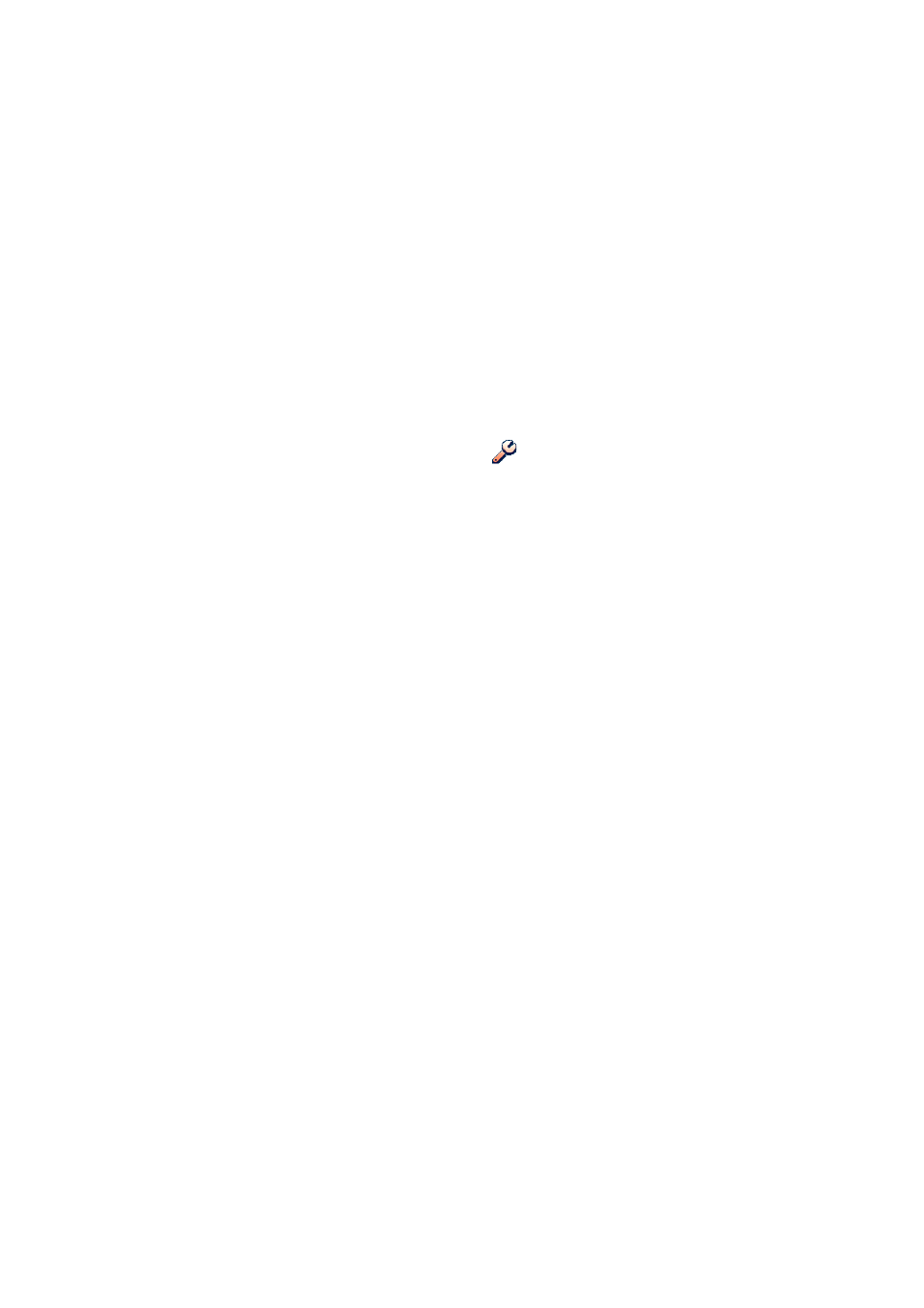
C
ORDLESS
P
HONE
FOR
B
USINESS
P
HONE
97
1424-EN/LZT 103 092 Uen D 2010-02-12
2.
Select Time & Date, and press Select.
3.
Select Time format, and press Select.
The actual time is displayed. The formats to select from are the
following:
•
12:00 (AM/PM)
•
24:00
4.
Press Back to save the settings.
17.3.2 Setting
Date
Format
To set the date, do the following:
1.
Press Menu, select
, and press Select.
2.
Select Time & Date, and press Select.
3.
Select Date format, and press Select.
The formats to select from are the following:
•
DD/MM/YYYY (that is, 17/09/2009, also called Europe)
•
MM/DD/YYYY (that is, 09/17/2009, also called US)
•
YYYY-MM-DD (that is, 2009-09-17, ISO 8601)
•
MMM DD YYYY (that is, Sept 17 2009)
•
DD MMM YY (that is, 17 Sept 09)
•
DD.MM.YYYY (that is, 17.09.2009)
•
DD-MM-YYYY (that is, 17-09-2009)
4.
Press Back to save the setting.
17.4 Phone
Locks
There are two different phone locks:
•
Key lock, which prevents keys to be pressed by mistake.
•
Phone lock, which protects the phone from unauthorized use.
When the phone lock function is activated, you are prompted for a
PIN code when you turn on the phone.
