Press more, select new call and press select, Dial the third party and press, Press more, select transfer, and press select – AASTRA DT690 for BusinessPhone User Guide EN User Manual
Page 62: 7 blind transfer, Press more, select transf. to new and press select, Dial the third party, and press
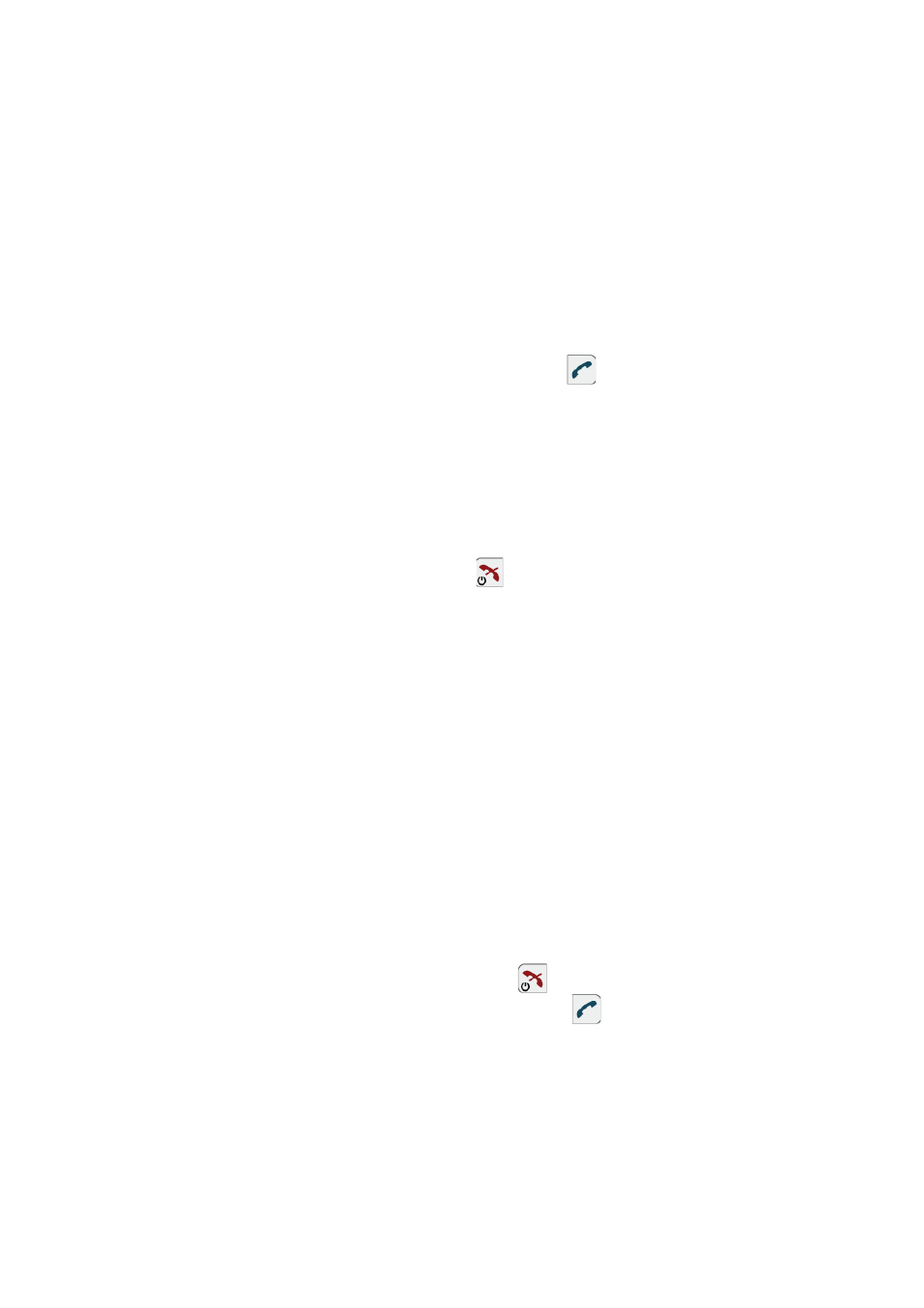
1424-EN/LZT 103 092 Uen D 2010-02-12
62
D
URING
C
ALLS
You can transfer calls to busy extensions. The other party will hear a
muted signal (a call waiting tone), and the call will be extended as soon
as the ongoing call is terminated (if Camp-on is allowed).
Note: If you transfer an external call to an internal extension, and the
extension does not answer within a certain time frame, you are
called back. This means your phone will ring again to connect to
the external number.
To transfer an ongoing call to another extension, do the following:
1.
Press More, select New call and press Select.
2.
Dial the third party and press
.
You can dial the number, or use the phonebook or the call list to
make the call.
3.
Press More, select Transfer, and press Select.
The ongoing call is transferred.
Note: If Transfer does not appear when you press More, you
can also do the following to transfer a call: Press R, dial the third
party, and press
before or after the third party answers.
11.7 Blind
Transfer
With the blind transfer feature, you can transfer a call directly to a third
party, without having to wait for a ring tone when you dial the third party
number. When the transfer is complete, you will be disconnected.
Note: This feature needs to be configured in the WinPDM or CPDM.
Please contact the system administrator.
To transfer an ongoing call to a number that cannot be retrieved, do the
following:
1.
Press More, select Transf. to new and press Select.
Note: If Transf. to new does not appear when you press More,
you can also do the following to transfer a call: Press R, dial the
third party, and press
before the third party answers.
2.
Dial the third party, and press
.
