2 hot keys, Press menu, select , and press select, Select hot keys and press select – AASTRA DT690 for BusinessPhone User Guide EN User Manual
Page 55: Select function and press select, Select a function from the list, and press select, Select control question, and press select, Select off or on, and press select and then back, Press save to save the setting, 3 navigation keys, Select navigation keys and press select
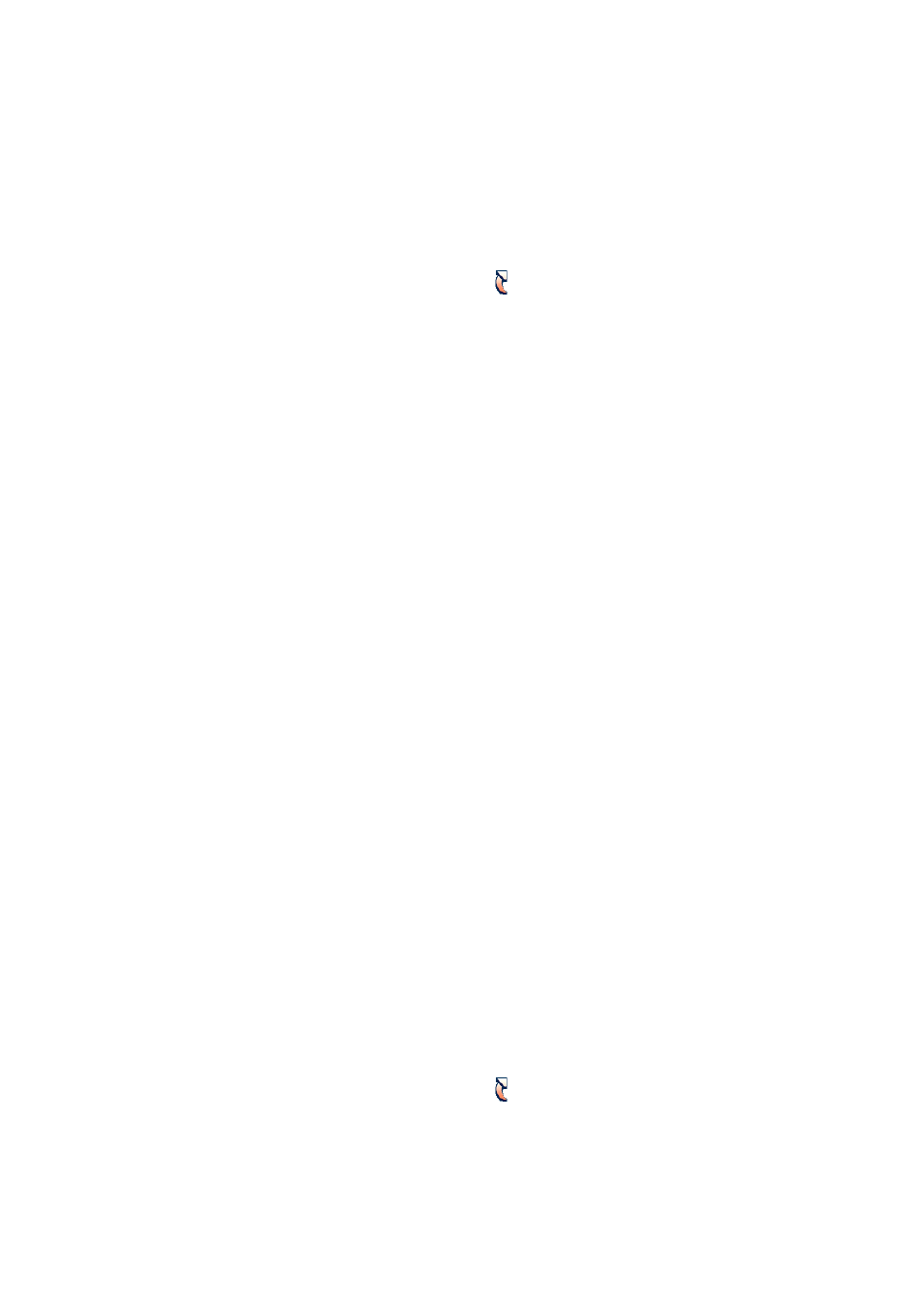
C
ORDLESS
P
HONE
FOR
B
USINESS
P
HONE
55
1424-EN/LZT 103 092 Uen D 2010-02-12
9.2 Hot
Keys
A hot key can be programmed to give access to frequently used func-
tions such as dialling a specific phone number, a shortcut to the menu,
or sending an SMS. Keys 0 and 2 - 9 can be assigned as hot keys.
To assign a hot key, do the following:
1.
Press Menu, select
, and press Select.
2.
Select Hot keys and press Select.
3.
Select a number (0 or 2-9) in the list and press Select.
4.
Select Function and press Select.
5.
Select a function from the list, and press Select.
6.
Press Back to confirm, or enter any required information, such as
a phone number, and press OK to confirm.
Note: Depending on which function you select, you may need to
enter more information or make more selections. If, for example,
you select Phone call or Send message, you will be prompted
for the phone number of whom to call or send a message to.
7.
Select Value (only available for some functions), press Select
enter a value and press OK.
8.
Select Control question, and press Select.
9.
Select Off or On, and press Select and then Back.
Note: The control question value is Off by default. If you select
On, a control question Proceed? is displayed when you press
and hold the hot key.
10. Press Save to save the setting.
The message Changes saved is displayed.
9.3 Navigation
Keys
The navigation key is really 5 separate keys; left, right, up, down, and
confirmation (in the middle). You can define 4 of these navigation keys
as shortcuts, that is, all except the middle key.
To assign functions to the navigation keys, do the following:
1.
Press Menu, select
, and press Select.
2.
Select Navigation keys and press Select.
3.
Select Up, Down, Left, or Right, and press Select.
