7 display backlighting, System overview – Garmin G950 Tecnam 2006T User Manual
Page 54
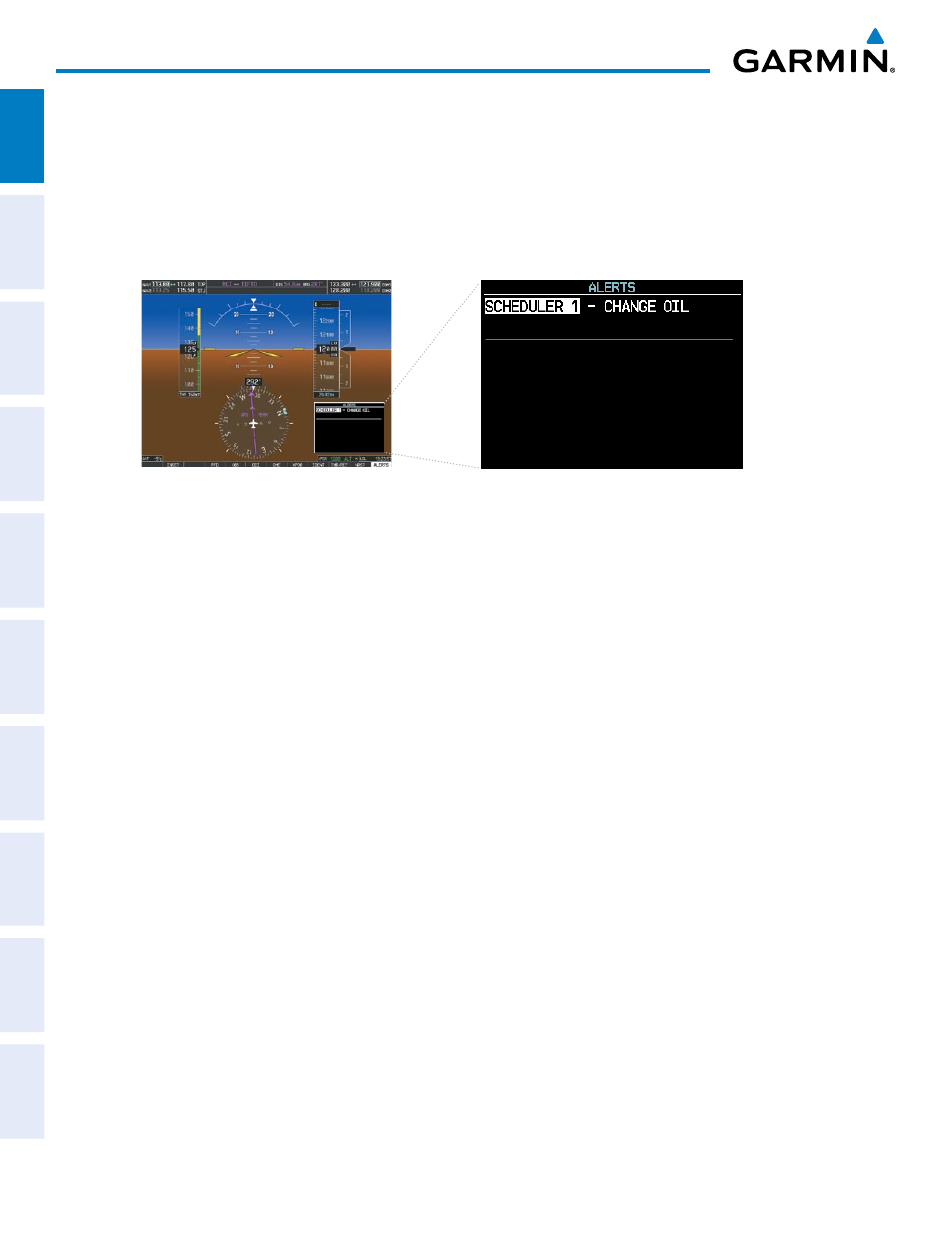
Garmin G950 Pilot’s Guide for the Tecnam P2006T
190-01146-00 Rev. A
42
SYSTEM OVERVIEW
SY
STEM
O
VER
VIEW
FLIGHT
INSTRUMENTS
EIS
AUDIO P
ANEL
& CNS
FLIGHT
MANA
GEMENT
HAZARD
AV
OID
ANCE
AFCS
ADDITIONAL FEA
TURES
APPENDICES
INDEX
4)
Press the CLR Key to clear the message text. If the CLR Key is pressed again, the message is restored.
5)
Press the ENT Key to confirm message deletion.
Scheduler messages appear in the Alerts Window on the PFD and cause the ALERTS Softkey label to change
to ‘ADVISORY’. Pressing the ADVISORY Softkey opens the Alerts Window and acknowledges the scheduler
message. The softkey reverts to the ‘ALERTS’ label and when pressed, the Alerts Window is removed from
the display and the scheduler message is deleted from the message list.
Figure 1-36 PFD Alerts Window
PFD
1.7 DISPLAY bACkLIGHTING
Backlighting of the PFD and MFD, and Audio Panel keys can be adjusted automatically or manually. The
automatic setting (default) uses photocells to adjust for ambient lighting conditions. Photocell calibration curves
are pre-configured to optimize display appearance through a broad range of cockpit lighting conditions. In
normal display mode, backlighting can only be adjusted from the PFD. In Reversionary Mode, it can be adjusted
from the remaining display(s).
Adjusting display backlighting manually:
1)
Press the PFD MENU Key to display the PFD Setup Menu. ‘AUTO’ is now highlighted next to ‘PFD DSPL’. No
other window can be displayed on the PFD while the PFD Setup Menu is displayed. Pressing the MENU Key
while any other PFD window is displayed does not display the PFD Setup Menu.
2) Turn the small FMS Knob to select ‘MANUAL’ and press the ENT Key. The intensity value is now highlighted.
3)
Use the FMS Knob to enter the desired backlighting then press the ENT Key.
4) Turn the large FMS Knob to highlight ‘AUTO’ next to ‘MFD DSPL’ and repeat steps 2-4.
5)
To remove the menu, press the CLR or MENU Key.
