Figures, 1 front panel of linkbuilder fms 100-tx hub, 2 rear panel of linkbuilder fms 100-tx hub1 – 3Com 100 TX User Manual
Page 7: 1 attaching a bracket for rack mounting2-3, 2 rack mounting a single hub2-3, 3 installing a hub stack in a rack2-4, 4 attaching a bracket for desktop placement, 5 transceiver interface modules2-6, 6 connecting the redundant power system to four, 7 opening the fuse-holder in the ac receptacle a
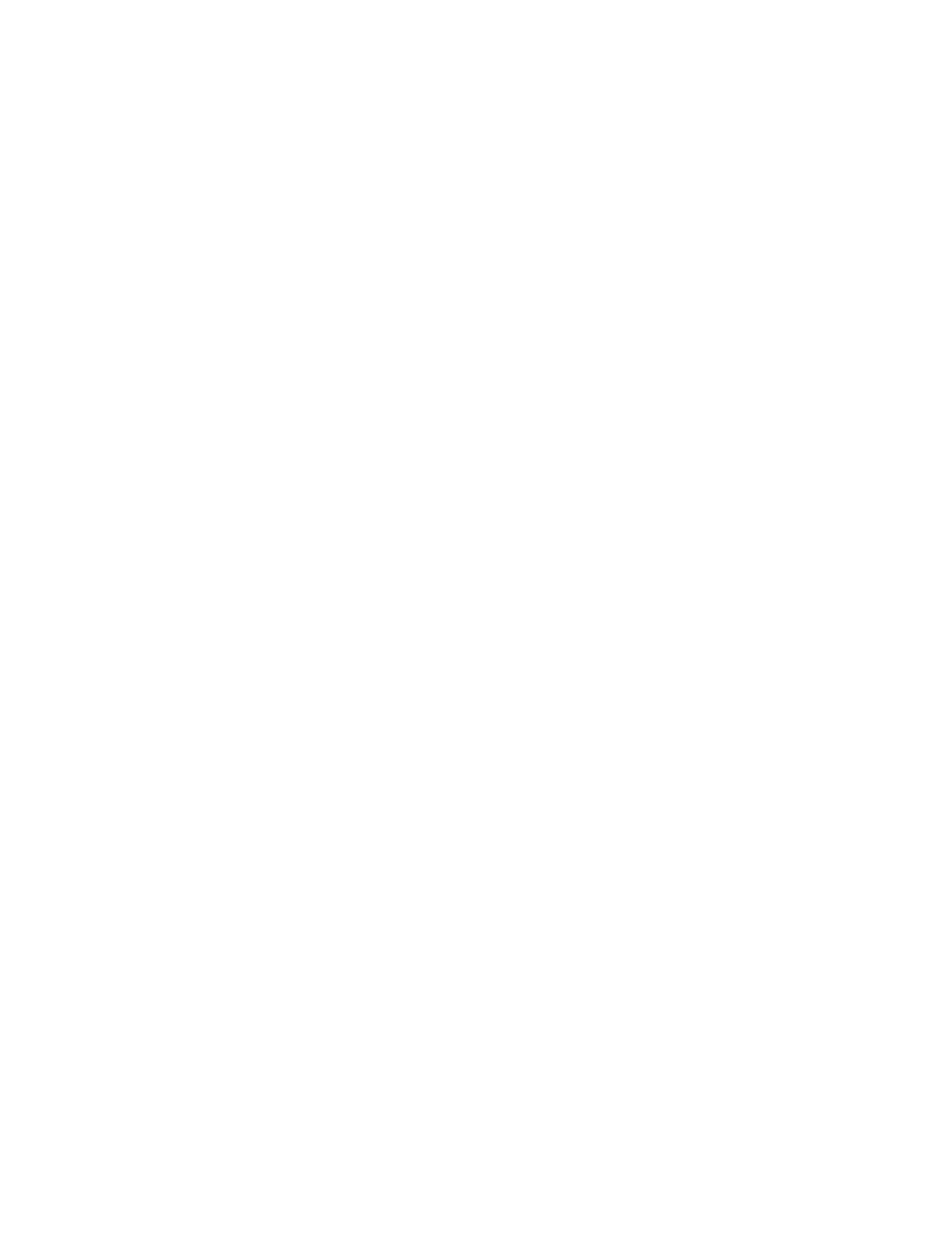 Figures, 1 front panel of linkbuilder fms 100-tx hub, 2 rear panel of linkbuilder fms 100-tx hub1 | 1 attaching a bracket for rack mounting2-3, 2 rack mounting a single hub2-3, 3 installing a hub stack in a rack2-4, 4 attaching a bracket for desktop placement, 5 transceiver interface modules2-6, 6 connecting the redundant power system to four, 7 opening the fuse-holder in the ac receptacle a | 3Com 100 TX User Manual | Page 7 / 64
Figures, 1 front panel of linkbuilder fms 100-tx hub, 2 rear panel of linkbuilder fms 100-tx hub1 | 1 attaching a bracket for rack mounting2-3, 2 rack mounting a single hub2-3, 3 installing a hub stack in a rack2-4, 4 attaching a bracket for desktop placement, 5 transceiver interface modules2-6, 6 connecting the redundant power system to four, 7 opening the fuse-holder in the ac receptacle a | 3Com 100 TX User Manual | Page 7 / 64 