6 attach brackets to both sides of the other hubs, 7 insert each hub into the rack and fasten each on, Figure2-3 installing a hub stack in a rack – 3Com 100 TX User Manual
Page 18: 8 repeat steps 2 through 7 when placing additional, 9 for each hub, plug one end of the power cord int, Fms 100-tx h, Figure 2-3 installing a hub stack in a rack, Activity, Link partition clsii, Clsi pwr fan fail overtemp collision
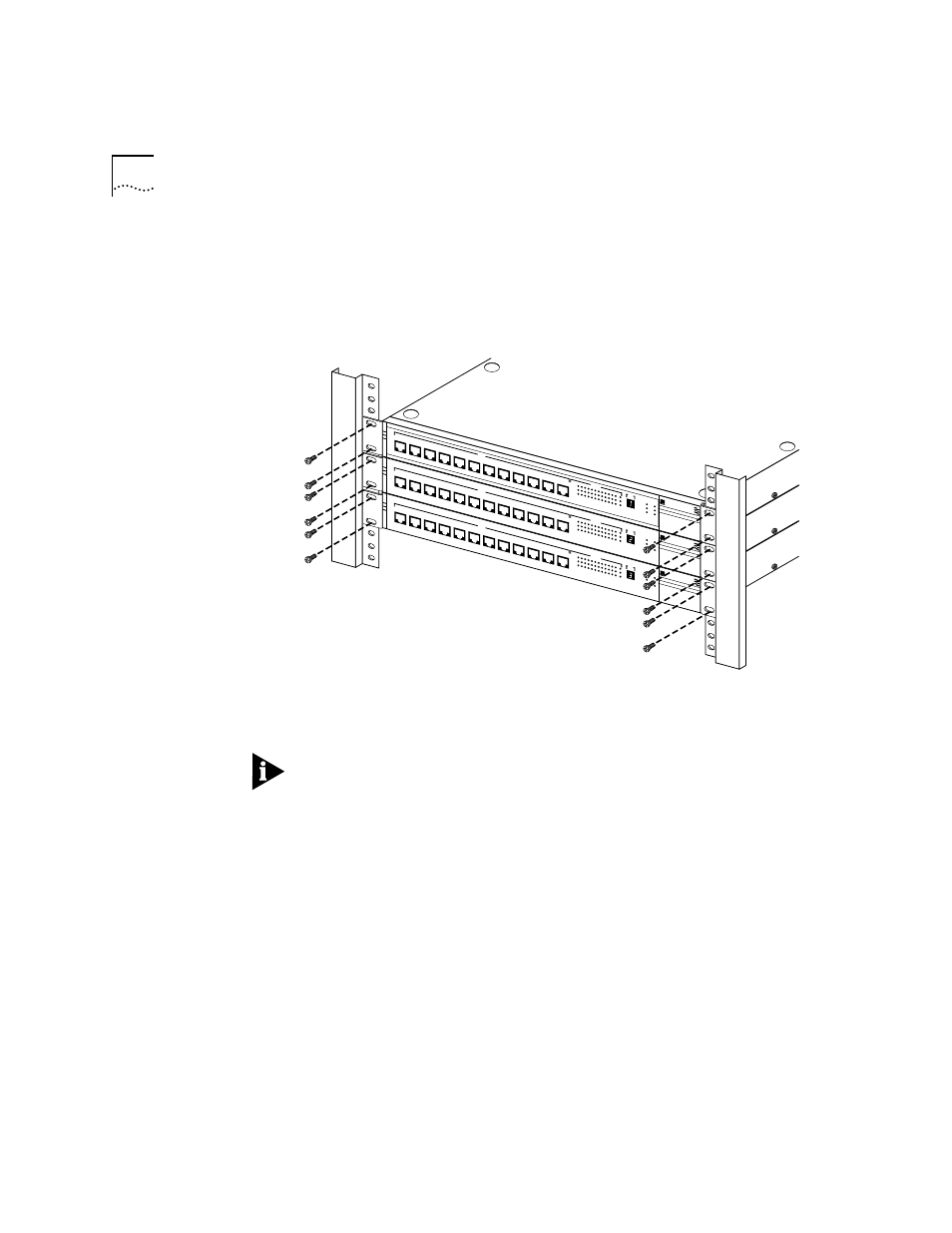 6 attach brackets to both sides of the other hubs, 7 insert each hub into the rack and fasten each on, Figure2-3 installing a hub stack in a rack | 8 repeat steps 2 through 7 when placing additional, 9 for each hub, plug one end of the power cord int, Fms 100-tx h, Figure 2-3 installing a hub stack in a rack, Activity, Link partition clsii, Clsi pwr fan fail overtemp collision | 3Com 100 TX User Manual | Page 18 / 64
6 attach brackets to both sides of the other hubs, 7 insert each hub into the rack and fasten each on, Figure2-3 installing a hub stack in a rack | 8 repeat steps 2 through 7 when placing additional, 9 for each hub, plug one end of the power cord int, Fms 100-tx h, Figure 2-3 installing a hub stack in a rack, Activity, Link partition clsii, Clsi pwr fan fail overtemp collision | 3Com 100 TX User Manual | Page 18 / 64 