Restore configuration, Upload firmware, Uploading the router firmware – ZyXEL Communications Broadband Security Gateway P-312 User Manual
Page 130: 3 restore configuration, 4 upload firmware, 1 uploading the router firmware
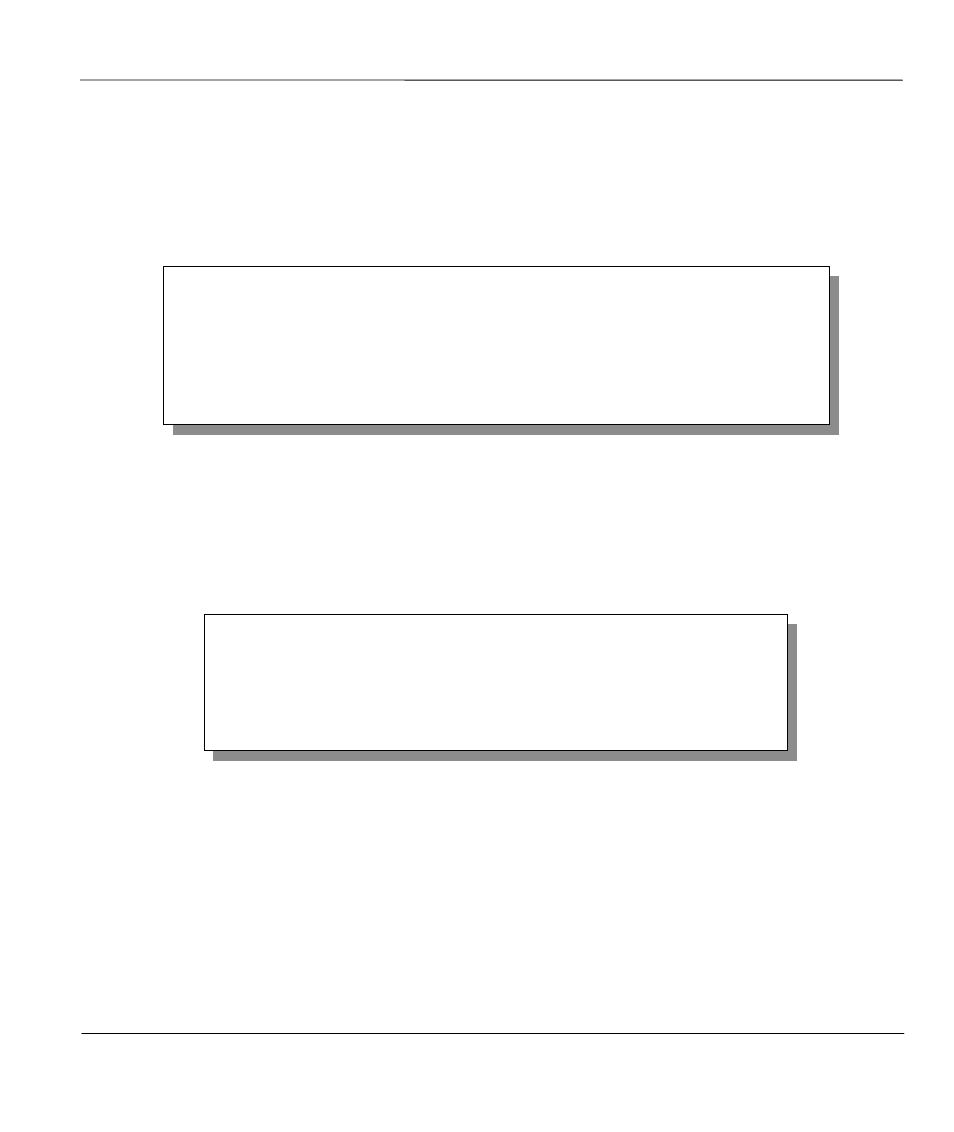
P312 Broadband Security Gateway
Transferring Files
10-3
10.3 Restore Configuration
Menu 24.6 -- System Maintenance - Restore Configuration allows you to restore the configuration via
the console port.
FTP and TFTP are the preferred methods for restoring your current workstation configuration to your
Prestige since FTP and TFTP are faster. Please note that the system reboots automatically after the file
transfer is complete.
Figure 10-2
Menu 24.6 - System Maintenance - Restore Configuration
10.4 Upload Firmware
Menu 24.7 -- System Maintenance - Upload Firmware allows you to upgrade the firmware and the
configuration file via the console port. There are two components in the system: the router firmware and the
configuration file, as shown below.
Figure 10-3
Menu 24.7 - System Maintenance - Upload Firmware
10.4.1 Uploading the Router Firmware
Menu 24.7.1 shows you the instructions for uploading the router firmware. Follow the procedure below to
upload the file:
Step 1.
Enter
y
at the prompt to go into debug mode.
Step 2.
Enter
atur
after
Enter Debug Mode
message.
Step 3.
Wait for the
Starting XMODEM upload
message before activating Xmodem upload on
your terminal.
Menu 24.7 -- System Maintenance - Upload Firmware
1. Upload Router Firmware
2. Upload Router Configuration File
Enter Menu Selection Number:
Menu 24.6 -- System Maintenance - Restore Configuration
Ready to restore Configuration via Xmodem.
Do you want to continue (y/n):
