Transferring files, Filename conventions, Chapter 10 transferring files – ZyXEL Communications Broadband Security Gateway P-312 User Manual
Page 128: 1 filename conventions
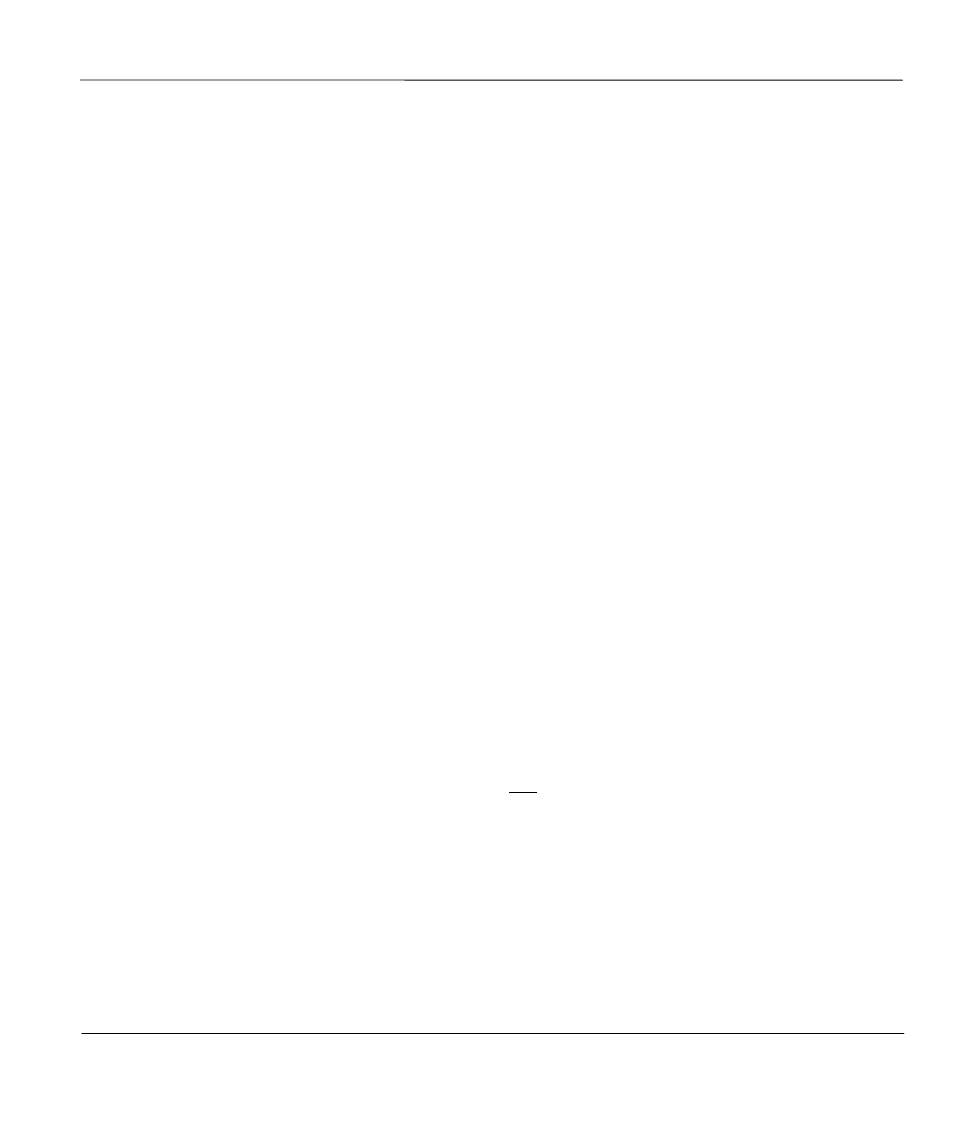
P312 Broadband Security Gateway
Transferring Files
10-1
Chapter 10
Transferring Files
This chapter tells you how to back up and restore your configuration file as well as upload new
firmware and a new configuration file.
10.1 Filename conventions
The configuration file (often called the romfile or rom-0) contains the factory default settings in the menus
such as password, DHCP Setup, TCP/IP Setup etc. It arrives from ZyXEL with a name of P312.ROM or
similar. Once you have customized the Prestige's setting, they can be saved back to PC/workstation under a
filename of your choosing. Choose something meaningful, e.g., “MyP312.cfg”.
The ZyNOS firmware file (sometimes referred to as the ras file) is the file that contains the ZyXEL
Network Operating System firmware and usually is the router model name with a *.bin extension, e.g.,
P312.bin.
With serial (XMODEM) transfer, the filenames on the PC are your choice. With many ftp and tftp clients,
they are as well as seen next.
ftp>
put P312.bin ras
This is a sample ftp session showing the transfer of the PC file "P312.bin" to the Prestige.
ftp>
get rom-0 MyP312.cfg
This is a sample ftp session saving the current configuration to the PC file MyP312.cfg.
If your [t]ftp client does *not* allow you have a destination filename different than the source, you will
need to rename them as the Prestige only recognizes "rom-0" and "ras". Be sure you keep unaltered copies
of both files for later use.
The following table is a summary. Please note that the internal filename refers to the filename on the
Prestige and the external filename refers to the filename not on the Prestige, i.e., on your workstation, local
network or ftp site and so the name (but not the extension) will vary. The AT command is the command
you enter after you press “Y” when prompted in the SMT menu to go into debug mode. After uploading
new firmware see the ZyNOS F/W Version field in Menu 24.2.1 (Figure 9-4 Menu 24.2.1 System
Maintenance - Information) to check you have uploaded the correct firmware version.
