3 tftp transfer – ZyXEL Communications Prestige 128IMH User Manual
Page 171
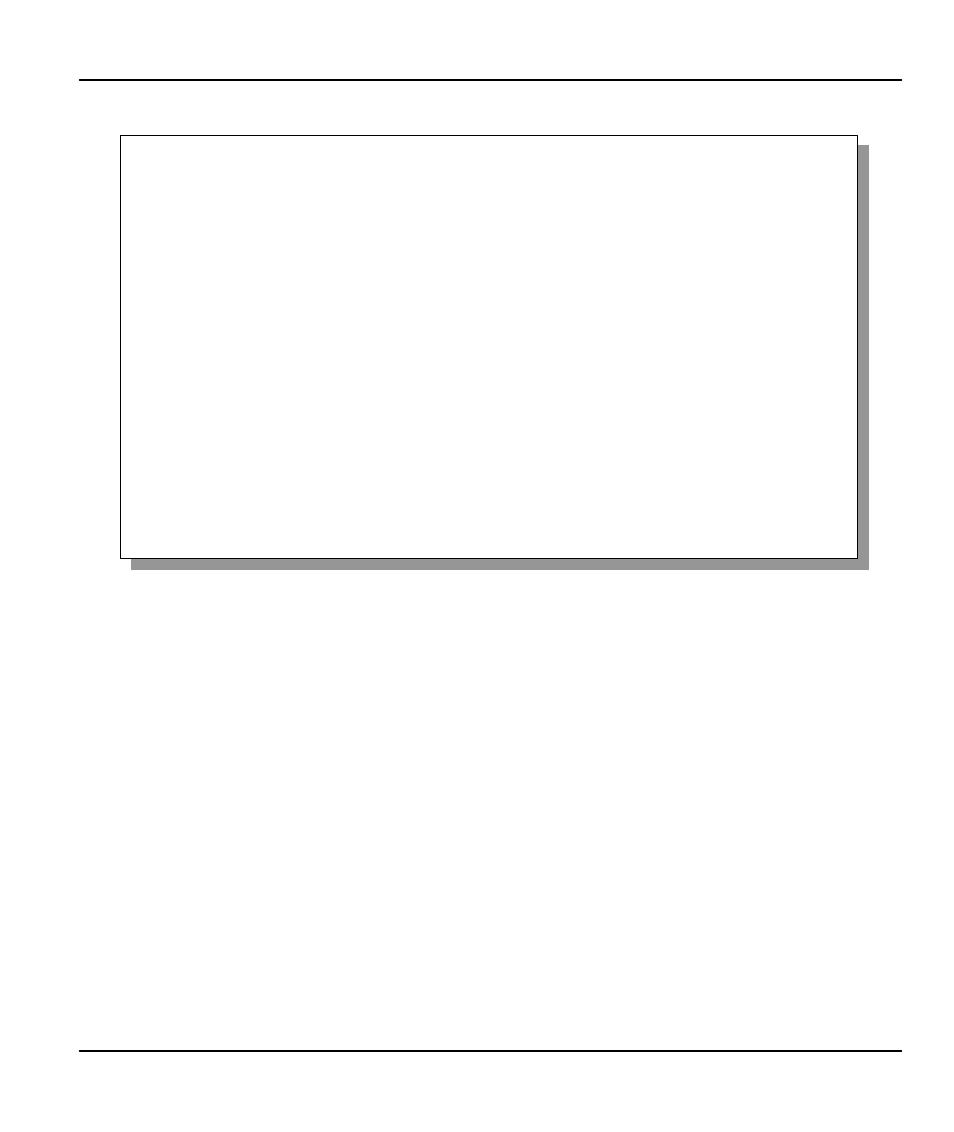
Prestige 128IMH ISDN Modem/ Router/Hub
System Maintenance
14-17
Figure 14-13 Menu 24.7.2 - System Maintenance - Upload Router Configuration File
14.6.3 TFTP Transfer
In addition to the direct console port connection, the Prestige supports the up/downloading of the
firmware and the configuration file using TFTP (Trivial File Transfer Protocol) over LAN. Even
though TFTP should work over WAN as well, it is not recommended because of the potential data
corruption problem.
To use TFTP, your workstatio n must have both telnet and TFTP clients. To transfer the firmware
and the configuration file, follow the procedure below:
Step 1. Use telnet from your workstation to connect to the Prestige and log in. Because TFTP
does not have any security check, the Prestige records the IP address of the telnet
client and accepts TFTP requests only from this address.
Menu 24.7.2 - System Maintenance - Upload Router Configuration File
To upload router configuration file:
1. Enter "y" at the prompt below to go into debug mode.
2. Enter "atur3" after "Enter Debug Mode" message.
3. Wait for "Starting XMODEM upload" message before activating
Xmodem upload on your terminal.
4. After successful firmware upload, enter "atgo" to restart the
router.
Warning:
1. Proceeding with the upload will erase the current router
configuration file.
2. The router's console port speed (Menu 24.2.2) may change
when it is restarted; please adjust your terminal's speed
accordingly. The password may change (menu 23), also.
3. When uploading the DEFAULT configuration file, the console
port speed will be reset to 9600 bps and the password to
"1234".
Do You Which To Proceed:(Y/N)
