1 upload router firmware, Below – ZyXEL Communications Prestige 128IMH User Manual
Page 169
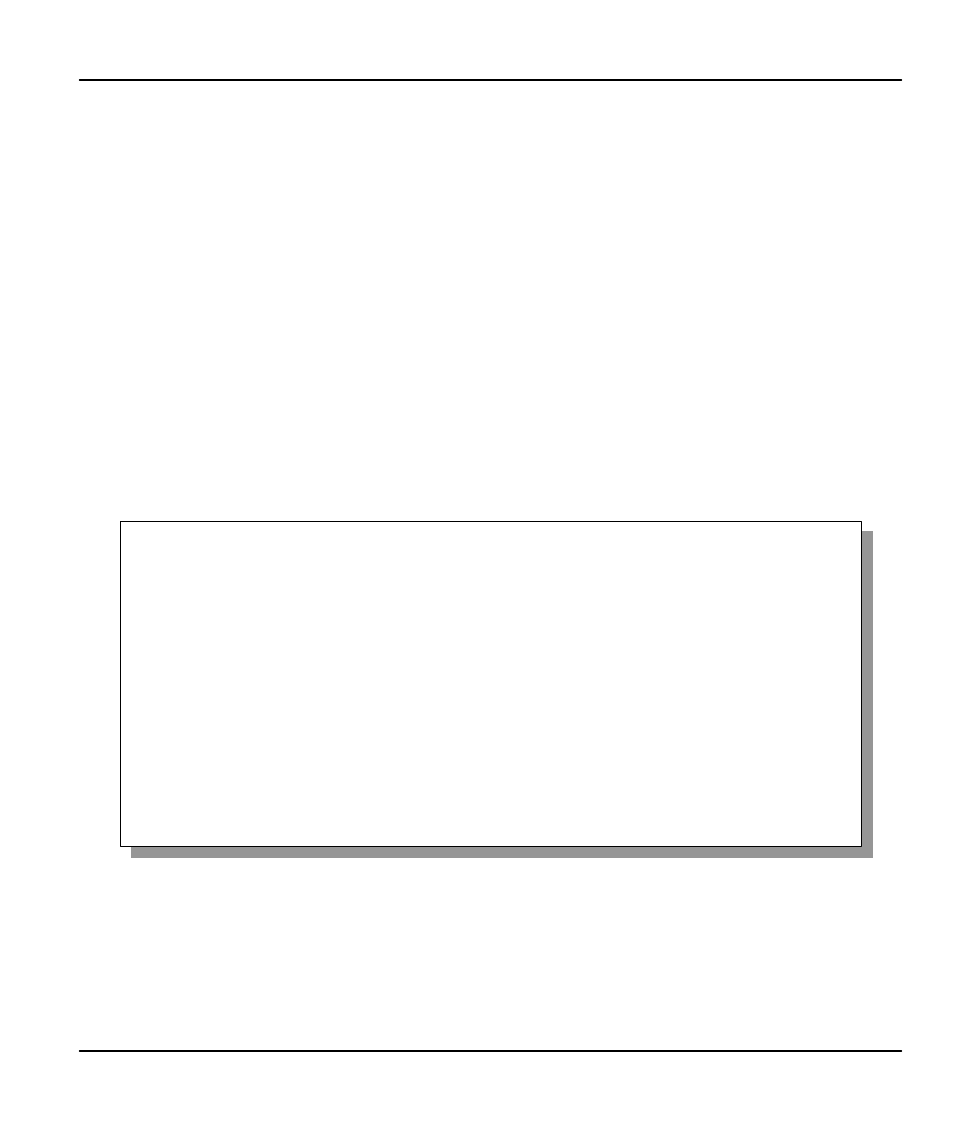
Prestige 128IMH ISDN Modem/ Router/Hub
System Maintenance
14-15
below.
Figure 14-11 Menu 24.7 - System Maintenance - Upload Firmware
14.6.1 Upload Router Firmware
The firmware is the program that controls the functions of the Prestige. Menu 24.7.1 shows you
the instructions for uploading the firmware. If you answer yes to the prompt, the Prestige will go
into debug mode. Follow the procedure below to upload the firmware:
1. Enter “atur” after the “Enter Debug Mode” message.
2. Wait for the “Starting XMODEM upload” message before activating Xmodem
upload on your terminal.
3. After successful firmware upload, enter “atgo” to restart the Prestige.
Figure 14-12 Menu 24.7.1 - Uploading Router Firmware
Menu 24.7.1 -- System Maintenance - Upload Router Firmware
Menu 24.7.1 - System Maintenance - Upload Router Firmware
To upload router firmware:
1. Enter "y" at the prompt below to go into debug mode.
2. Enter "atur" after "Enter Debug Mode" message.
3. Wait for "Starting XMODEM upload" message before activating
Xmodem upload on your terminal.
4. After successful firmware upload, enter "atgo" to restart the
router.
Warning: Proceeding with the upload will erase the current router
firmware.
Do You Wish To Proceed:(Y/N)
