Firmware upgrade using the web configurator, 2 firmware upgrade using the web configurator – ZyXEL Communications ZyXEL Vantage VSG-1000 User Manual
Page 98
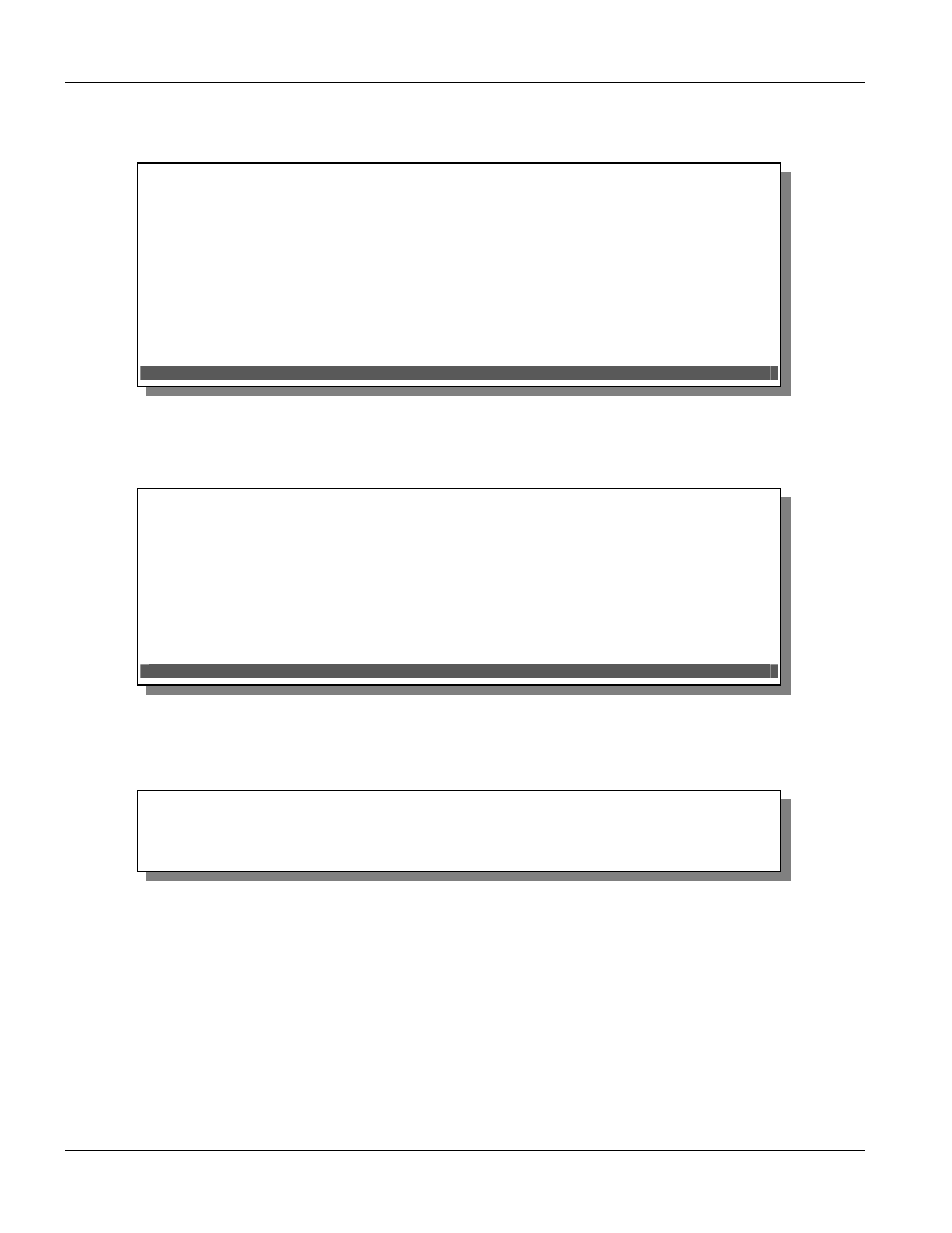
VSG-1000 Vantage Service Gateway
14-2
Configuration and Firmware Maintenance
Step 4.
Type 1 and press [ENTER] to display the Firmware Upgrade screen.
Step 5.
Enter the IP address of the computer running the TFTP server in the TFTP Server IP Address field.
Step 6.
Specify the name of the firmware file in the Download Filename field.
Figure 14-2 SMT: Firmware Upgrade
Step 7.
Type E at the “Enter Selection:” prompt to get the firmware file from the TFTP server. You may type A
to abort the firmware transfer at this point.
Figure 14-3 SMT: Firmware Upgrade Process 1
Step 8.
The following message displays when the firmware is transferred successfully to the VSG. The VSG
automatically restarts after the firmware upgrade is complete. Check the firmware version in the login
screen.
Figure 14-4 SMT: Successful Firmware File Transfer
14.3.2
Firmware Upgrade Using the Web Configurator
Follow the steps below to upload the firmware using the web configurator.
Step 1.
Run a TFTP server program and specify the location of the firmware file and the communication mode.
Refer to the TFTP server program user’s guide for instructions.
Step 2.
Access the web configurator. Refer to the section on accessing the web configurator for instructions.
Step 3.
In the Main Menu screen, click Utilities and Firmware Upgrade to display the screen as shown.
Firmware Upgrade
TFTP Server IP Address :
Filename :
E)xecute Download R)eturn to Main Menu M)odify
Enter Selection:
Enter the command key and press enter.
TFTP Server IP Address :10.10.10.10
Filename :VSG1000.bin
|---------+---------+---------+---------+---------|
**************************************************
A)bort Download:
Press 'A' to break download.
Saving the downloaded image file....
Saving data. Please wait...
