Verifying settings – ZyXEL Communications ZyXEL Vantage VSG-1000 User Manual
Page 117
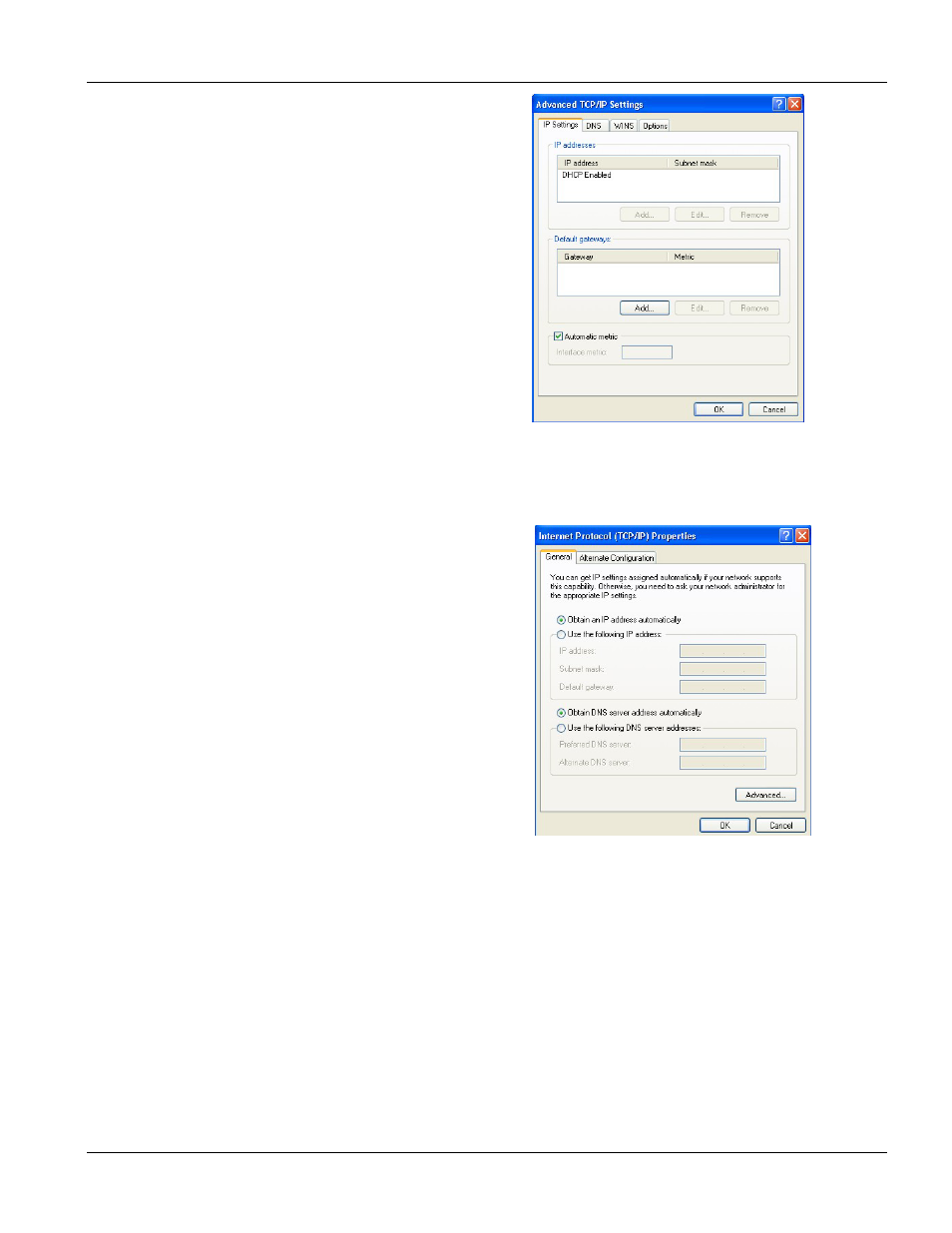
VSG-1000 Vantage Service Gateway
Setting Your Computer IP Address
K
6.
-If you do not know your gateway's IP address, remove
any previously installed gateways in the IP Settings tab
and click OK.
Do one or more of the following if you want to configure
additional IP addresses:
-In the IP Settings tab, in IP addresses, click Add.
-In TCP/IP Address, type an IP address in IP address
and a subnet mask in Subnet mask, and then click
Add.
-Repeat the above two steps for each IP address you
want to add.
-Configure additional default gateways in the IP
Settings tab by clicking Add in Default gateways.
-In TCP/IP Gateway Address, type the IP address of
the default gateway in Gateway. To manually configure
a default metric (the number of transmission hops),
clear the Automatic metric check box and type a
metric in Metric.
-Click
Add.
-Repeat the previous three steps for each default gateway you want to add.
-Click OK when finished.
7. In
the
Internet Protocol TCP/IP Properties window
(the General tab in Windows XP):
-Click
Obtain DNS server address automatically if you
do not know your DNS server IP address(es).
-If you know your DNS server IP address(es), click Use
the following DNS server addresses, and type them in
the Preferred DNS server and Alternate DNS server
fields.
If you have previously configured DNS servers, click
Advanced and then the DNS tab to order them.
8. Click
OK to close the Internet Protocol (TCP/IP) Properties window.
9. Click
OK to close the Local Area Connection Properties window.
10. Turn on your VSG and restart your computer (if prompted).
Verifying Settings
1. Click
Start, All Programs, Accessories and then Command Prompt.
2. In
the
Command Prompt window, type "ipconfig" and then press [ENTER]. You can also open Network
Connections, right-click a network connection, click Status and then click the Support tab.
