Importing subscriber list, 3 importing subscriber list – ZyXEL Communications ZyXEL Vantage VSG-1000 User Manual
Page 57
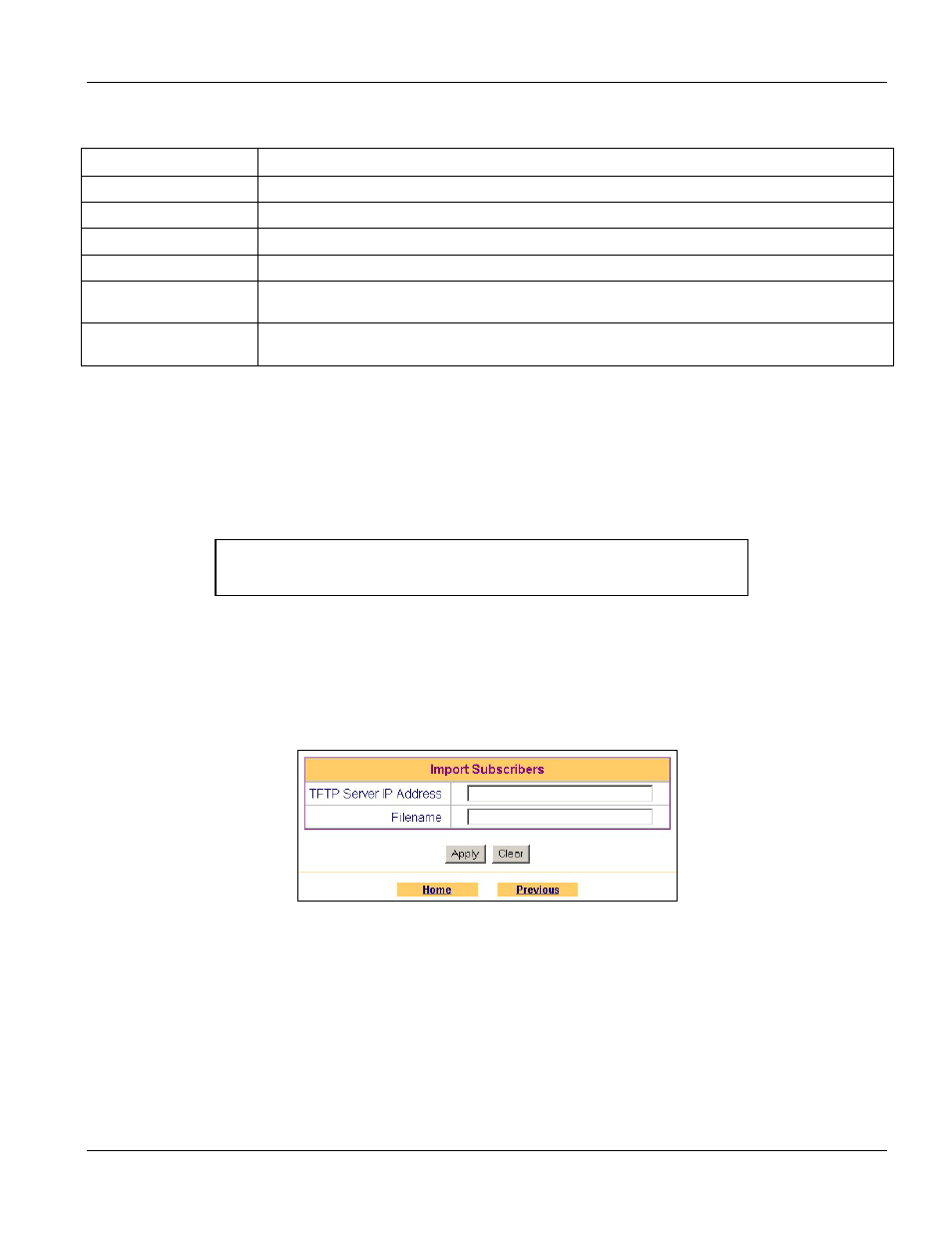
VSG-1000 Vantage Service Gateway
Local Subscriber Management
6-3
The following table describes the labels in this screen.
Table 6-2 Subscribers List (No Billing)
LABEL DESCRIPTION
No
This read-only field displays the index number.
Username
This field displays the user name for an account.
Password
This field displays the password for the account.
Delete
Select the check box(es) and click Delete to remove the account(s) from the VSG.
Home
Click Home to go back to the Main Menu screen. The changes you made will not be saved if you
have not clicked Apply.
Previous
Click Previous to go back to the previous screen. The changes you made will not be saved if you
have not clicked Apply.
6.2.3
Importing Subscriber List
To generate a number of subscriber accounts automatically, import a subscriber list to the VSG via a TFTP server.
You must first create a text file with the user name and password pair in the format “username, password”. Each
line must contain only one account user name and password pair. The user name and password for each account
must be separated with a comma. Spaces between the comma and the password are allowed. An example is shown
in the following figure.
Figure 6-4 Import Subscriber File Example
Follow the steps below to import a subscriber list to the VSG.
Step 1.
Create a subscriber list in a text file.
Step 2.
Run a TFTP server program and specify the location of the subscriber list file and the communication
mode. Refer to the user’s guide that comes with the TFTP server program for instructions.
Step 3.
Display the Import Subscribers screen as shown.
Figure 6-5 Import Subscribers (No Billing)
Step 4.
Enter the IP address of the computer running a TFTP server in the TFTP Server IP Address field.
Step 5.
Enter the name of the subscriber list file in the Filename field and click Apply.
Step 6.
After the subscriber list file is transferred to the VSG successfully, the Subscriber Management screen
displays. Click Subscriber List to check the newly created subscriber accounts. The following figure
shows the created accounts for the subscriber list file example in Figure 6-4.
John, johng
Steve, 1234stevew
Phillip,phillips
