Setting your computer ip address, Appendix d setting your computer ip address, Windows 95/98/me – ZyXEL Communications ZyXEL Vantage VSG-1000 User Manual
Page 112: Installing components
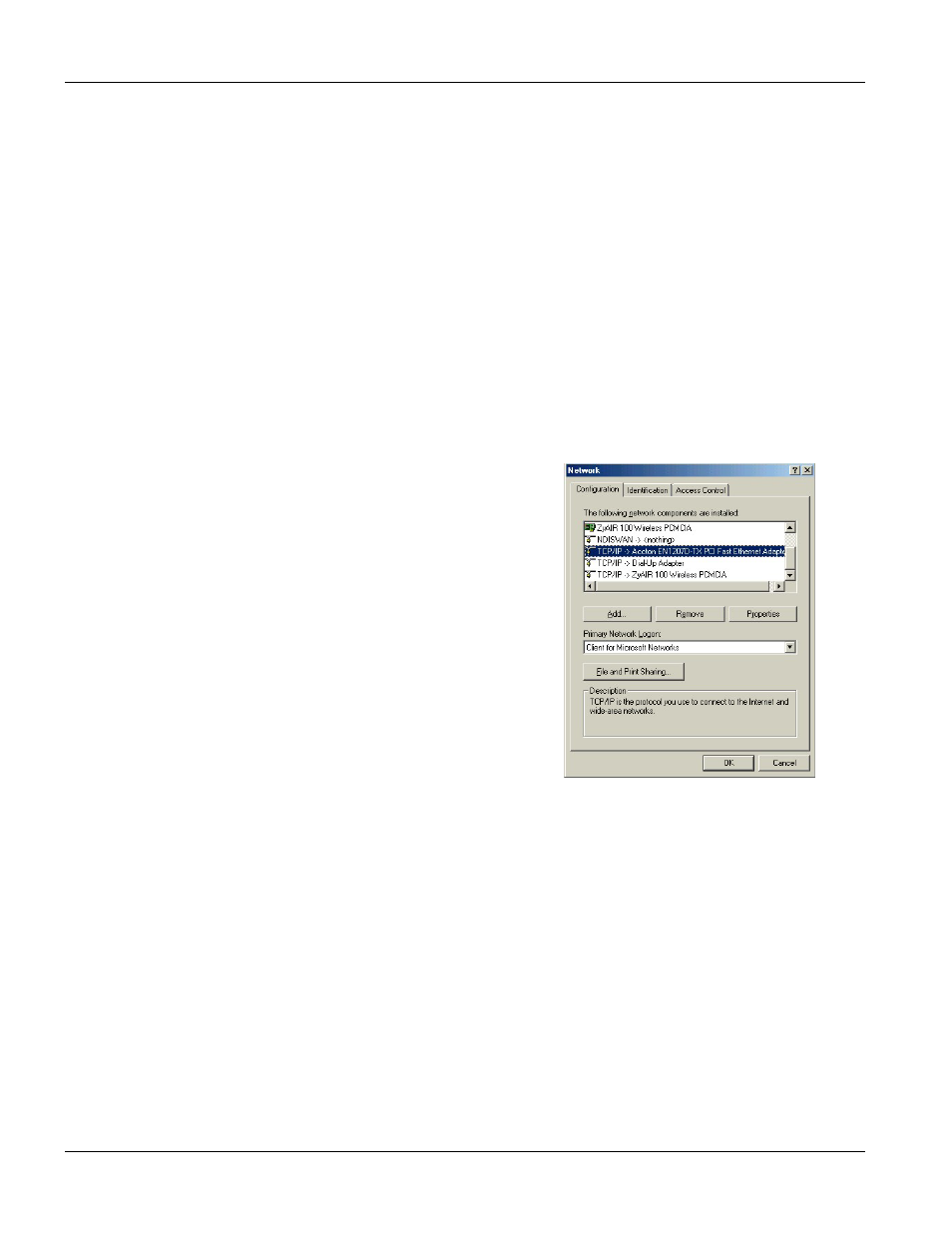
VSG-1000 Vantage Service Gateway
F
Setting Your Computer IP Address
Appendix D
Setting Your Computer IP Address
All computers must have a 10M or 100M Ethernet adapter and TCP/IP installed.
Windows 95/98/Me/NT/2000/XP, Macintosh OS 7 and later operating systems and all versions of UNIX/LINUX
include the software components you need to install and use TCP/IP on your computer. Windows 3.1 requires the
purchase of a third-party TCP/IP application package.
TCP/IP should already be installed on computers using Windows NT/2000/XP, Macintosh OS 7 and later operating
systems.
After the appropriate TCP/IP components are installed, configure the TCP/IP settings in order to "communicate"
with your network.
If you manually assign IP information instead of using dynamic assignment, make sure that your computers have IP
addresses that place them in the same subnet as the VSG's LAN port (for Internet access) or WAN port (for remote
management).
Windows 95/98/Me
Click Start, Settings, Control Panel and double-click the Network
icon to open the Network window.
Installing Components
The Network window Configuration tab displays a list of installed components. You need a network adapter, the
TCP/IP protocol and Client for Microsoft Networks.
If you need the adapter:
a. In
the
Network window, click Add.
b. Select
Adapter and then click Add.
c.
Select the manufacturer and model of your network adapter and then click OK.
If you need TCP/IP:
a. In
the
Network window, click Add.
b. Select
Protocol and then click Add.
c. Select
Microsoft from the list of manufacturers.
d. Select
TCP/IP from the list of network protocols and then click OK.
