Configuration and firmware maintenance, Configuration and firmware maintenance overview, Filename convention – ZyXEL Communications ZyXEL Vantage VSG-1000 User Manual
Page 97: Firmware upgrade, Firmware upgrade using smt, Chapter 14 configuration and firmware maintenance, 1 configuration and firmware maintenance overview, 2 filename convention, 3 firmware upgrade, 1 firmware upgrade using smt
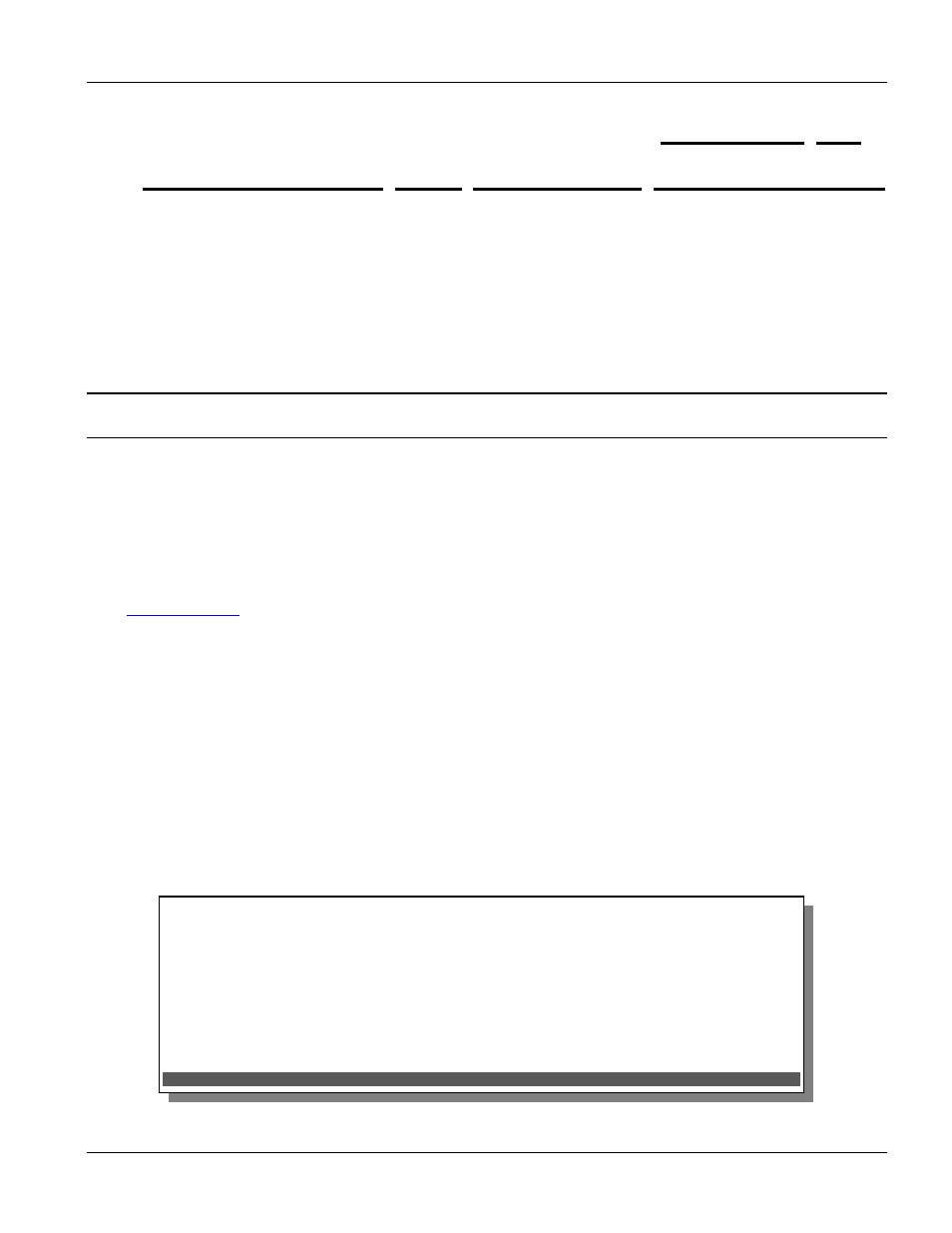
VSG-1000 Vantage Service Gateway
Configuration and Firmware Maintenance
14-1
This chapter shows you how to upgrade the firmware and configuration file and create configuration
backup files.
14.1 Configuration and Firmware Maintenance Overview
You need to run a TFTP server on a computer where the firmware and/or configuration files are stored to perform
file upload or download. Use either the web configurator for file upload and download. You can configure the
TFTP settings in the SMT but you must still have a WAN connection between the VSG and the TFTP server
computer at the same time.
WARNING!
Do not interrupt the file upload process as this may PERMANENTLY damage the device.
14.2 Filename Convention
The firmware or the configuration files do not have any filename conventions. There is not a specific file extension
or filenames conventions that you need to follow. Therefore, you can specify any name or file extension for the
firmware and the configuration files.
However, it is recommended to use the “.bin” file extension for the firmware file and “.rom” for the configuration
file for management purposes.
ware for your VSG.
14.3 Firmware Upgrade
The following sections show you how to upgrade the firmware.
14.3.1
Firmware Upgrade Using SMT
Follow the steps below to prepare for firmware upload using the SMT.
Step 1.
Run a TFTP server program and specify the location of the firmware file and the communication mode.
Refer to the TFTP server program user’s guide for instructions.
Step 2.
Connect the computer directly to the VSG through the console port and the WAN port. Refer to the
section on establishing port connections for more information.
Step 3.
In the SMT main menu, type 3 and press [ENTER] to display the Utilities Menu screen.
Figure 14-1 SMT: Utilities Menu
Chapter 14
Configuration and Firmware Maintenance
Utilities Menu
1)Firmware Upgrade
2)Change Password
3)Return to Main Menu
Enter selection:
Enter a numeric between 1-3.
