Hardware installation and connection, Installation options, Desktop installation – ZyXEL Communications ZyXEL Vantage VSG-1000 User Manual
Page 25: Rack mount installation, Chapter 2 hardware installation and connection, 1 installation options, 1 desktop installation, 2 rack mount installation
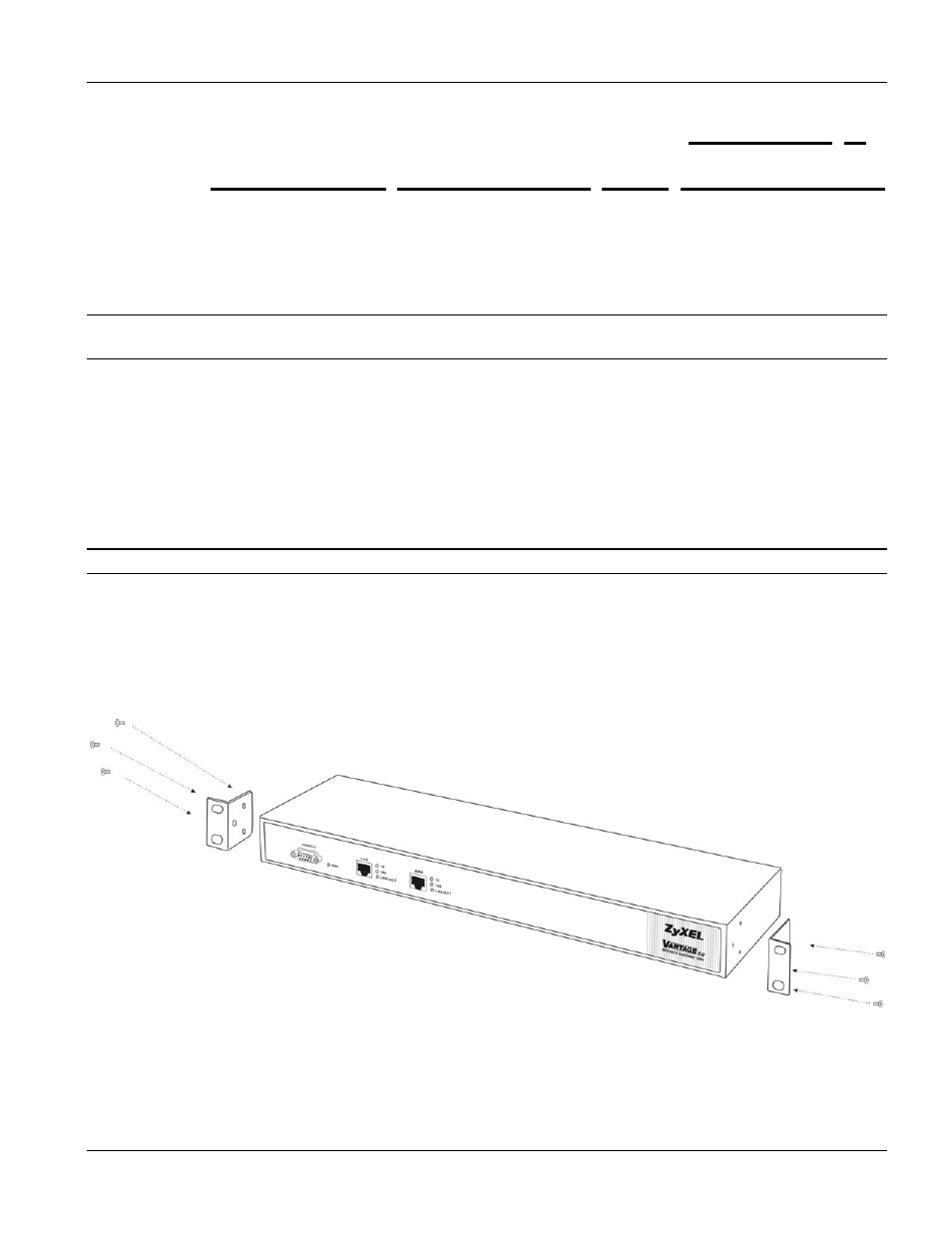
VSG-1000 Vantage Service Gateway
Hardware Installation and Connection
2-1
This chapter shows you how to install the VSG and make hardware connections.
2.1 Installation
Options
The following sections describe the different installation options.
Do not block the venting holes and leave adequate space on the rear and side of the VSG during
hardware installation.
2.1.1 Desktop
Installation
Step 1.
Make sure the VSG is clean and dry. Set the VSG on a smooth space strong enough to support the
weight of the VSG and the connected cables. Make sure there is a power outlet nearby.
Step 2.
Make sure there is enough clearance around the VSG to allow air circulation and the attachment of
cables and the power cord.
Step 3.
Attach the rubber feet to each corner on the bottom of the VSG. These rubber feet help protect the VSG
from shock or vibration and ensure space between devices when stacking.
Do not block the ventilation holes. Leave space between devices when stacking.
2.1.2
Rack Mount Installation
The VSG can be mounted on an EIA standard size, 19-inch rack or in a wiring closet with other equipment. Follow
the steps below to mount your VSG on a standard EIA rack using the included rack-mounting kit.
Step 4.
Align one bracket with the holes on one side of the VSG and secure it with the bracket screws (smaller
than the rack-mouting screws. Similarly, attach the other brackets.
Figure 2-1 Rack Mount: Attaching Brackets
Step 5.
After attaching both mounting brackets, position the VSG in the rack by lining up the holes in the
brackets with the appropriate holes on the rack. Secure the VSG to the rack with rack-mounting screws.
Chapter 2
Hardware Installation and Connection
