Printing with the fiery xj downloader – Xerox Digital copier printers User Manual
Page 57
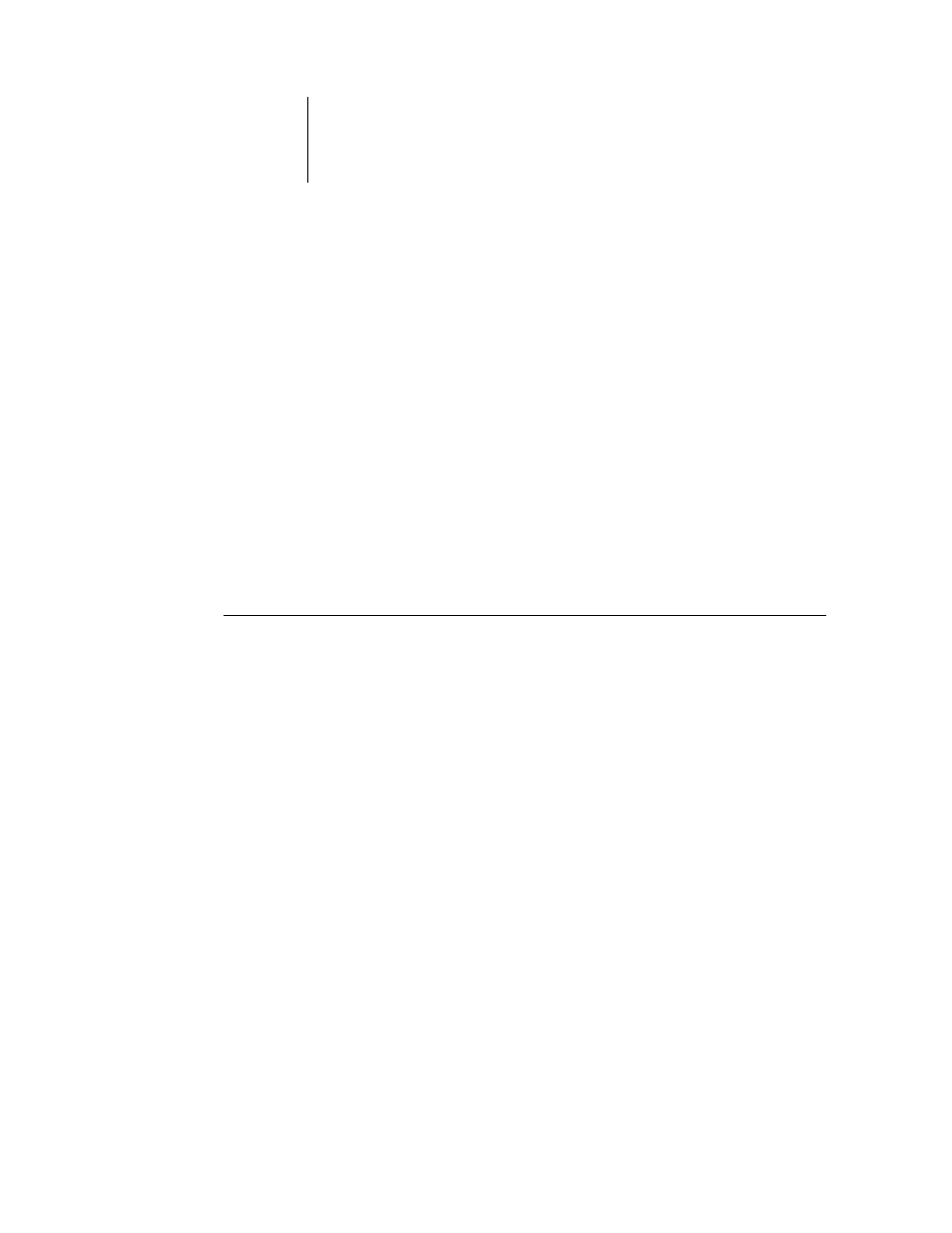
5
5-4
Managing Print Jobs
The Download Progress bar displays the amount of a job processed when you
download a job to the printer.
The Fiery XJ Hard Disk region displays the amount of available disk space.
You can click the Display Font List button or choose
Font List
from the File menu to
view font information in the window.
3.
To select a different server, choose Open from the File menu, select the Fiery SI in the
dialog box that appears, and click OK or Connect.
4.
To close the window, choose Close from the File menu; to close the application choose
Quit (Macintosh) or Exit (Windows) from the File menu.
Printing with the Fiery XJ Downloader
Printing PostScript files with Fiery XJ Downloader is fast—generally faster than
printing from within applications. If you regularly print large files, be sure to try
printing with the Fiery XJ Downloader.
T
O
DOWNLOAD
A
FILE
OR
FONT
WITH
THE
F
IERY
XJ D
OWNLOADER
:
1.
Use your application to generate a file.
You can save a PostScript file by selecting the PostScript option in the application’s
Print dialog box. With some applications, you can save Encapsulated PostScript (EPS)
files.
If you experience problems printing EPS files with the Fiery XJ Downloader, you can
print the file directly from the application in which you created it.
2.
Double-click the Fiery XJ Downloader icon.
