Chapter 3: printing with pc-compatible computers, Printing to the fiery si, Printing from applications – Xerox Digital copier printers User Manual
Page 32: Saving files to print at a remote location, Printing to the parallel port
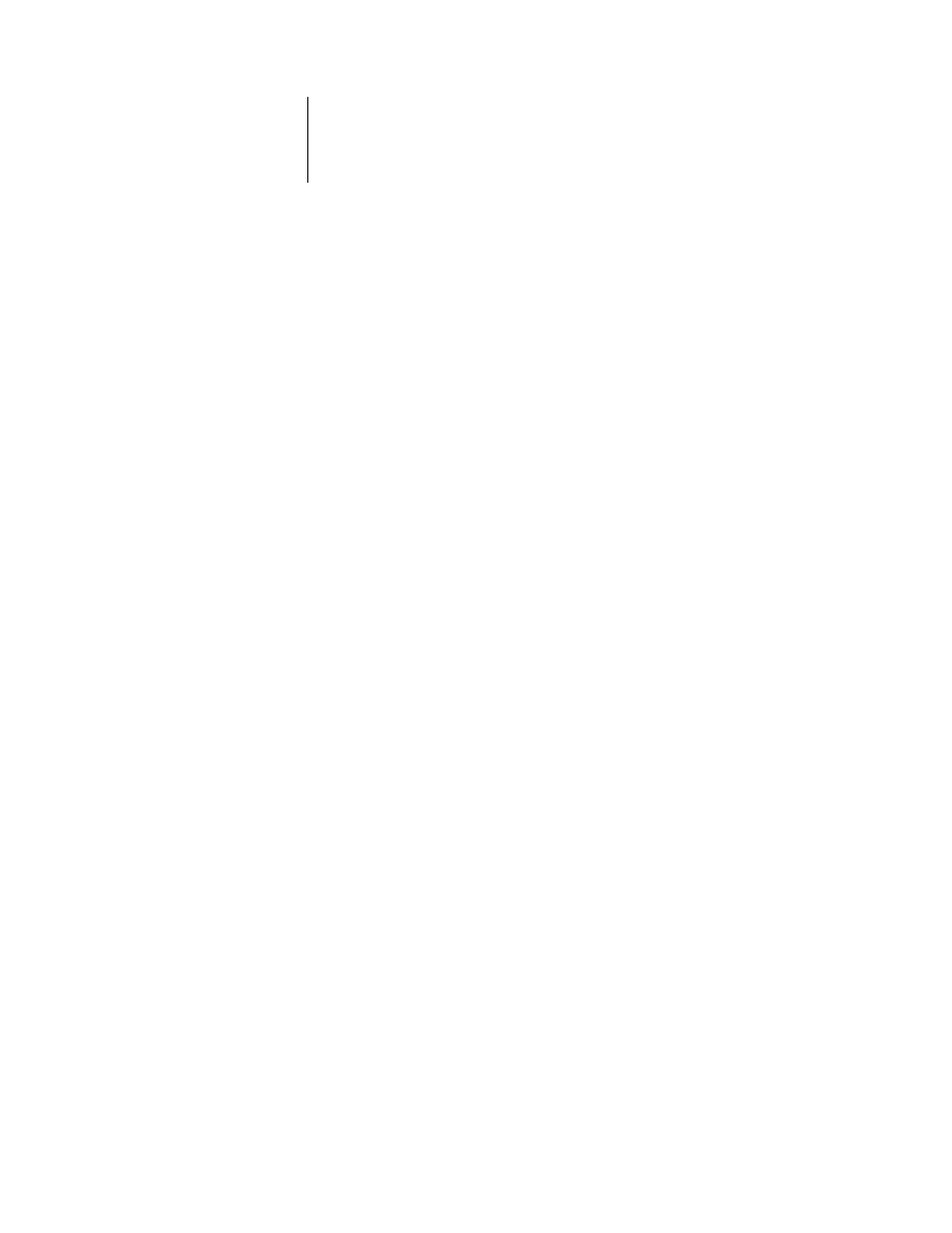
3
3-1
Printing to the Fiery SI
The Fiery SI enables you to print from an IBM PC-compatible computer connected to
the Fiery SI. This section describes how to print to the Fiery SI from Windows.
For information on setting up the Windows environment for printing with Windows
servers connected to the Fiery SI, see the
Administrator Guide
. For information on how
to connect to the Fiery SI over the network, install printer drivers, and install the
Fiery SI utilities, see
Getting Started
.
Printing to the Fiery SI
You can print files directly to the Fiery SI from within your Windows application. If
you plan to print files at another location, you should follow the procedures described
in “Saving files to print at a remote location.” You can print from a PC connected to
the parallel port on the Fiery SI. This PC can also be a Novell server.
Printing from applications
Once you have installed the Fiery SI printer driver and set it to the proper port as
described in
Getting Started
, you should be able to print directly from most Windows
applications. Simply choose the Print command from within your application.
Saving files to print at a remote location
If you do not have a Fiery SI and are preparing files to take to a service bureau or other
location, you should print your final files to the File port. You can also print to the File
port to create a file to be downloaded with the Fiery XJ Downloader.
Printing to the parallel port
The Fiery SI has a parallel port that enables you to print most files directly from a PC
if your network administrator has connected the PC’s parallel port to the Fiery SI
parallel port.
N
OTE
:
You cannot use the Fiery SI utilities through the parallel port.
Chapter 3:
Printing with
PC-Compatible
Computers
