Editing ppp options, 8 editing ppp options – ZyXEL Communications 10 User Manual
Page 77
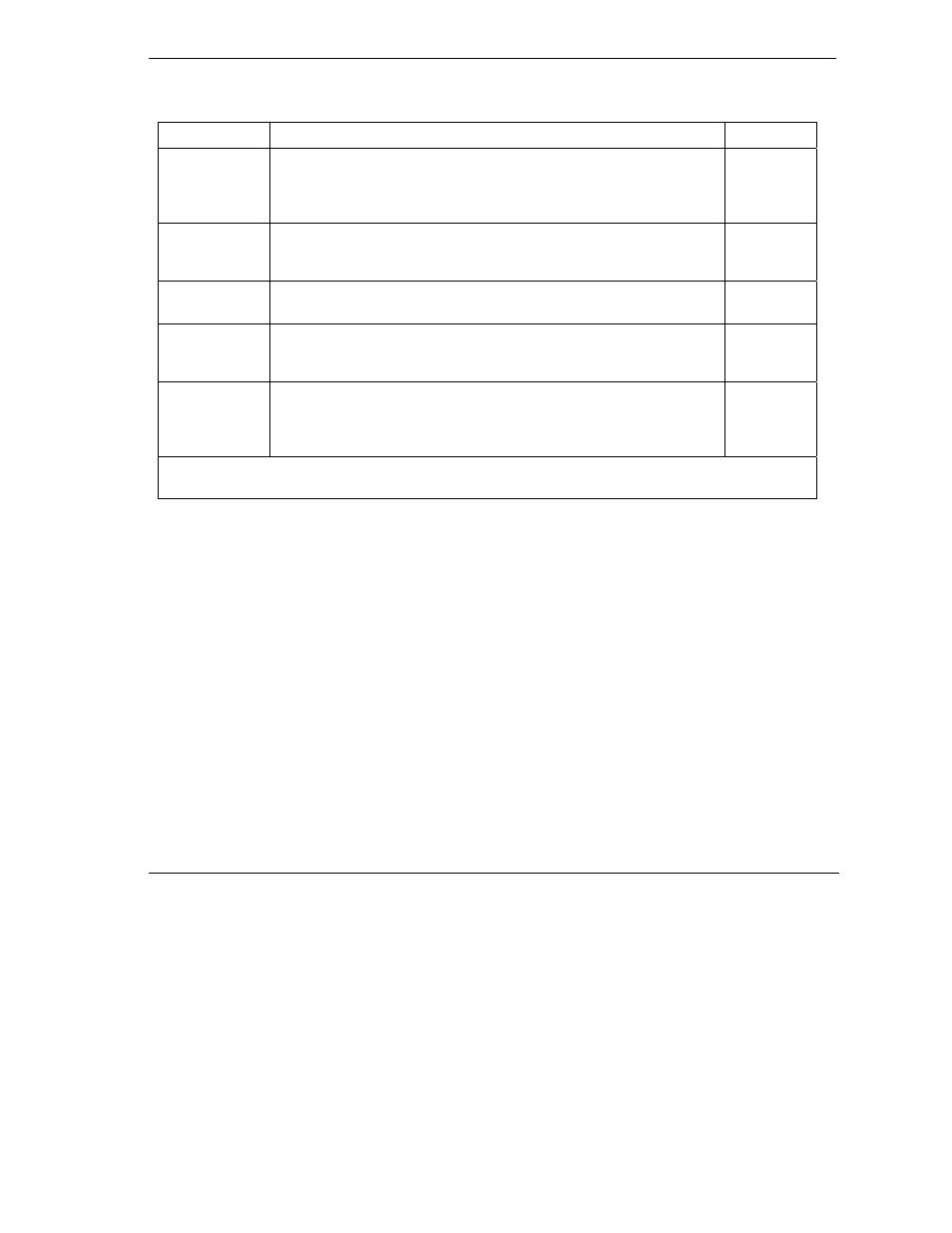
ZyWALL 10~100 Series Internet Security Gateway
WAN and Dial Backup Setup
5-9
Table 5-5 Fields in Menu 11.1 Remote Node Profile (Backup ISP)
FIELD
DESCRIPTION
EXAMPLE
Period(hr) Enter the time period (in hours) for how often the budget should be
reset. For example, to allow calls to this remote node for a maximum
of 10 minutes every hour, set the Allocated Budget to 10 (minutes)
and the Period to 1 (hour).
0
(default)
Nailed-Up
Connection
Press [SPACE BAR] to select Yes to set this connection to always be
on, regardless of whether or not there is any traffic. Select No to have
this connection act as a dial-up connection.
No
(default)
Session
Options
Edit Filter sets This field leads to another “hidden” menu. Use [SPACE BAR] to select
Yes and press [ENTER] to open menu 11.5 to edit the filter sets. See
section 5.11 for more details.
No
(default)
Idle Timeout
Enter the number of seconds of idle time (when there is no traffic from
the ZyWALL to the remote node) that can elapse before the ZyWALL
automatically disconnects the PPP connection. This option only
applies when the ZyWALL initiates the call.
100
seconds
(default)
Once you have configured this menu, press [ENTER] at the message “Press ENTER to Confirm...” to
save your configuration, or press [ESC] at any time to cancel.
5.8 Editing PPP Options
The ZyWALL’s dial back-up feature uses PPP. To edit the remote node PPP Options, move the cursor to the
[Edit PPP Options] field in Menu 11.1 - Remote Node Profile, and use the space bar to select [Yes]. Press
[Enter] to open Menu 11.2 as shown next.
