2 pppoe encapsulation – ZyXEL Communications 10 User Manual
Page 125
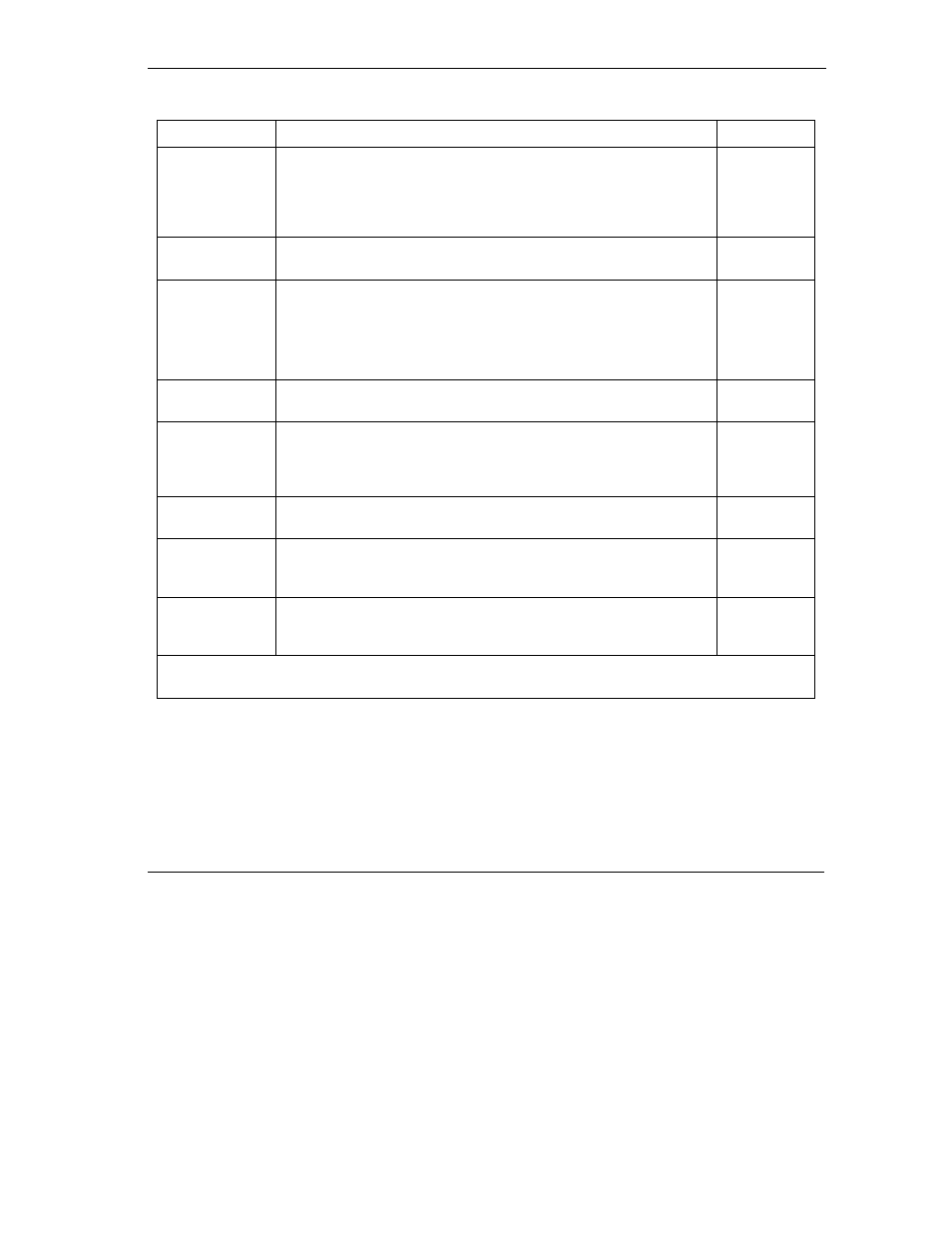
ZyWALL 10~100 Series Internet Security Gateway
Remote Node Setup
10-3
Table 10-1 Fields in Menu 11.1
FIELD
DESCRIPTION
EXAMPLE
Service Type
Press [SPACE BAR] and then [ENTER] to select from Standard,
RR-Toshiba (RoadRunner Toshiba authentication method) or RR-
Manager (RoadRunner Manager authentication method). Choose
one of the RoadRunner methods if your ISP is Time Warner's
RoadRunner; otherwise choose Standard.
Standard
Service Name
If you are using PPPoE encapsulation, then type the name of your
PPPoE service here. Only valid with PPPoE encapsulation.
poellc
Outgoing
My Login This field is applicable for PPPoE encapsulation only. Enter the
login name assigned by your ISP when the ZyWALL calls this
remote node. Some ISPs append this field to the Service Name
field above (e.g., jim@poellc) to access the PPPoE server.
jim
My Password Enter the password assigned by your ISP when the ZyWALL calls
this remote node. Valid for PPPoE encapsulation only.
*****
Server IP This field is valid only when RoadRunner is selected in the Service
Type field. The ZyWALL will find the RoadRunner Server IP
automatically if this field is left blank. If it does not, then you must
enter the authentication server IP address here.
Route
This field refers to the protocol that will be routed by your ZyWALL –
IP is the only option for the ZyWALL 100.
IP
Edit IP
This field leads to a “hidden” menu. Press [SPACE BAR] to select
Yes and press [ENTER] to go to Menu 11.3 - Remote Node
Network Layer Options.
No
(default)
Session Options
Edit Filter sets
This field leads to another “hidden” menu. Use [SPACE BAR] to
select Yes and press [ENTER] to open menu 11.5 to edit the filter
sets. See the Remote Node Filter section for more details.
No
(default)
Once you have configured this menu, press [ENTER] at the message “Press ENTER to Confirm...” to
save your configuration, or press [ESC] at any time to cancel.
10.2.2 PPPoE Encapsulation
