1 configuring dynamic dns – ZyXEL Communications 10 User Manual
Page 67
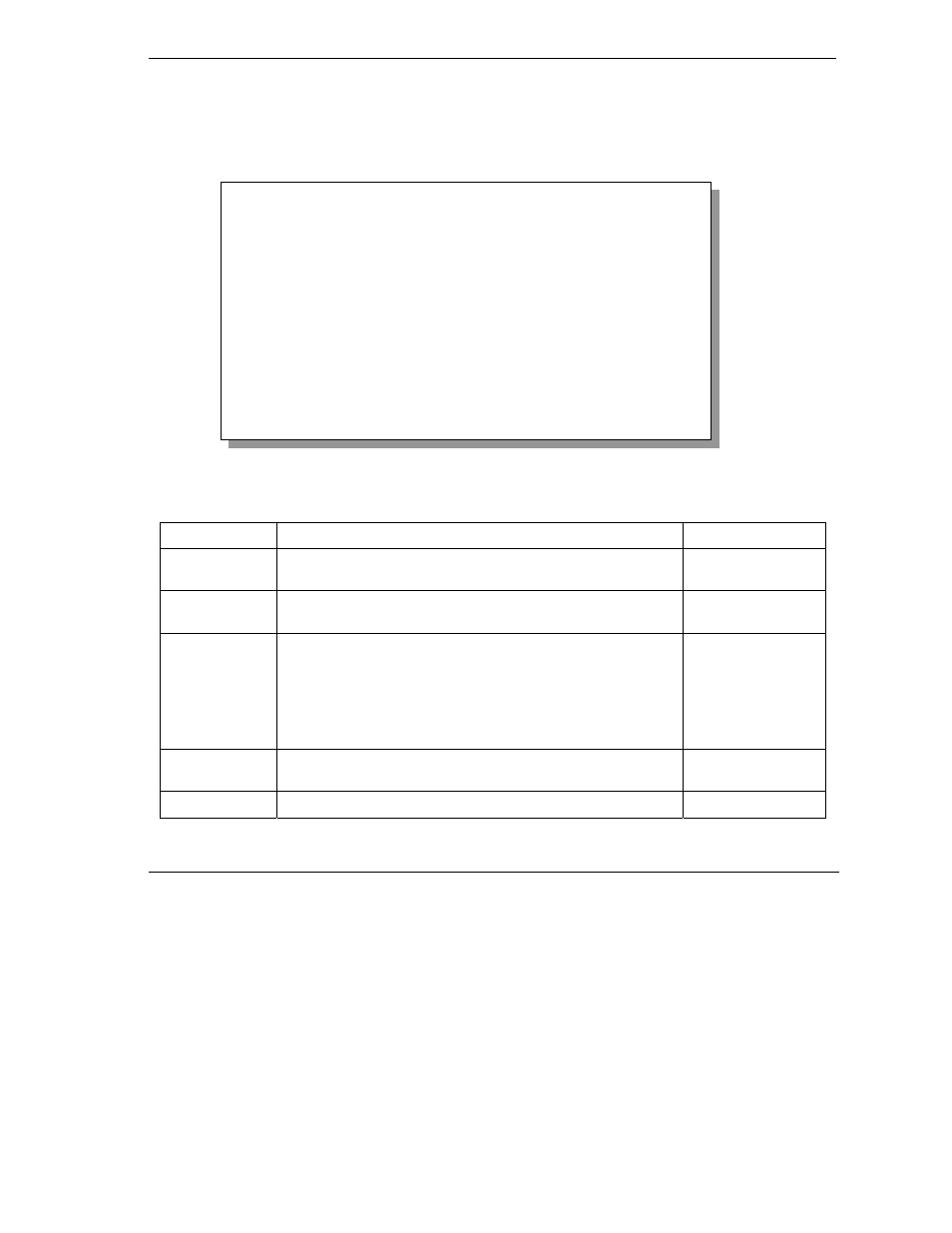
ZyWALL 10~100 Series Internet Security Gateway
SMT Menu 1 – General Setup
4-3
4.3.1
Configuring Dynamic DNS
To configure Dynamic DNS, go to Menu 1: General Setup and press [SPACE BAR] to select Yes in the
Edit Dynamic DNS field. Press [ENTER] to display Menu 1.1— Configure Dynamic DNS (shown next).
Not all models have every field shown.
Figure 4-2 Configure Dynamic DNS
Follow the instructions in the next table to configure Dynamic DNS parameters.
Table 4-2 Configure Dynamic DNS Menu Fields
FIELD
DESCRIPTION
EXAMPLE
Service Provider This is the name of your Dynamic DNS service provider.
WWW
.DynDNS.ORG
(default)
Active
Press [SPACE BAR] to select Yes and then press [ENTER] to
make dynamic DNS active.
Yes
DDNS Type
Press [SPACE BAR] and then [ENTER] to select DynamicDNS
if you have a dynamic IP address(es). Select StaticDNS if you
have a static IP address(s).
Select CustomDNS to have dyns.org provide DNS service for a
domain name that you already have from a source other than
dyndns.org.
DynamicDNS
(default)
Host1-3
Enter your host name(s) in the fields provided. You can specify
up to two host names separated by a comma in each field.
me.dyndns.org
Enter your e-mail address.
mail@mailserver
Menu 1.1 - Configure Dynamic DNS
Service Provider= WWW.DynDNS.ORG
Active= Yes
DDNSType= DynamicDNS
Host1=
Host2=
Host3=
EMAIL=
USER=
Password= ********
Enable Wildcard= No
Offline= N/A
Edit Update IP Address:
Use Server Detected IP= Yes
User Specified IP Addr=No
IP Address=N/A
Press ENTER to confirm or ESC to cancel:
