Zebra Technologies 160S User Manual
Page 77
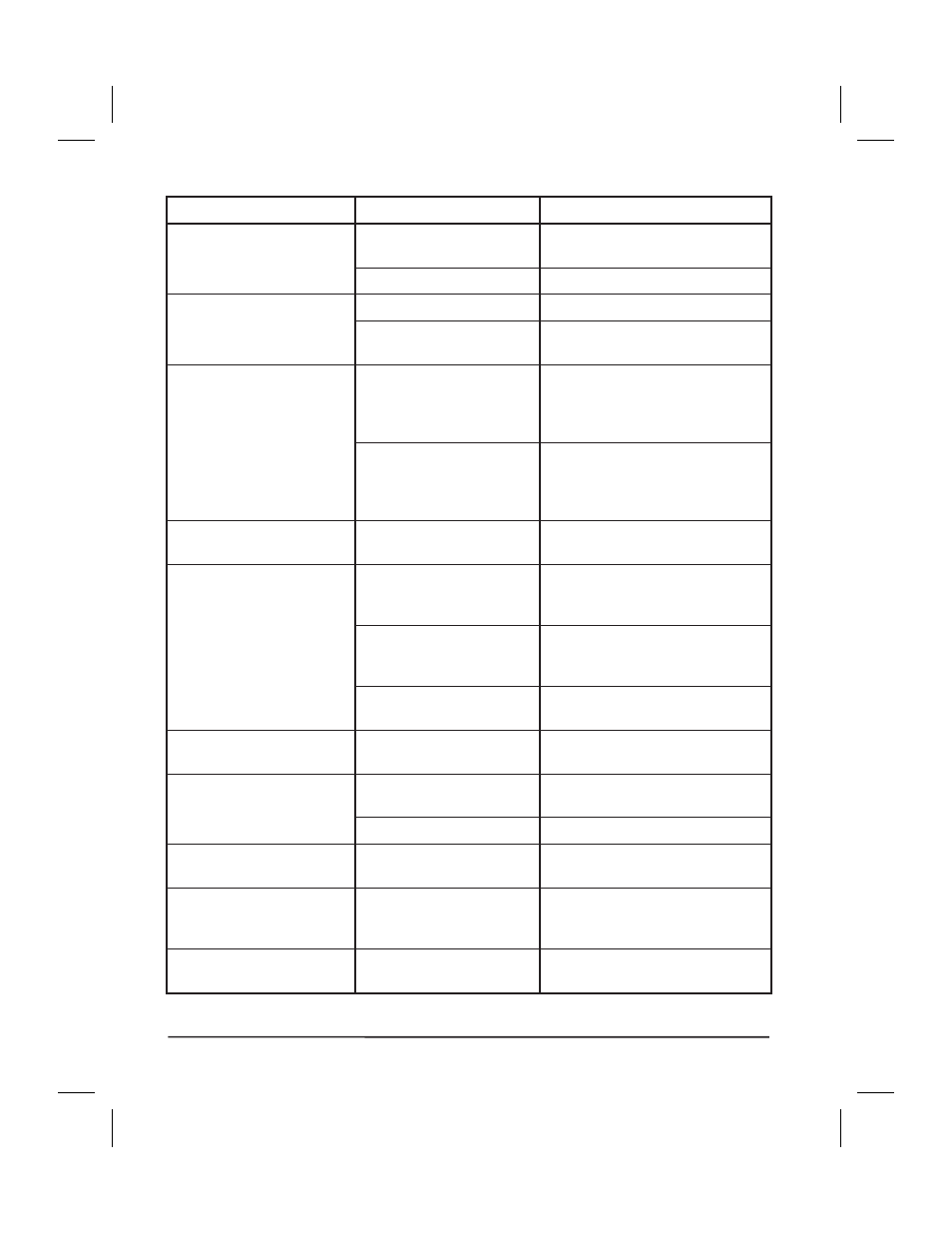
SYMPTOM
DIAGNOSIS
ACTION
Printer stops. PAUSE light ON
and PAPER/ RIBBON light
FLASHING.
Ribbon incorrectly loaded or
not loaded.
Load ribbon correctly. See Ribbon
Loading in Installation.
Malfunctioning Ribbon Sensor. Call a service technician.
Printer stops. PAUSE light
ON and PRINTHEAD light
FLASHING.
Printhead is not fully closed.
Close printhead completely.
Printhead Open Sensor not de-
tecting its position flag.
Call a service technician.
Printer stops. PAUSE light
and PRINTHEAD light
both ON.
Printhead element is over-
heated (105Se or 160S).
Printer resumes printing when the print-
head element cools. If condition per-
sists, move printer to a cooler
environment.
Power supply is overheated
(105Se or 160S).
Printer resumes printing when the
power supply cools. If condition per-
sists, move printer to a cooler environ-
ment.
Dots missing in printed area of
label.
Printhead element going bad.
Call a service technician.
Loss of printing registration on
labels.
For Peel-Off Mode.
Possible media sensor or cali-
bration problem.
Adjust media sensor position or cali-
brate media. Call a service technician
if necessary.
Printer set for non-continuous
media, but continuous media
loaded.
Set printer for correct media. See In-
stallation.
Improperly adjusted Media
Edge Guides.
Refer to Installation.
Excessive vertical drift in top-
of-form registration.
Incorrect media loading.
See Media Loading in Installation.
Light vertical lines running
through all labels.
Dirty head or ribbon rollers.
See Printhead Cleaning in Preventive
Maintenance.
Defective printhead elements. Call a service technician.
Light printing or no printing on
the left or right side of the label.
Printhead needs balancing.
Adjust toggle pressure and/or position.
Short printed lines at 45° to la-
bel edge on left or right side of
label.
Too much printhead pressure. Adjust toggle pressure and/or position.
Fine gray lines on blank labels
at angles.
Wrinkled ribbon.
See Wrinkled Ribbon in this table.
8-2
Zebra S-Series User’s Guide
76
