Format 1: simple text and a barcode, Format 2: saving a label format as a graphic image – Zebra Technologies 160S User Manual
Page 52
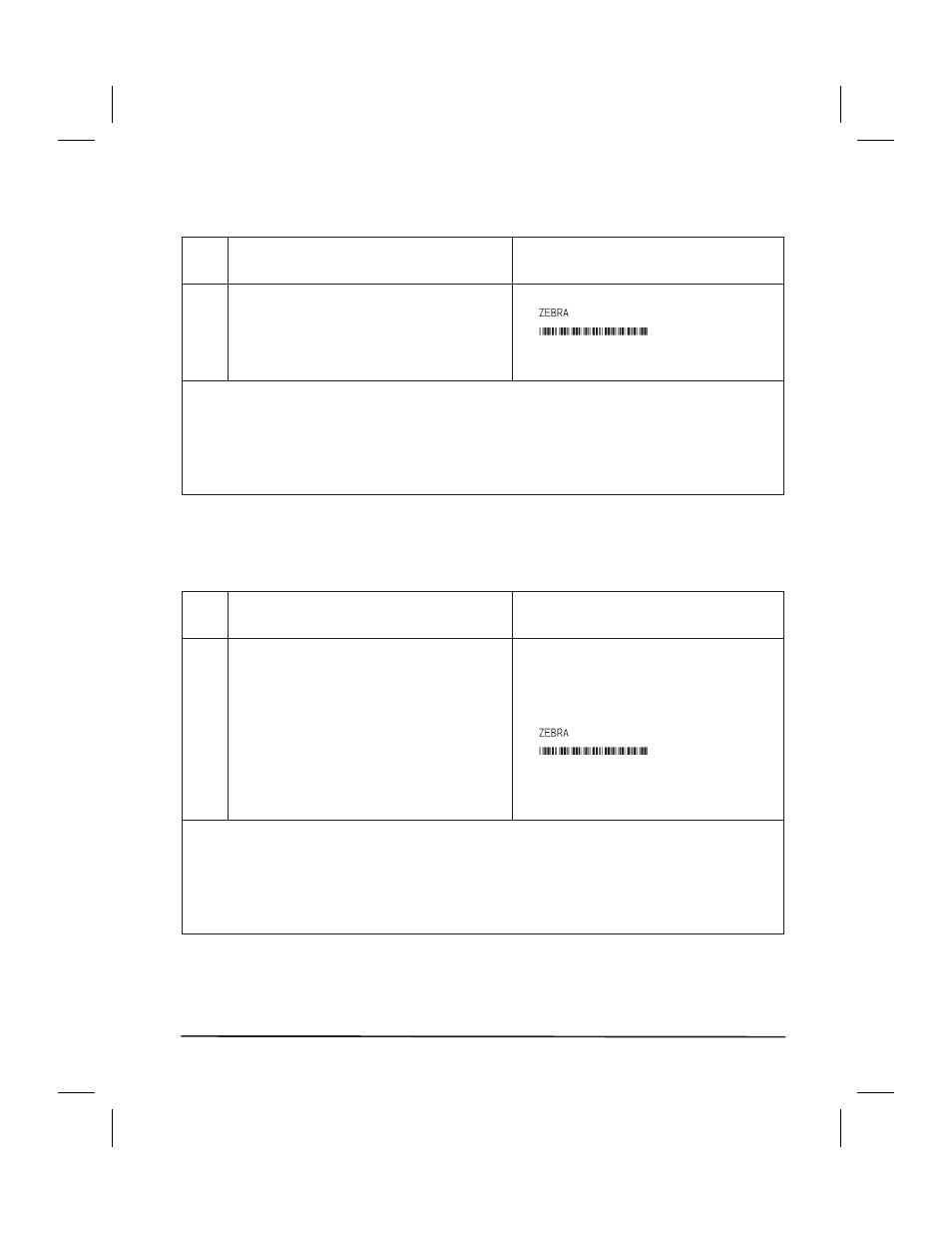
Format 1: Simple Text and a Barcode
Line
#
Type this label format:
Youll get this printout:
1
2
3
4
5
^XA
^LH30,30
^FO20,10^AD^FDZEBRA^FS
^FO20,60^B3N,Y,20,N^FDAAA001^FS
^XZ
Line #1: Indicates start of label format.
Line #2: Sets label home position (in dots) from the upper left-hand corner of the label.
Line #3: Sets field origin, selects font “D”, defines field data as “ZEBRA”.
Line #4: Sets field origin, selects bar code Code 39, sets barcode height at 20 dot rows,
defines field data for bar code as “AAA001".
Line #5: End of label format.
Format 2: Saving a Label Format As a Graphic Image
Line
#
Type this label format:
Youll get this printout:
1
2
3
4
5
6
7
8
9
^XA
^LH30,30
^FO20,10^AD^FDZEBRA^FS
^FO20,60^B3N,Y,20,N^FDAAA001^FS
^ISFORMAT2,N
^XZ
^XA
^ILFORMAT2
^XZ
(Same as Format 1, but this format was also
saved in the printers memory as a graphic im-
age named FORMAT2".)
Line #1-4: These commands were described in Format 1.
Line #5: Saves the format in the printer’s memory as a graphic image named
“FORMAT2", the ”N" indicates “do not print after saving”.
Line #6-7: (See Format 1)
Line #8: Load and print the graphic image saved as “FORMAT2".
Line #9: (See Format 1)
Zebra S-Series User’s Guide
3-15
51
