Media loading, Roll media – Zebra Technologies 160S User Manual
Page 31
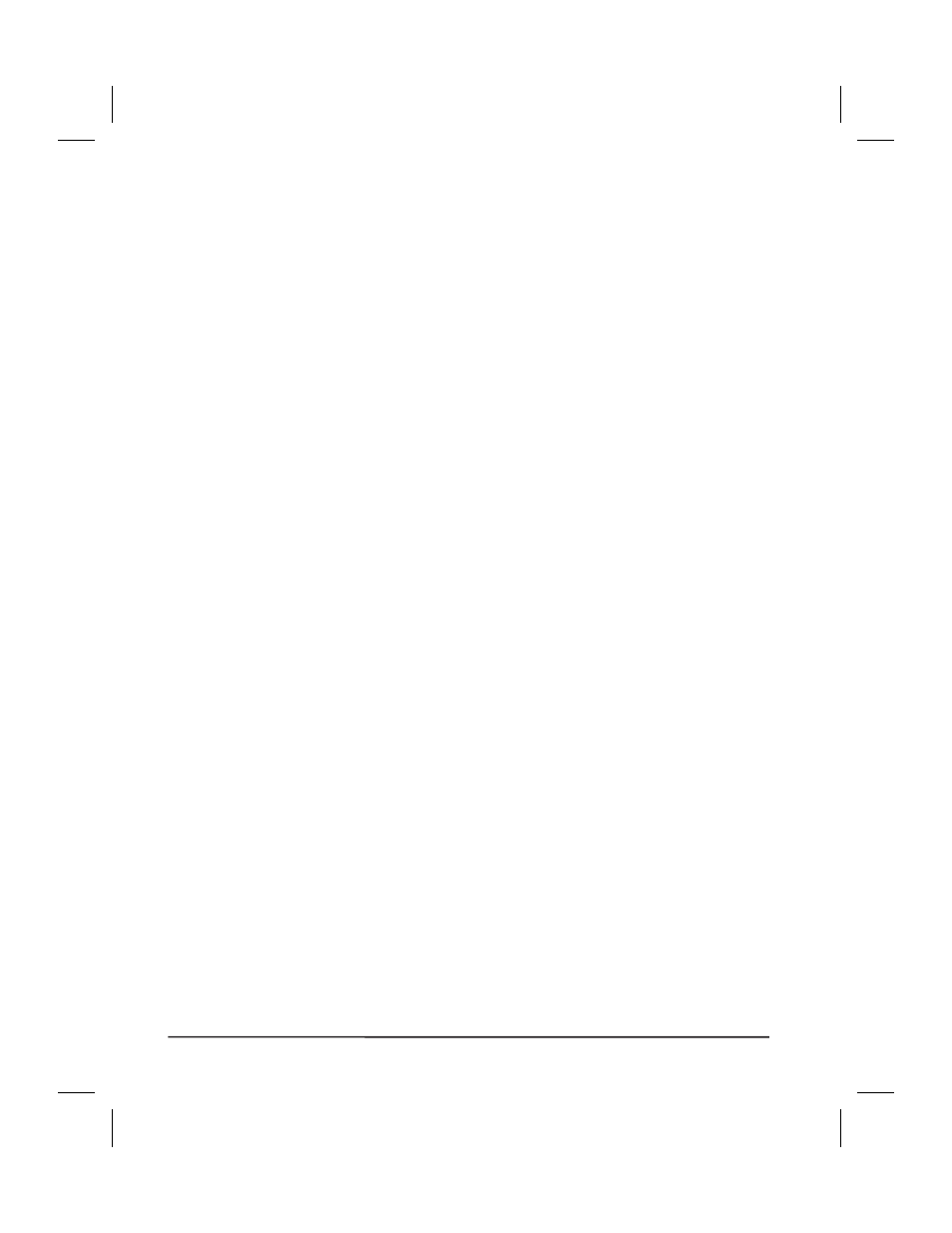
Media Loading
To load media, move the Printhead Locking Lever to the OPEN posi-
tion. Refer to Figures
, and
. When the media is loaded,
close the printhead by moving the lever on the upper printhead
mechanism to the CLOSED position.
Note: The first time you load media and whenever you subsequently
change the media type you must re-calibrate the printer. See
the Configuration and Calibration Section.
Roll Media
Roll media may contain labels of a fixed length with gaps in between or
it may be formed as one continuous length with no gaps (see
in the Glossary). Both types of roll media mount inside the
printer in the same manner. To load roll media, refer to
and/or
and do the following:
1. Move the Media Guide and Media Supply Guide as far away from the
printer frame as possible.
2. Place the media roll on the Media Supply Hanger.
3. Push the Media Supply Guide inward until it is just touching the outer
side of the Media Supply Roll. (The Guide must not cause pressure or
excessive drag on the Media Supply Roll.)
4. Thread the media through the printhead as shown in the illustrations.
5. Adjust the Media Guide until it just touches the outer edge of the media
without causing it to buckle.
6. Close the printhead by moving the lever located on the upper printhead
assembly to the CLOSED position.
2-8
Zebra S-Series User’s Guide
30
