3 configure a static vlan, Table 15 advanced application > vlan > vlan detail – ZyXEL Communications ZyXEL Dimension GS-2024 User Manual
Page 81
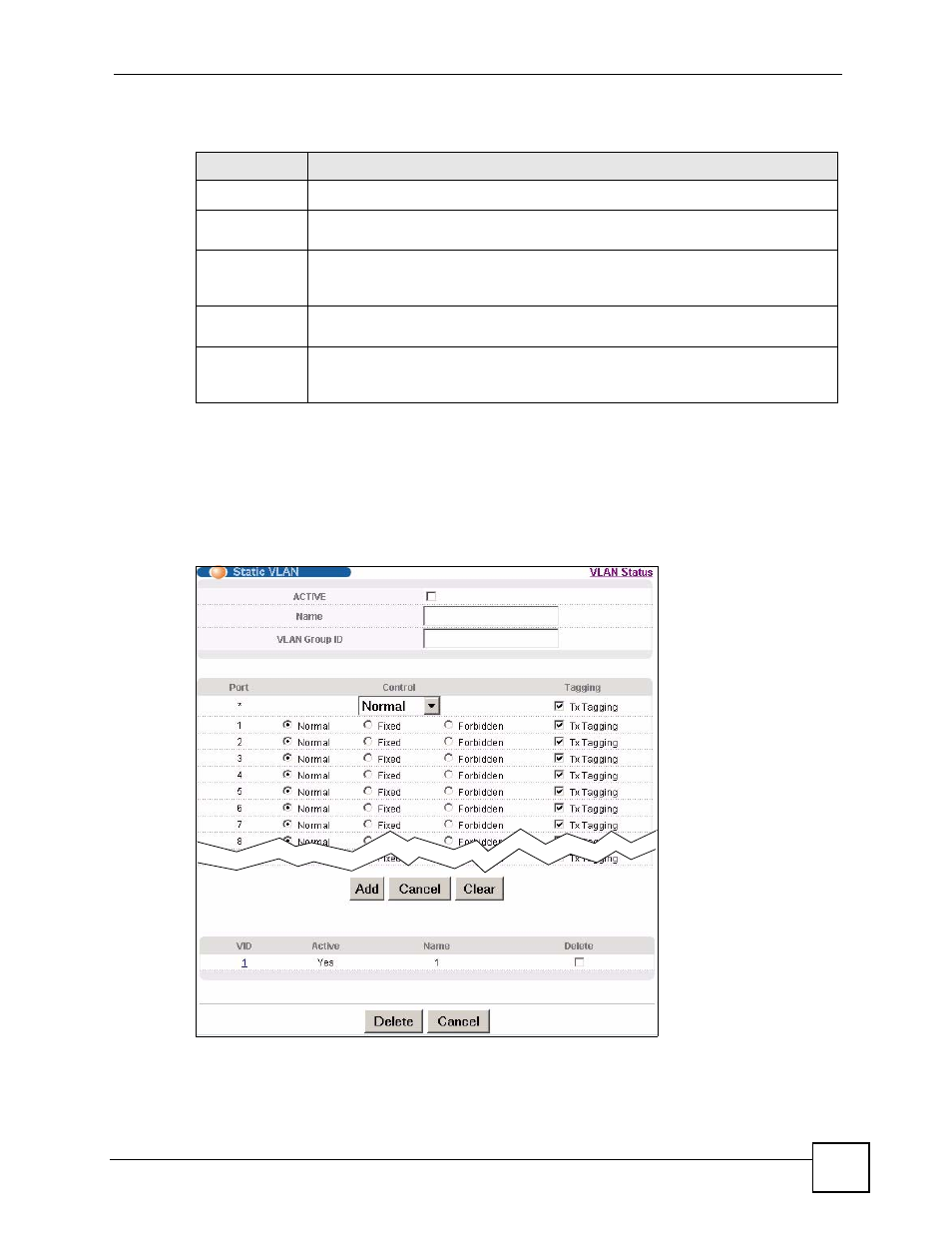
Chapter 8 VLAN
GS-2024 User’s Guide
81
The following table describes the labels in this screen.
8.5.3 Configure a Static VLAN
Use this screen to configure and view 802.1Q VLAN parameters for the Switch. See
for more information on static VLAN. To configure a static VLAN, click Static
VLAN in the VLAN Status screen to display the screen as shown next.
Figure 33 Advanced Application > VLAN > Static VLAN
Table 15 Advanced Application > VLAN > VLAN Detail
LABEL
DESCRIPTION
VLAN Status
Click this to go to the VLAN Status screen.
VID
This is the VLAN identification number that was configured in the Static VLAN
screen.
Port Number
This column displays the ports that are participating in a VLAN. A tagged port is
marked as T, an untagged port is marked as U and ports not participating in a VLAN
are marked as “–“.
Elapsed Time
This field shows how long it has been since a normal VLAN was registered or a
static VLAN was set up.
Status
This field shows how this VLAN was added to the Switch; dynamic - using GVRP,
static - added as a permanent entry or other - added in another way such as via
Multicast VLAN Registration (MVR).
