Table 12 basic setting > port setup – ZyXEL Communications ZyXEL Dimension GS-2024 User Manual
Page 73
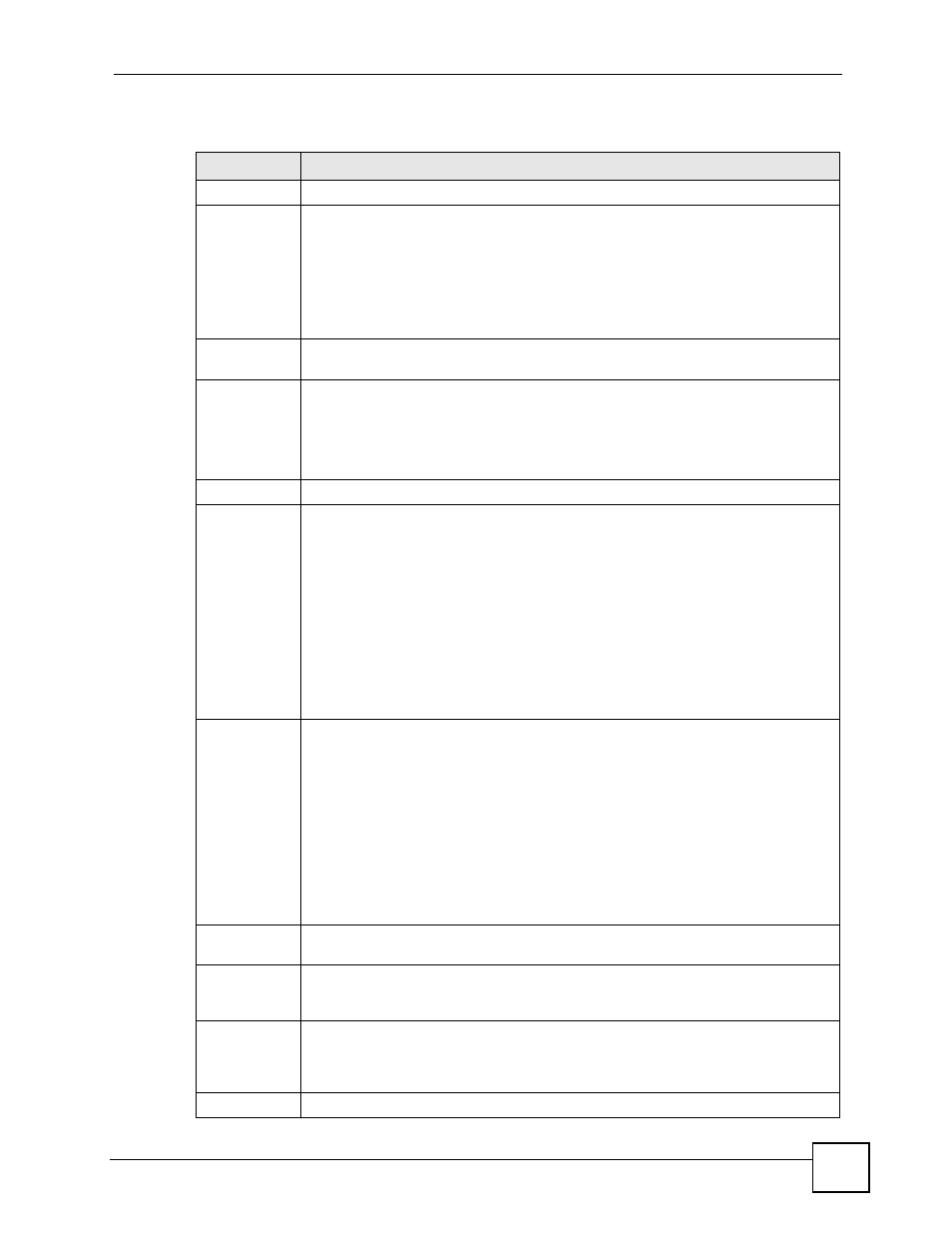
Chapter 7 Basic Setting
GS-2024 User’s Guide
73
The following table describes the labels in this screen.
Table 12 Basic Setting > Port Setup
LABEL
DESCRIPTION
Port
This is the port index number.
*
Settings in this row apply to all ports.
Use this row only if you want to make some settings the same for all ports. Use this
row first to set the common settings and then make adjustments on a port-by-port
basis.
Note: Changes in this row are copied to all the ports as soon as you
make them.
Active
Select this check box to enable a port. The factory default for all ports is enabled. A
port must be enabled for data transmission to occur.
Name
Type a descriptive name that identifies this port. You can enter up to 64 alpha-
numerical characters.
Note: Due to space limitations, the port name may be truncated in
some web configurator screens.
Type
This field displays 10/100/1000M for a 1000Base-T connection.
Speed/Duplex
Select the speed and the duplex mode of the Ethernet connection on this port. The
choices are Auto, 10M/Half Duplex, 10M/Full Duplex, 100M/Half Duplex and
100M/Full Duplex for a 1000Base-T connection. 1000M/Full Duplex is supported by
both 1000Base-T and 1000Base-X connections.
Selecting Auto (auto-negotiation) allows one port to negotiate with a peer port
automatically to obtain the connection speed and duplex mode that both ends
support. When auto-negotiation is turned on, a port on the Switch negotiates with the
peer automatically to determine the connection speed and duplex mode. If the peer
port does not support auto-negotiation or turns off this feature, the Switch determines
the connection speed by detecting the signal on the cable and using half duplex
mode. When the Switch’s auto-negotiation is turned off, a port uses the pre-
configured speed and duplex mode when making a connection, thus requiring you to
make sure that the settings of the peer port are the same in order to connect.
Flow Control
A concentration of traffic on a port decreases port bandwidth and overflows buffer
memory causing packet discards and frame losses. Flow Control is used to regulate
transmission of signals to match the bandwidth of the receiving port.
The Switch uses IEEE 802.3x flow control in full duplex mode and backpressure flow
control in half duplex mode.
IEEE 802.3x flow control is used in full duplex mode to send a pause signal to the
sending port, causing it to temporarily stop sending signals when the receiving port
memory buffers fill.
Back Pressure flow control is typically used in half duplex mode to send a "collision"
signal to the sending port (mimicking a state of packet collision) causing the sending
port to temporarily stop sending signals and resend later. Select Flow Control to
enable it.
802.1p Priority This priority value is added to incoming frames without a (802.1p) priority queue tag.
See Priority Queue Assignment in
for more information.
Jumbo Frame
Jumbo frames are Ethernet frames with a payload greater than 1500 bytes. Select
this if you want this port to accept jumbo frames. Clear this if you want this port to
discard jumbo frames.
Apply
Click Apply to save your changes to the Switch’s run-time memory. The Switch loses
these changes if it is turned off or loses power, so use the Save link on the top
navigation panel to save your changes to the non-volatile memory when you are done
configuring.
Cancel
Click Cancel to begin configuring this screen afresh.
