Reduce/enlarge, Reduce/enlarge options, Reduce/enlarge -11 – Xerox 432 User Manual
Page 199: E 6-11, Network scanning
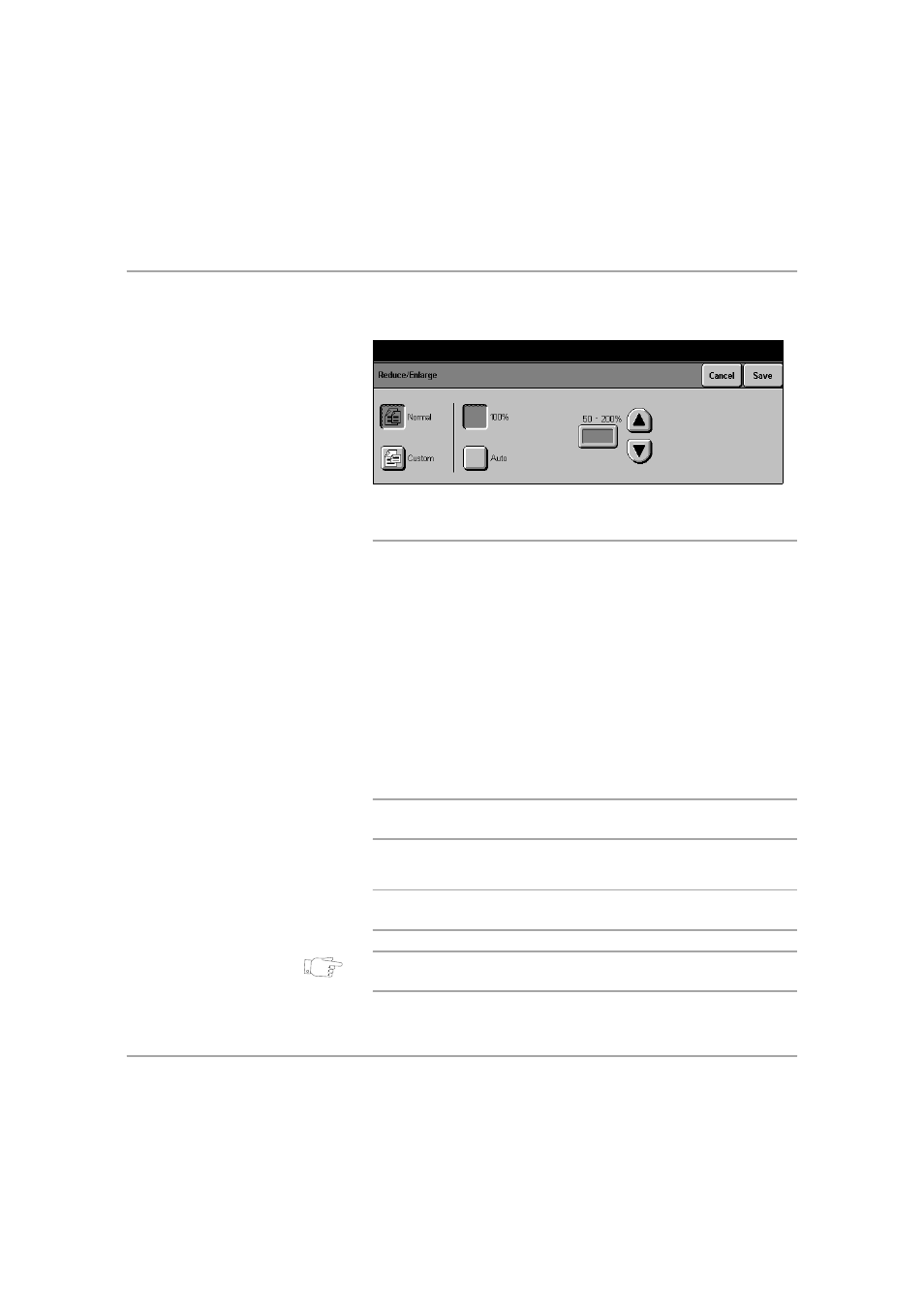
Xerox Document Centre 440/432/430/426/425/420 User Guide
Page 6-11
Network Scanning
Reduce/Enlarge
Adjusts the magnification size of the stored image file.
Reduce/Enlarge Options:
Normal
reduces/enlarges the dimensions of the stored image file in
equal proportions.
Custom
reduces or enlarges the dimensions of the document in non-
equal proportions. By setting the X and Y coordinates, the
length and width of the stored image file can be adjusted
separately.
100%:
sets the magnification to 100%, size for size.
Auto
reduces/enlarges a document automatically to a size that fits
the stored image size specified.
NOTE: Auto Reduce/Enlarge is only available when a
document is placed on the Document Glass.
50 - 200%
enables settings to be adjusted in 1% increments.
NOTE: On the DC440/432/430/425 133% is the maximum
enlargement setting available with the 600 dpi option .
HINT: Selecting the numeric input area on the touch screen
displays a pop-up keypad which can be used to enter values.
¾
Select [Reduce/Enlarge].
¾
Select the options required.
¾
Select [Save].
