Xerox 575 User Manual
Page 9
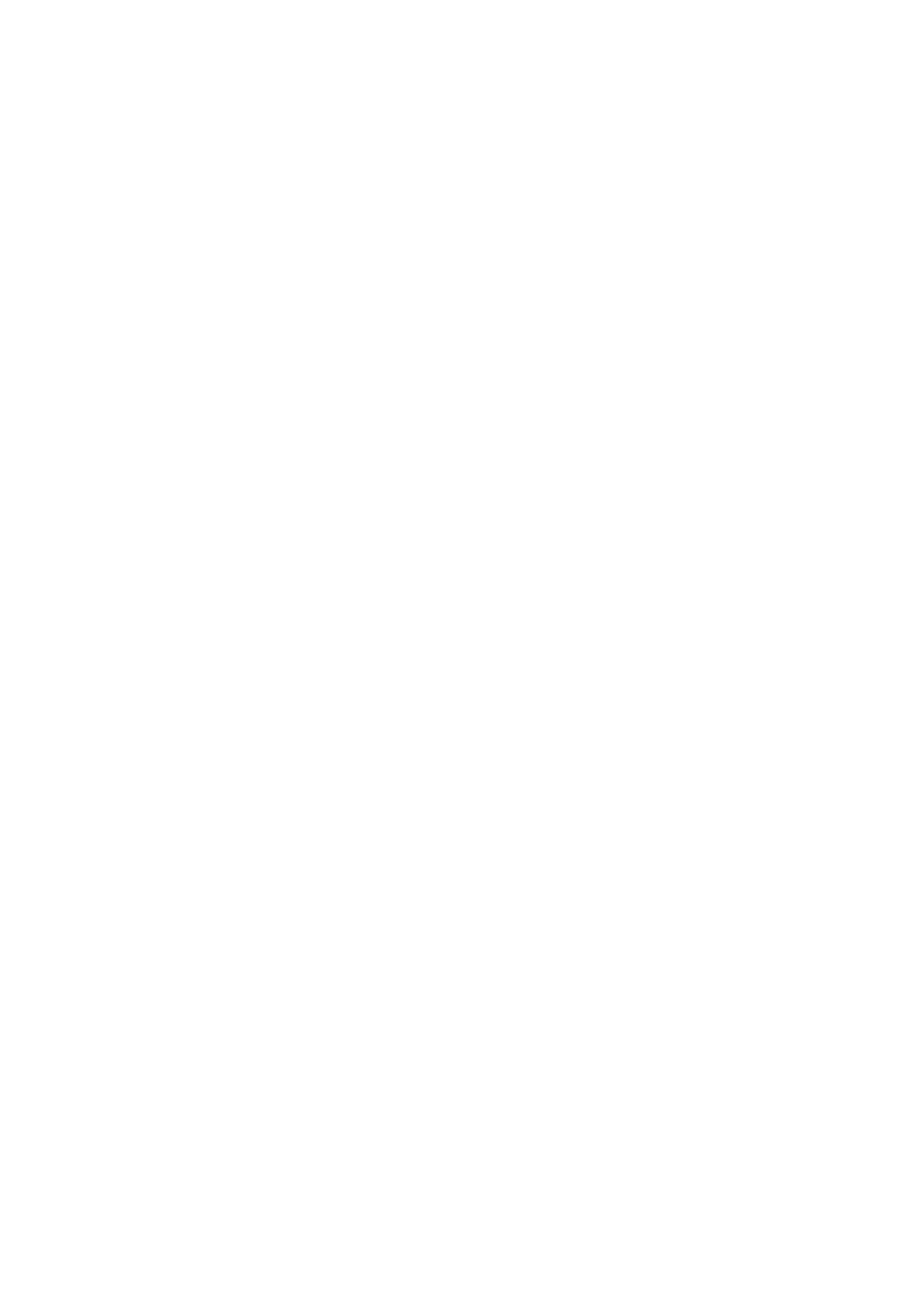
WorkCentre Pro 555/575
vii
* Not available in all markets.
Chapter 11 Using the ControlCentre ....................................................11-1
Setting the Machine Defaults............................................................11-2
Setting up the Telephone Lines........................................................11-3
Using the Power Save features ........................................................11-4
Setting the PC’s Date and Time on the WorkCentre ........................11-5
Changing Your ControlCentre Password .........................................11-5
Setting the Fax Send Options...................................................................11-6
Setting the Cover Sheet and Send Header Options .........................11-6
Choosing How to Send Faxes ..........................................................11-6
Sending Faxes Using Security .........................................................11-7
Setting the Redial Options................................................................11-7
Faxing Long Originals.......................................................................11-8
Setting the Fax Receive Options ..............................................................11-9
Setting the Receive Footer Option ...................................................11-9
Receiving Faxes when the Printer is Unavailable ............................11-9
Receiving Secure Faxes...................................................................11-9
Setting the Receive Interval............................................................11-10
Receiving Faxes from the Fax Numbers Assigned to Your Phonebook
Collating and Reducing Incoming Faxes ........................................11-11
Receiving Oversized Faxes ............................................................11-11
Receiving Faxes to Your PC ..........................................................11-12
Assigning an Individual Fax Number to a One Touch Key .............11-12
Assigning a Speed Dial or Group Dial Number to a One Touch Key11-14
Editing a One Touch Key Entry ......................................................11-14
