Saving the workcentre settings, Saving workcentre settings to a file, Opening a saved workcentre settings file – Xerox 575 User Manual
Page 232: Creating a new workcentre settings file, Saving the workcentre settings -26
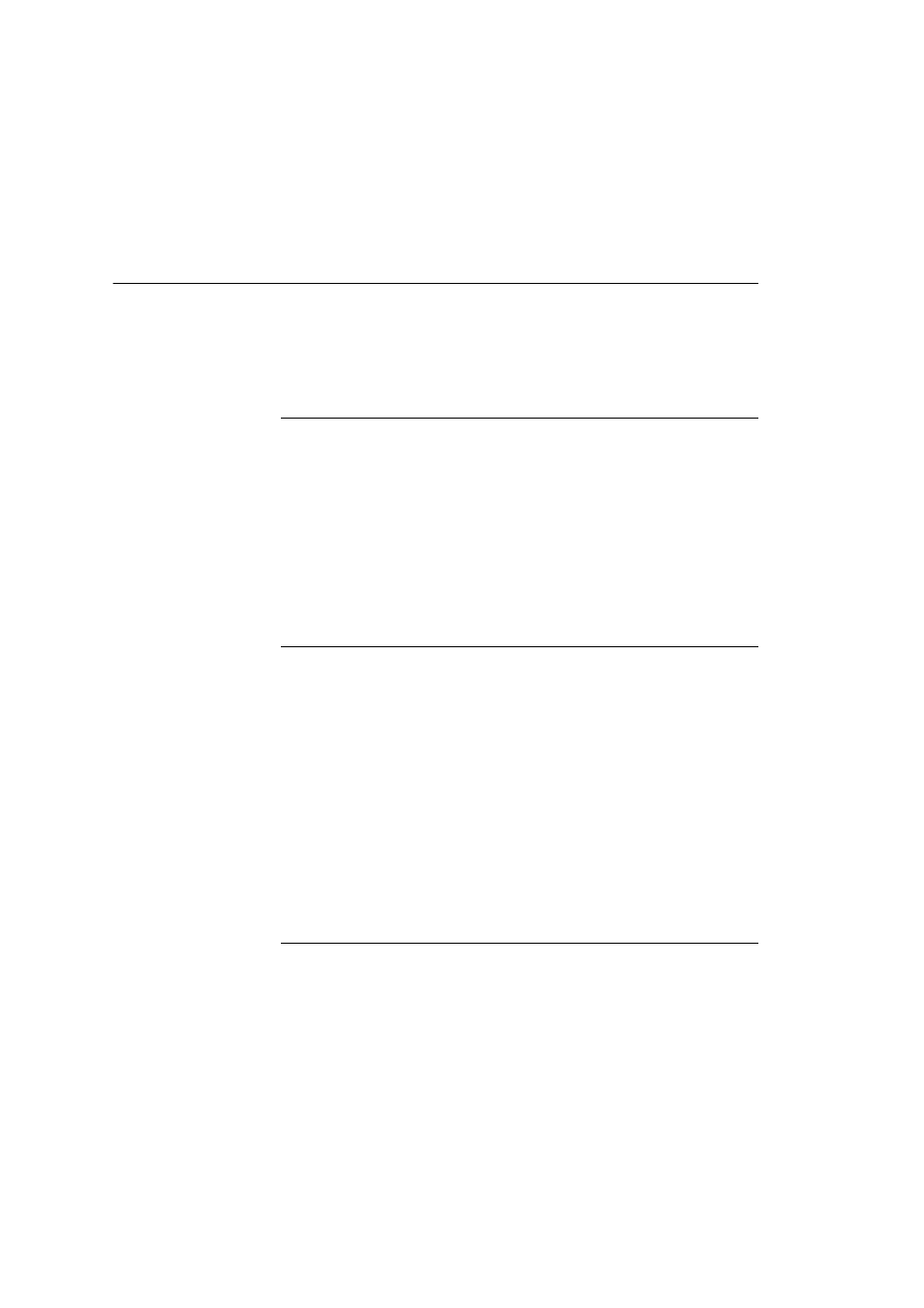
Using the ControlCentre
11-26
WorkCentre Pro 555/575
Saving the WorkCentre Settings
You can save the ControlCentre options you set and your Phonebook
to a file on your PC. If needed, the file provides you with a backup
copy of your WorkCentre settings. If you want to save your
Phonebook only, see Saving a Phonebook to your PC.
Saving WorkCentre Settings to a File
1
Do one of the following:
•
From the File menu, click Save Settings.
•
From the toolbar, click the Save button.
The Save As dialog box opens.
2
In the Save in box, select a location for the settings file.
3
In the File name box, type a name for the settings file.
4
Click Save.
Opening a Saved WorkCentre Settings File
1
Do one of the following:
•
From the File menu, click Open Settings.
•
From the toolbar, click the Open button.
The Open dialog box opens.
2
In the Look in box, find the file’s location and then select it.
3
Click Open.
4
If you have made changes to the current settings file and have
not saved them, a dialog box opens. Do one of the following:
•
Click Yes to save the changes.
•
Click No to not save the changes.
Creating a new WorkCentre Settings File
1
From the File menu, click New Settings.
The WorkCentre updates the ControlCentre with its current
settings.
2
In the ControlCentre, change any of the settings.
3
Save the new settings to a file. See Saving WorkCentre Settings
to a File.
