Confirmation report setup, Confirmation report setup* -5 – Xerox 575 User Manual
Page 183
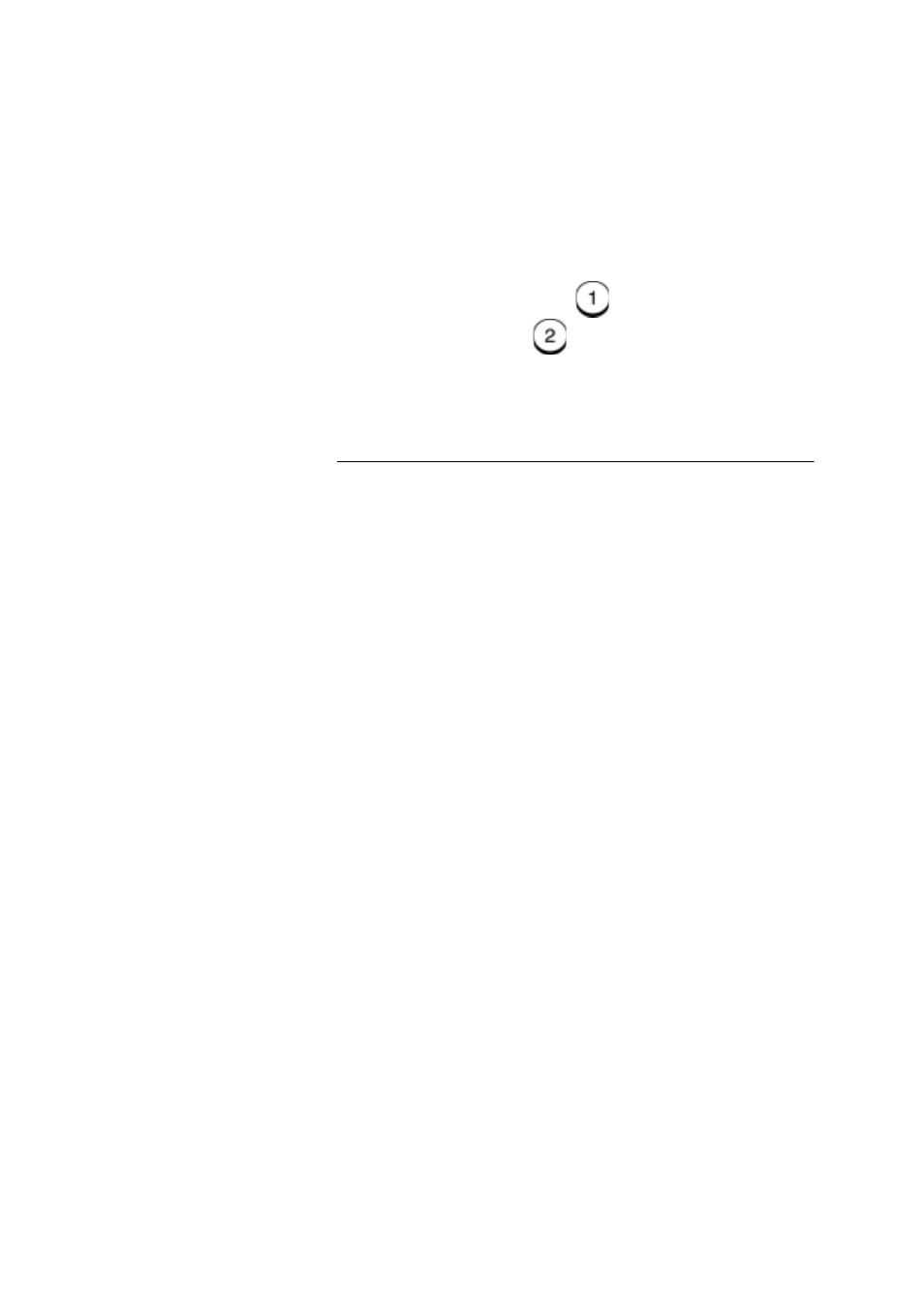
Reports
WorkCentre Pro 555/575
9-5
4.
Select the Auto Print mode.
To select Auto Print On, press
.
To select Auto Print Off,
.
5.
The menu selection screen redisplays. Press
Stop to return to
the Standby Mode.
Confirmation Report Setup*
Confirmation Reports can automatically be printed by the WorkCentre
following each transmission, or only following transmissions where an
error occurred. Using the setup procedure you can select which type
of transmissions automatically print a Confirmation Report, and under
which conditions the report is printed:
•
Always — Prints a report after every communication.
•
On Error — Prints a report only when an error occurs.
•
Off
— A report is not automatically printed.
In addition, you can set the WorkCentre to print the first page* of the
fax on the report for Memory Send, Group Send, Relay Originator,
Relay Station, and Relay Destination reports.
Automatic Confirmation Reports are available for the following
operations:
•
Confirmation Report
–
Direct Send
—
Prints transmission
results for a Direct Send transmission.
•
Confirmation Report
–
Memory Send
—
Prints Memory Send
Transmission results.
•
Group Send Report
—
Prints Group Transmission results.
•
Group Polling Report
—
Prints Group Polling Transmission
results.
•
Relay Send Originator Terminal Report
—
Prints results for
Relay Transmissions initiated by the Originator Station.
* Not available in all markets.
