ZyXEL Communications P-660HN-TxA User Manual
Page 37
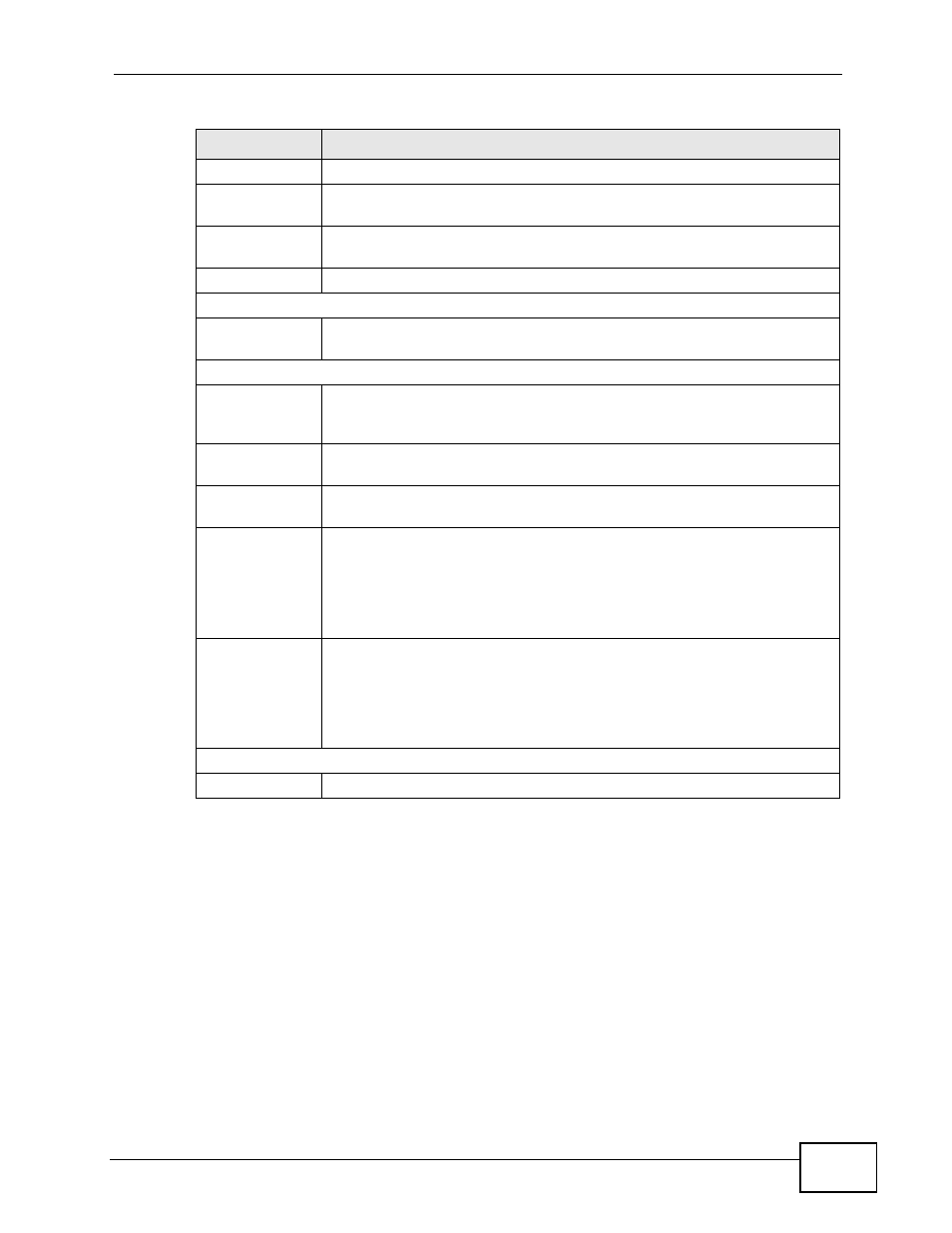
Chapter 3 Status Screens
P-660HN-TxA User’s Guide
37
Channel
This is the channel number used by the ZyXEL Device now.
Security
This displays the type of security mode the ZyXEL Device is using in the
wireless LAN.
WPS
This displays whether WPS is activated. Click this to go to the screen
where you can configure the settings.
Status
This displays whether WLAN is activated.
Security
Firewall
This displays whether or not the ZyXEL Device’s firewall is activated.
Click this to go to the screen where you can change it.
System Status
System
Uptime
This field displays how long the ZyXEL Device has been running since it
last started up. The ZyXEL Device starts up when you plug it in, when
you restart it (Maintenance > Tools > Restart), or when you reset it.
Current
Date/Time
This field displays the current date and time in the ZyXEL Device. You
can change this in Maintenance > System > Time Setting.
System
Mode
This displays whether the ZyXEL Device is functioning as a router or a
bridge.
CPU Usage
This field displays what percentage of the ZyXEL Device’s processing
ability is currently used. When this percentage is close to 100%, the
ZyXEL Device is running at full load, and the throughput is not going to
improve anymore. If you want some applications to have more
throughput, you should turn off other applications (for example, using
QoS; see
Memory
Usage
This field displays what percentage of the ZyXEL Device’s memory is
currently used. Usually, this percentage should not increase much. If
memory usage does get close to 100%, the ZyXEL Device is probably
becoming unstable, and you should restart the device. See
, or turn off the device (unplug the power) for a few
seconds.
Interface Status
Interface
This column displays each interface the ZyXEL Device has.
Table 4 Status Screen
LABEL
DESCRIPTION
