6 the wds screen – ZyXEL Communications P-660HN-TxA User Manual
Page 117
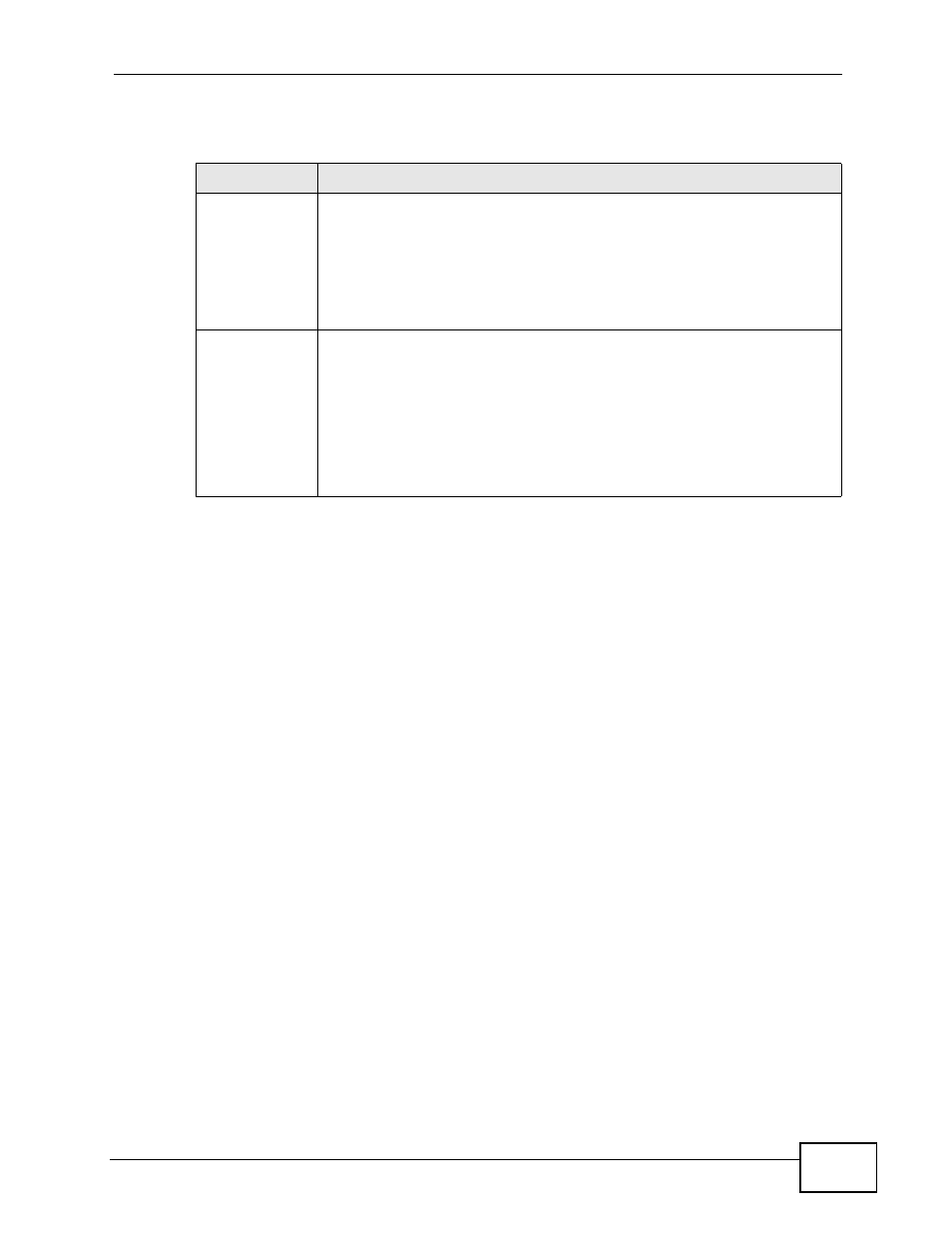
Chapter 8 Wireless LAN
P-660HN-TxA User’s Guide
117
The following table describes the labels in this screen.
8.6 The WDS Screen
An AP using the Wireless Distribution System (WDS) can function as a wireless
network bridge allowing you to wirelessly connect two wired network segments.
The WDS screen allows you to configure the ZyXEL Device to connect to two or
more APs wirelessly when WDS is enabled.
Use this screen to set up your WDS (Wireless Distribution System) links between
the ZyXEL Device and other wireless APs. You need to know the MAC address of
the peer device. Once the security settings of peer sides match one another, the
connection between devices is made.
Note: WDS security is independent of the security settings between the ZyXEL
Device and any wireless clients.
Note: At the time of writing, WDS is compatible with other ZyXEL APs only. Not all
models support WDS links. Check your other AP’s documentation.
Table 36 Network > Wireless LAN > WPS Station
LABEL
DESCRIPTION
Push Button
Click this to add another WPS-enabled wireless device (within wireless
range of the ZyXEL Device) to your wireless network. This button may
either be a physical button on the outside of device, or a menu button
similar to the Push Button on this screen.
Note: You must press the other wireless device’s WPS button within
two minutes of pressing this button.
Or input
station's PIN
number
Enter the PIN of the device that you are setting up a WPS connection
with and click Start to authenticate and add the wireless device to your
wireless network.
You can find the PIN either on the outside of the device, or by checking
the device’s settings.
Note: You must also activate WPS on that device within two minutes
to have it present its PIN to the ZyXEL Device.
