Tools, 1 overview, 1 what you can do in the tool screens – ZyXEL Communications P-660HN-TxA User Manual
Page 221: 2 the firmware screen, Chapter 21 tools
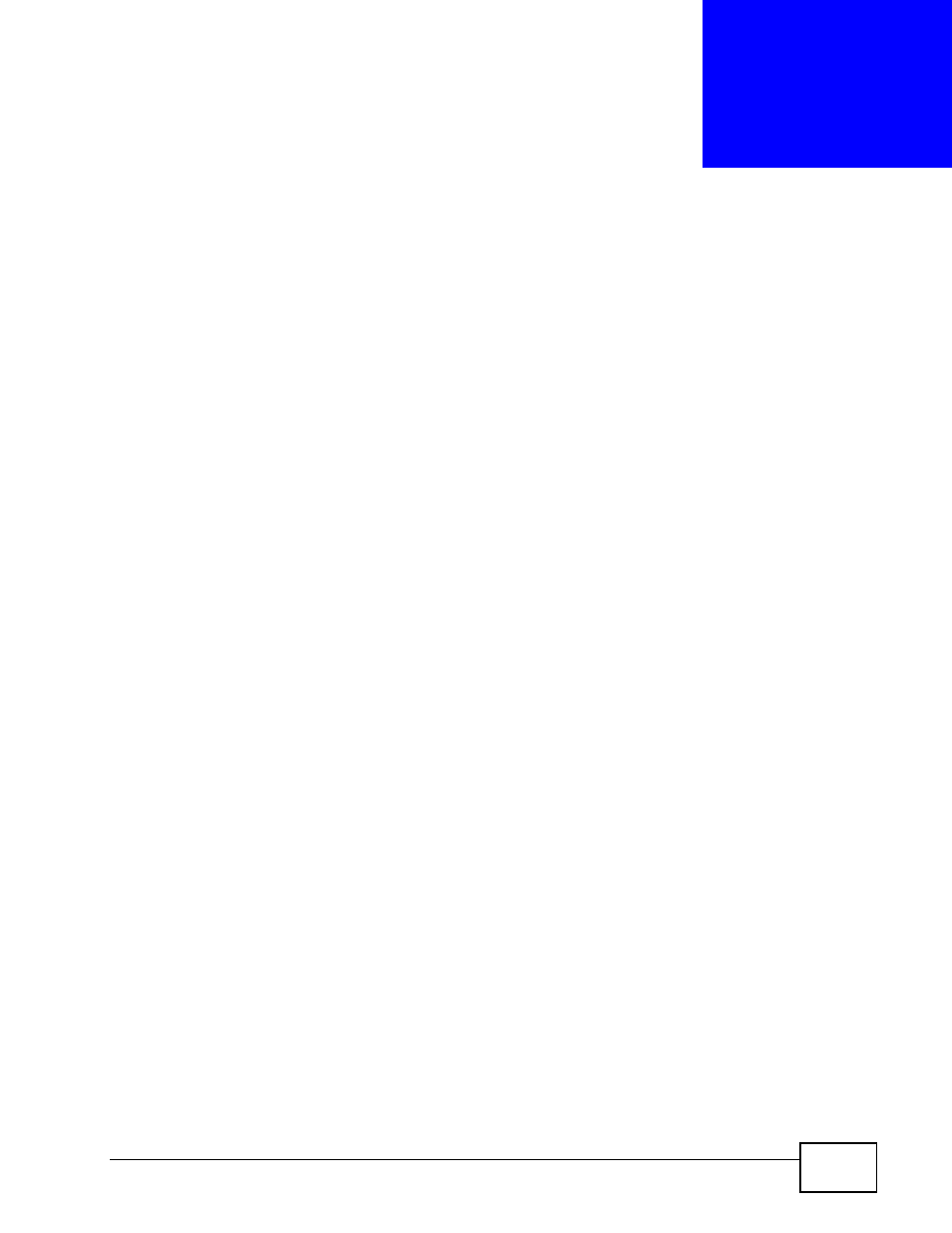
P-660HN-TxA User’s Guide
221
C
H A P T E R
2 1
Tools
21.1 Overview
This chapter explains how to upload new firmware, manage configuration files and
restart your ZyXEL Device.
Use the instructions in this chapter to change the device’s configuration file or
upgrade its firmware. After you configure your device, you can backup the
configuration file to a computer. That way if you later misconfigure the device, you
can upload the backed up configuration file to return to your previous settings.
You can alternately upload the factory default configuration file if you want to
return the device to the original default settings. The firmware determines the
device’s available features and functionality. You can download new firmware
releases from your nearest ZyXEL FTP site (or www.zyxel.com) to use to upgrade
your device’s performance.
Only use firmware for your device’s specific model. Refer to the
label on the bottom of your ZyXEL Device.
21.1.1 What You Can Do in the Tool Screens
• Use the Firmware Upgrade screen (
) to upload
firmware to your device.
• Use the Configuration screen (
) to backup and
restore device configurations. You can also reset your device settings back to
the factory default.
• Use the Restart screen (
) to restart your ZyXEL
device.
21.2 The Firmware Screen
Click Maintenance > Tools to open the Firmware screen. Follow the
instructions in this screen to upload firmware to your ZyXEL Device. The upload
process uses HTTP (Hypertext Transfer Protocol) and may take up to two minutes.
After a successful upload, the system will reboot.
