6 the dns screen – ZyXEL Communications P-660HN-TxA User Manual
Page 188
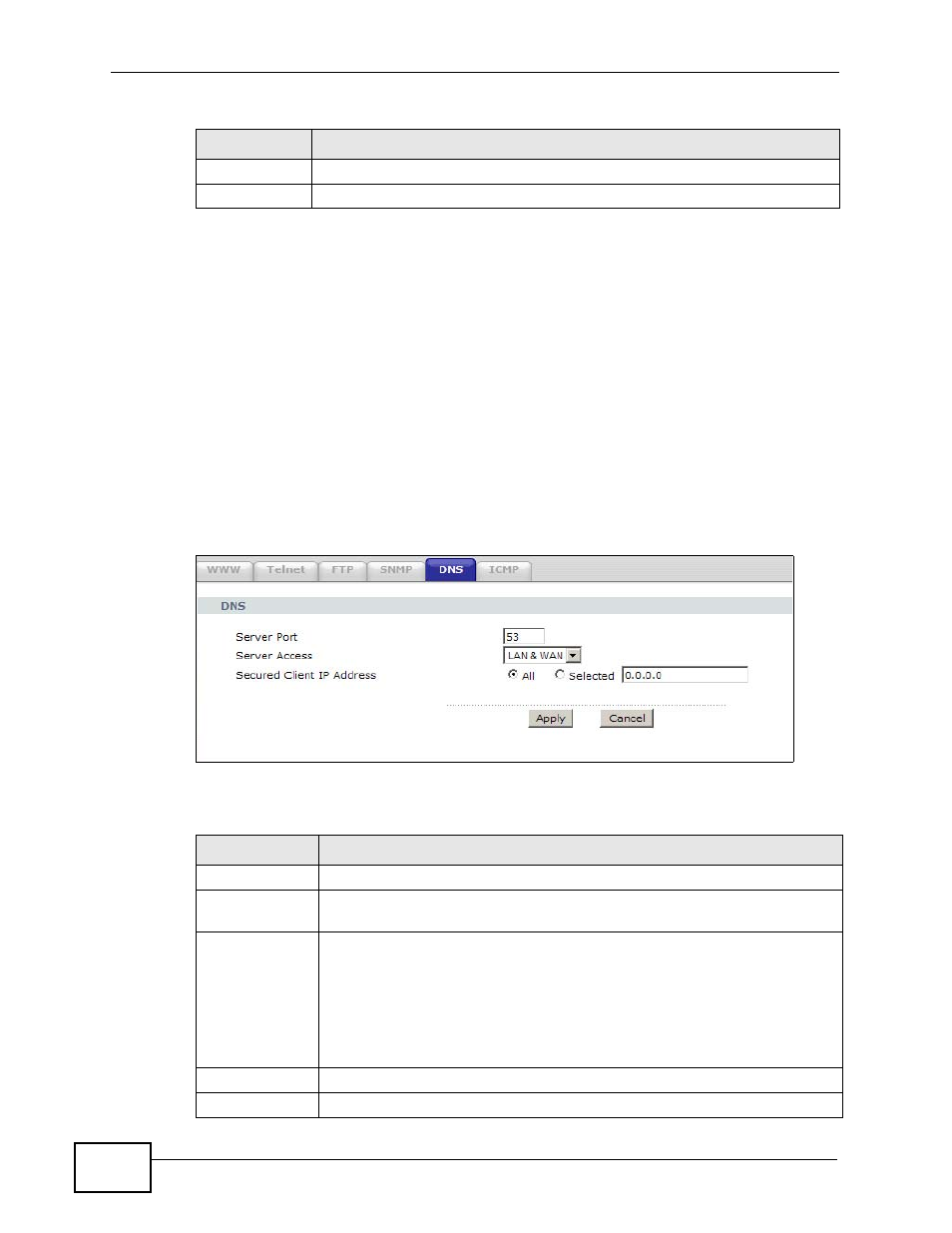
Chapter 16 Remote Management
P-660HN-TxA User’s Guide
188
16.6 The DNS Screen
Use DNS (Domain Name System) to map a domain name to its corresponding IP
address and vice versa. Refer to
for background
information.
Use this screen to set from which IP address the ZyXEL Device will accept DNS
queries and on which interface it can send them your ZyXEL Device’s DNS
settings. This feature is not available when the ZyXEL Device is set to bridge
mode. Click Advanced > Remote MGMT > DNS to change your ZyXEL Device’s
DNS settings.
Figure 94 Advanced > Remote Management > DNS
The following table describes the labels in this screen.
Apply
Click Apply to save your changes back to the ZyXEL Device.
Cancel
Click Cancel to begin configuring this screen afresh.
Table 66 Advanced > Remote MGMT > SNMP (continued)
LABEL
DESCRIPTION
Table 67 Advanced > Remote Management > DNS
LABEL
DESCRIPTION
Server Port
The DNS service port number is 53 and cannot be changed here.
Server Access
Select the interface(s) through which a computer may send DNS queries
to the ZyXEL Device.
Secured Client
IP Address
A secured client is a “trusted” computer that is allowed to send DNS
queries to the ZyXEL Device.
Select All to allow any computer to send DNS queries to the ZyXEL
Device.
Choose Selected to just allow the computer with the IP address that
you specify to send DNS queries to the ZyXEL Device.
Apply
Click this to save your changes.
Cancel
Click this to restore your previously saved settings.
