1 static route edit – ZyXEL Communications P-660HN-TxA User Manual
Page 163
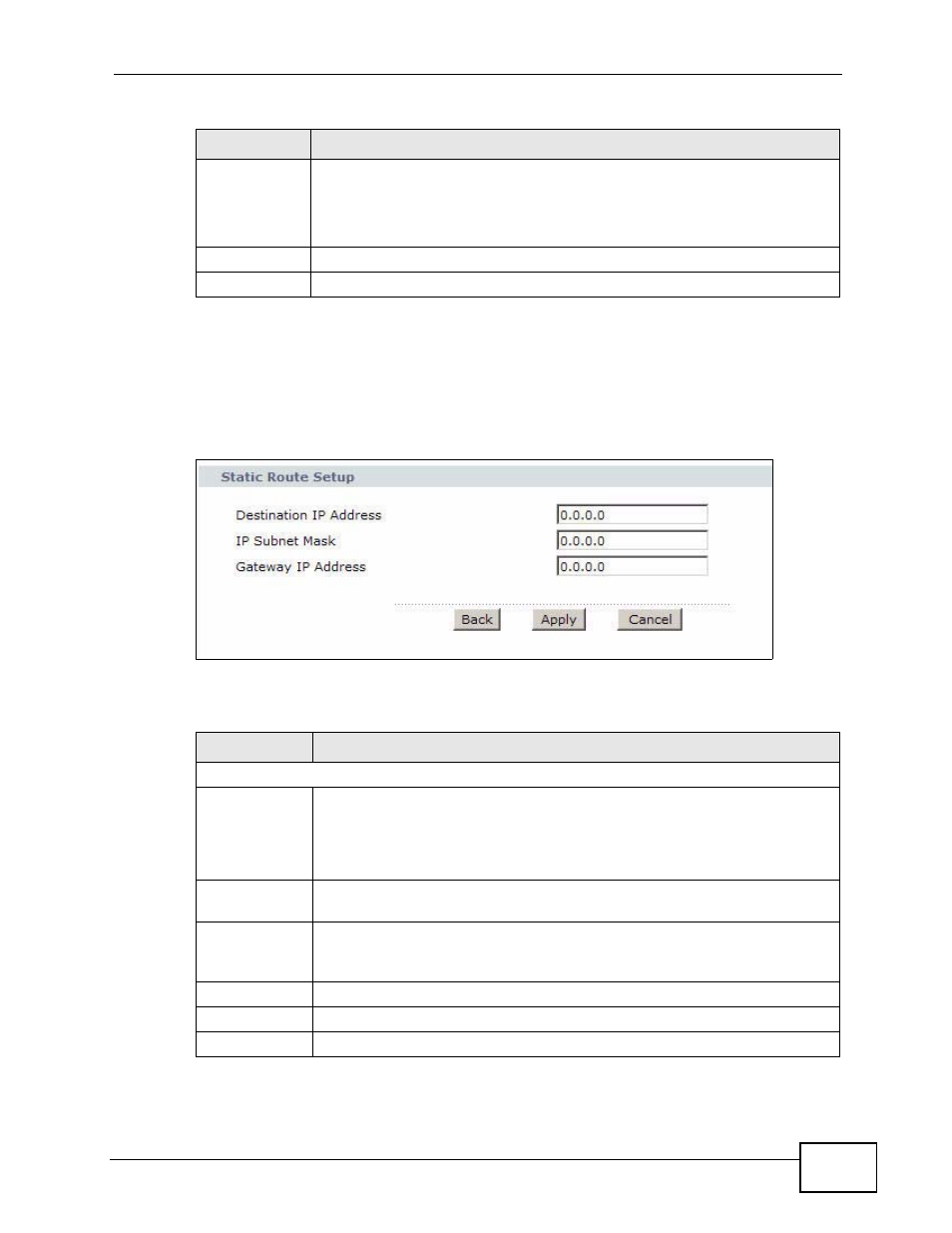
Chapter 12 Static Route
P-660HN-TxA User’s Guide
163
12.2.1 Static Route Edit
Use this screen to configure the required information for a static route. Select a
static route index number and click Edit. The screen shown next appears.
Figure 79 Advanced > Static Route: Edit
The following table describes the labels in this screen.
Modify
Click the Edit icon to go to the screen where you can set up a static route
on the ZyXEL Device.
Click the Remove icon to remove a static route from the ZyXEL Device. A
window displays asking you to confirm that you want to delete the route.
Apply
Click this to save your changes.
Cancel
Click this to restore your previously saved settings.
Table 53 Advanced > Static Route
LABEL
DESCRIPTION
Table 54 Advanced > Static Route: Edit
LABEL
DESCRIPTION
Static Route Setup
Destination IP
Address
This parameter specifies the IP network address of the final destination.
Routing is always based on network number. If you need to specify a
route to a single host, use a subnet mask of 255.255.255.255 in the
subnet mask field to force the network number to be identical to the host
ID.
IP Subnet
Mask
Enter the IP subnet mask here.
Gateway IP
Address
Enter the IP address of the gateway. The gateway is a router or switch on
the same network segment as the device's LAN or WAN port. The
gateway helps forward packets to their destinations.
Back
Click this to return to the previous screen without saving.
Apply
Click this to save your changes.
Cancel
Click this to restore your previously saved settings.
