3 the telnet screen – ZyXEL Communications P-660HN-TxA User Manual
Page 184
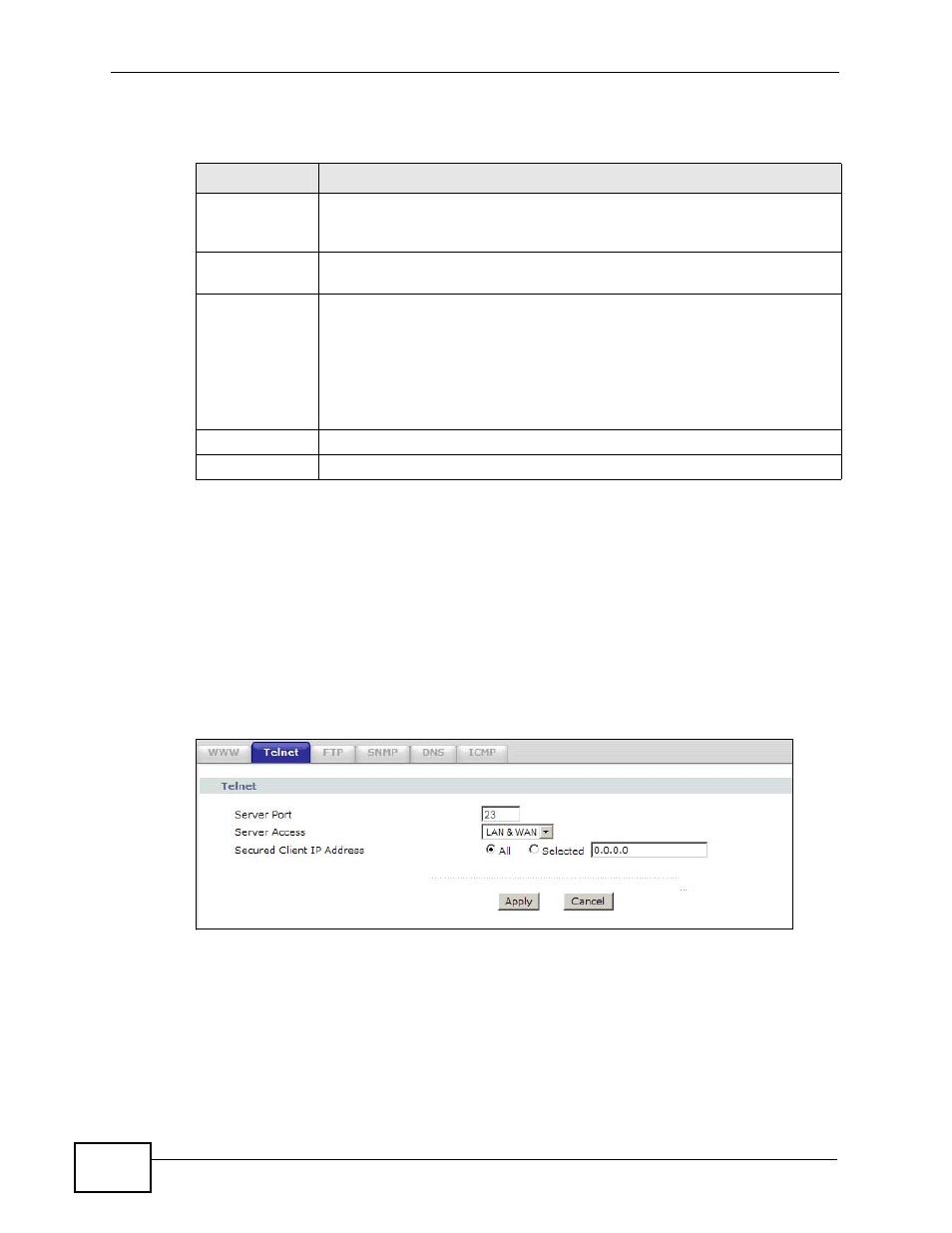
Chapter 16 Remote Management
P-660HN-TxA User’s Guide
184
The following table describes the labels in this screen.
16.3 The Telnet Screen
You can use Telnet to access the ZyXEL Device’s command line interface. Specify
which interfaces allow Telnet access and from which IP address the access can
come.
Click Advanced > Remote MGMT > Telnet tab to display the screen as shown.
Figure 90 Advanced > Remote MGMT > Telnet
Table 63 Advanced > Remote Management > WWW
LABEL
DESCRIPTION
Server Port
You may change the server port number for a service, if needed.
However, you must use the same port number in order to use that
service for remote management.
Server Access
Select the interface(s) through which a computer may access the ZyXEL
Device using this service.
Secured Client
IP Address
A secured client is a “trusted” computer that is allowed to communicate
with the ZyXEL Device using this service.
Select All to allow any computer to access the ZyXEL Device using this
service.
Choose Selected to just allow the computer with the IP address that
you specify to access the ZyXEL Device using this service.
Apply
Click this to save your changes.
Cancel
Click this to restore your previously saved settings.
