1 title bar, 2 navigation panel – ZyXEL Communications P-660HN-TxA User Manual
Page 32
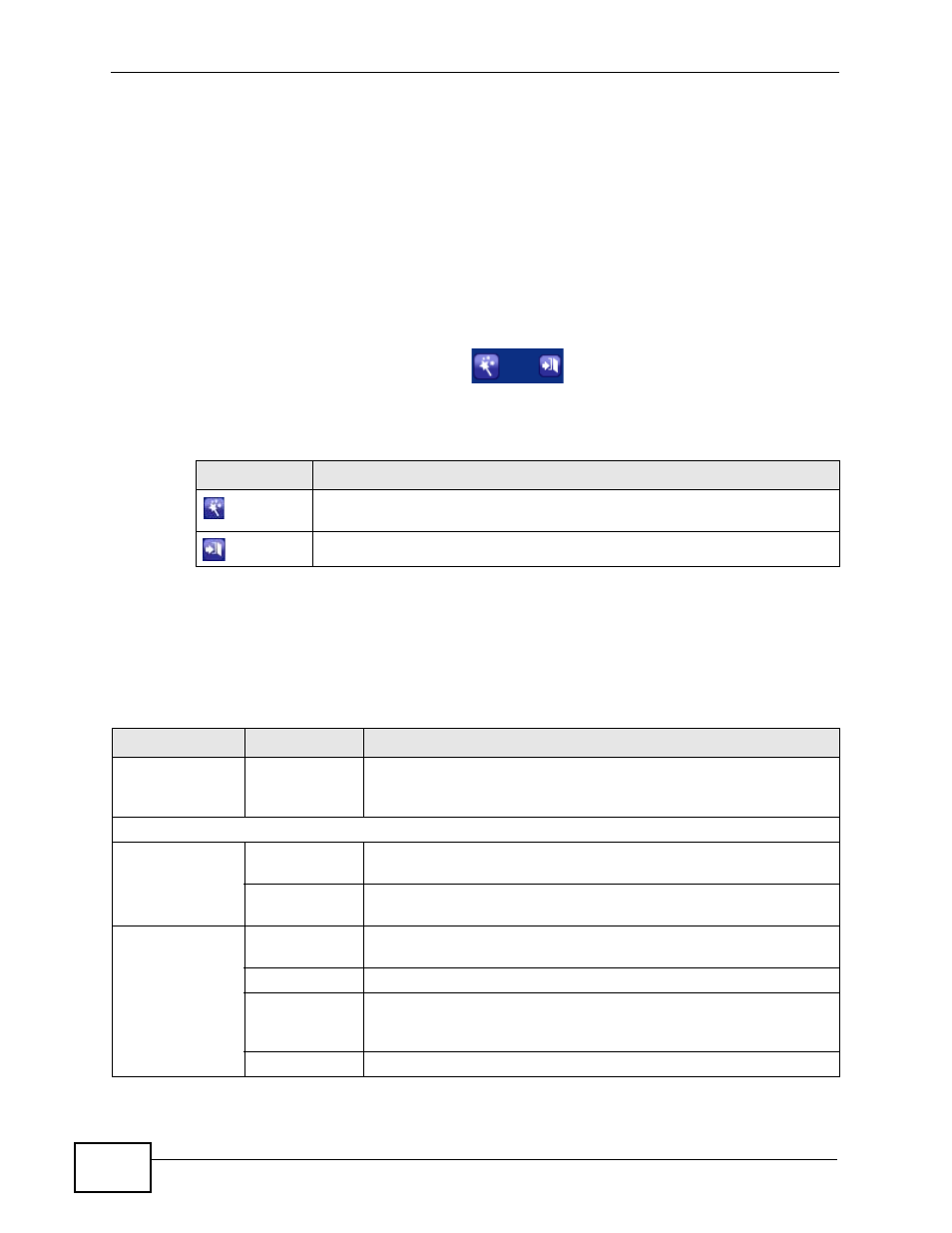
Chapter 2 The Web Configurator
P-660HN-TxA User’s Guide
32
As illustrated above, the main screen is divided into these parts:
• A - title bar
• B - navigation panel
• C - main window
• D - status bar
2.2.1 Title Bar
The title bar provides some icons in the upper right corner.
The icons provide the following functions.
2.2.2 Navigation Panel
Use the menu items on the navigation panel to open screens to configure ZyXEL
Device features. The following tables describe each menu item.
Table 2 Web Configurator Icons in the Title Bar
ICON
DESCRIPTION
Wizards: Click this icon to go to the configuration wizards. See
for more information.
Logout: Click this icon to log out of the web configurator.
Table 3 Navigation Panel Summary
LINK
TAB
FUNCTION
Status
This screen shows the ZyXEL Device’s general device and network
status information. Use this screen to access the statistics and
client list.
Network
WAN
Internet
Access Setup
Use this screen to configure ISP parameters, WAN IP address
assignment, and other advanced properties.
More
Connections
Use this screen to configure additional WAN connections.
LAN
IP
Use this screen to configure LAN TCP/IP settings, and other
advanced properties.
DHCP Setup
Use this screen to configure LAN DHCP settings and DNS server.
Client List
Use this screen to view current DHCP client information and to
always assign specific IP addresses to individual MAC addresses
(and host names).
IP Alias
Use this screen to partition your LAN interface into subnets.
