Alerts tab option – WiLife V2.1 User Manual
Page 67
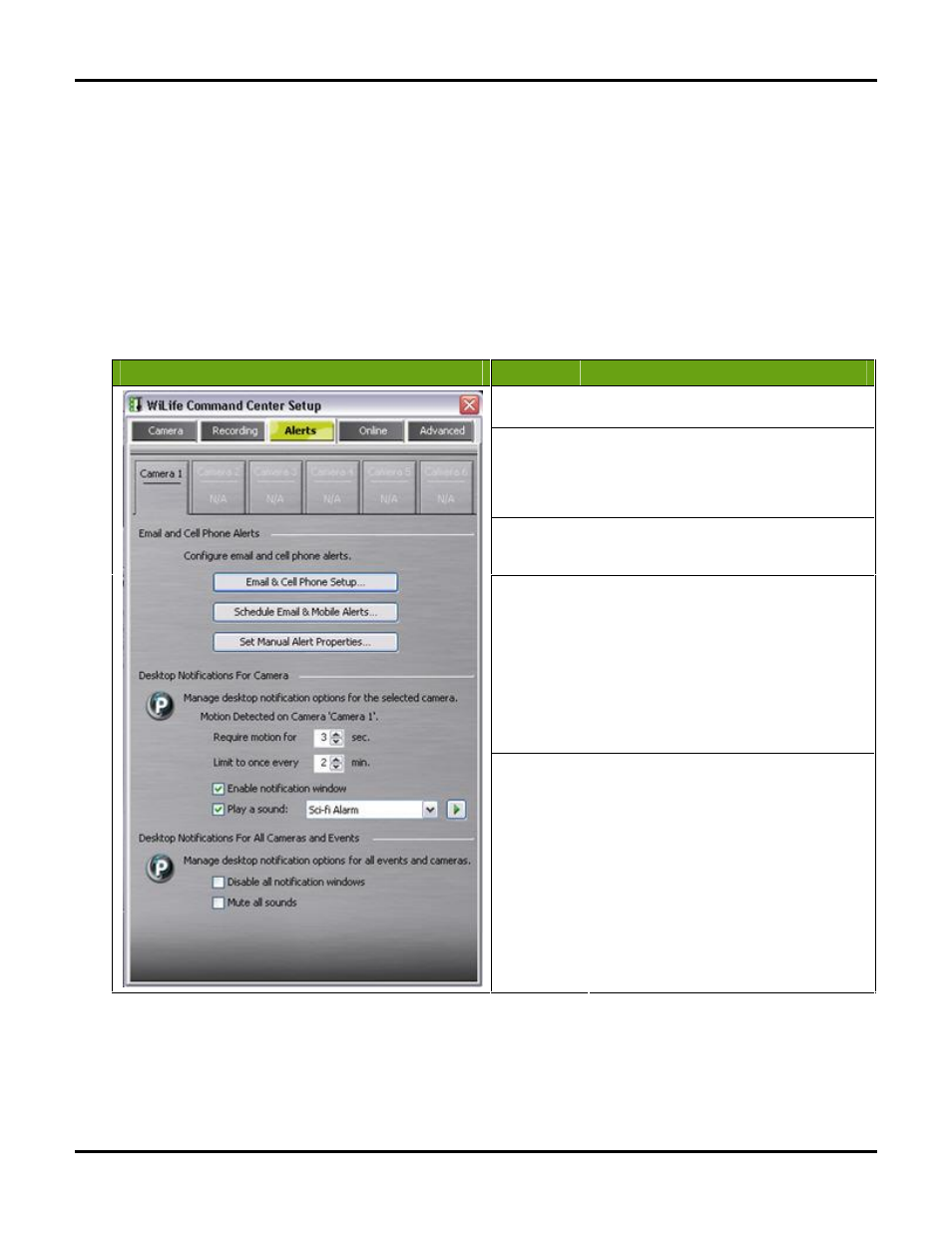
Setting System Options
User Guide
54
Alerts Tab Option
With the WiLife Command Center, you can receive e-mail and cell phone alerts (messages) when a camera
detects motion. You have the option of receiving one of three message types: simple text-only, text and one
frame of video, or a video clip. In any case, this e-mail alert option allows you to know when your cameras are
capturing motion.
You set e-mail alerts on the Command Center Setup > Alerts dialog, which allows you to configure e-mail alerts.
Note: For WiLife Platinum users, when an email alert message is sent to you or an email recipient, that
message includes a link that takes you to your WiLife Online account so you can see the video that triggered
the alert.
The following graphic is a screen shot of the Alerts dialog:
Dialog
Item
Usage
Camera
Buttons
Click the camera button 1-6 to select the
camera for which you are managing alerts.
E-mail & Cell
Phone Setup
Select the type of alert action you want a
camera to send when it detects motion. The
options include—do nothing; send a text
message; or send a frame of the captured
video.
Schedule
Email &
Mobile Alerts
Check to turn on e-mail alerts for the
selected camera. Uncheck to turn the alerts
off.
Set Manual
Alert
Properties
Select the type of alert action you want a
camera to accomplish during an alert event—
do nothing; send a text message; send a
frame of the captured video; or send an
excerpt from the beginning of the video
segment.
Set the minimum length of motion necessary
to trigger an alert, the minimum time
between alerts, or the maximum frequency
you want alerts to be sent.
Desktop
Notifications
(WiLife
Platinum)
With WiLife Platinum, activate desktop
notifications that notify you when there is
motion on your cameras. Desktop
notifications display as popups on your PC's
desktop and display a thumbnail image of
the event and play an alert tone.
