Changing your wilife online password – WiLife V2.1 User Manual
Page 108
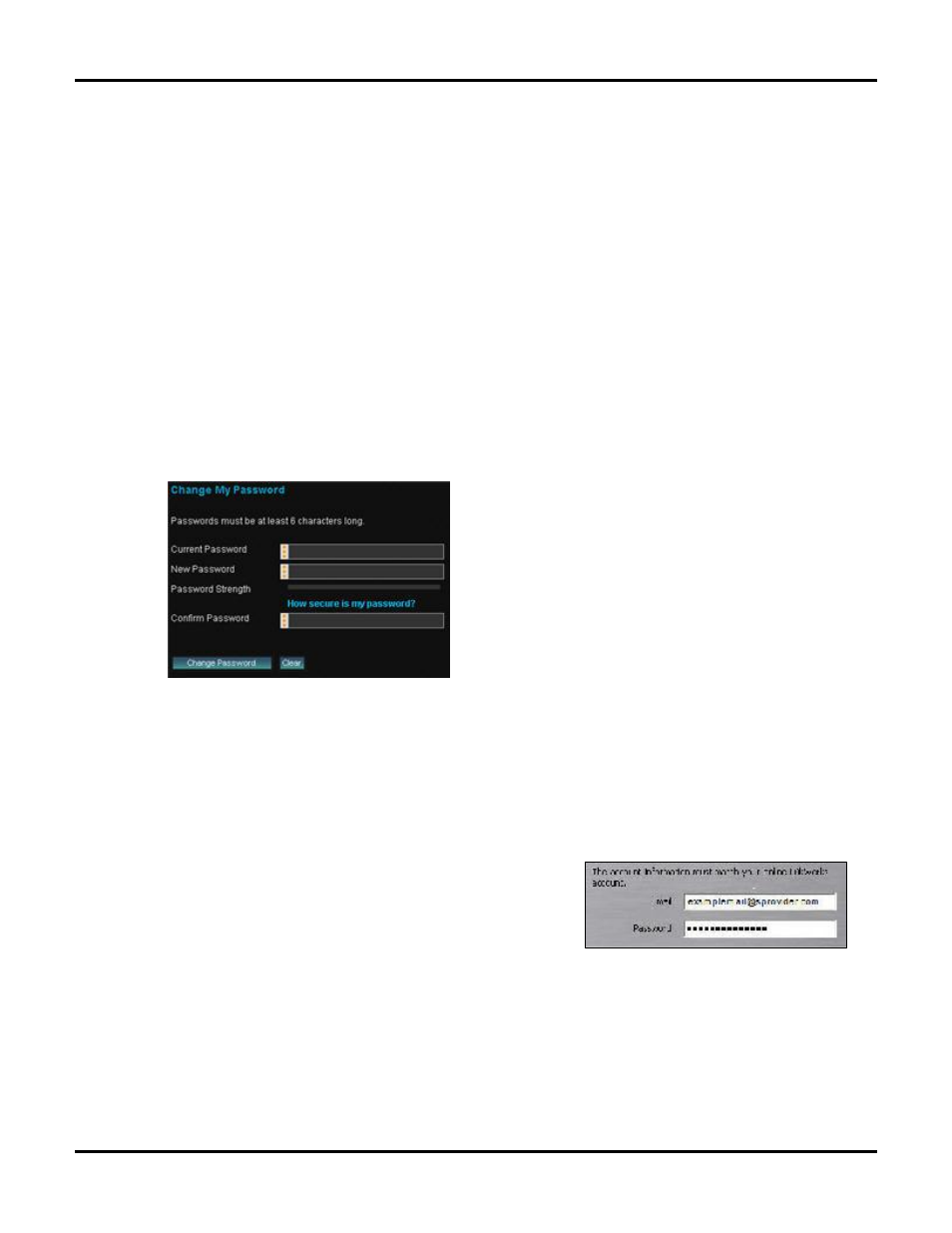
User Guide
95
Changing Your WiLife Online Password
online.wilife.com > My Account > Change Password
The Change Password option can be used when you have accidentally forgotten your original password or if
you feel the security of your password has been compromised. Besides, changing your password on a regular
basis is one way of ensuring a secure internet experience.
Change your password by following these steps:
1)
Go to online.wilife.com and click on My Account.
If you are logged in, the system will automatically open your My WiLife page. If not, you will need to
enter your login name and password.
Have you forgotten your password?
If you are logged out and can't log back in because you don't remember your password, click on the
link “Have you forgotten your password?” Enter your email address and then click SUBMIT. WiLife
will send an email to you with a temporary password.
When you receive the new password, log back into your WiLife Online Account using this temporary
password.
2)
Click on Change Password. The Change Password page displays, as shown in this graphic.
3)
In the Current Password field, enter the temporary password.
Note: You may be changing your password for other reasons. If so, just enter your current password.
4)
In the New Password field, enter a new password.
Hint: We recommend that your password is at least 7 characters long and includes a number. Punctuation
symbols are also allowed.
5)
Re-enter the new password in the Confirm Password field.
6)
Click CHANGE PASSWORD.
7)
Now that you have changed your WiLife Online password, you
must change the password in the Command Center Software
> Setup > Online tab screen.
If you do not change the password on the Remote tab screen
in Command Center, then the Remote Viewing process will
not recognize your account. Errors you may encounter include the following:
“Unknown Remote Viewing Account.” This message displays on the Live screen, in the
message panel.
“Disconnected–Account Unknown.” This message displays on the Online tab screen, in the
Status section.
