Norton personal firewall 2006, Validate the setup – WiLife V2.1 User Manual
Page 128
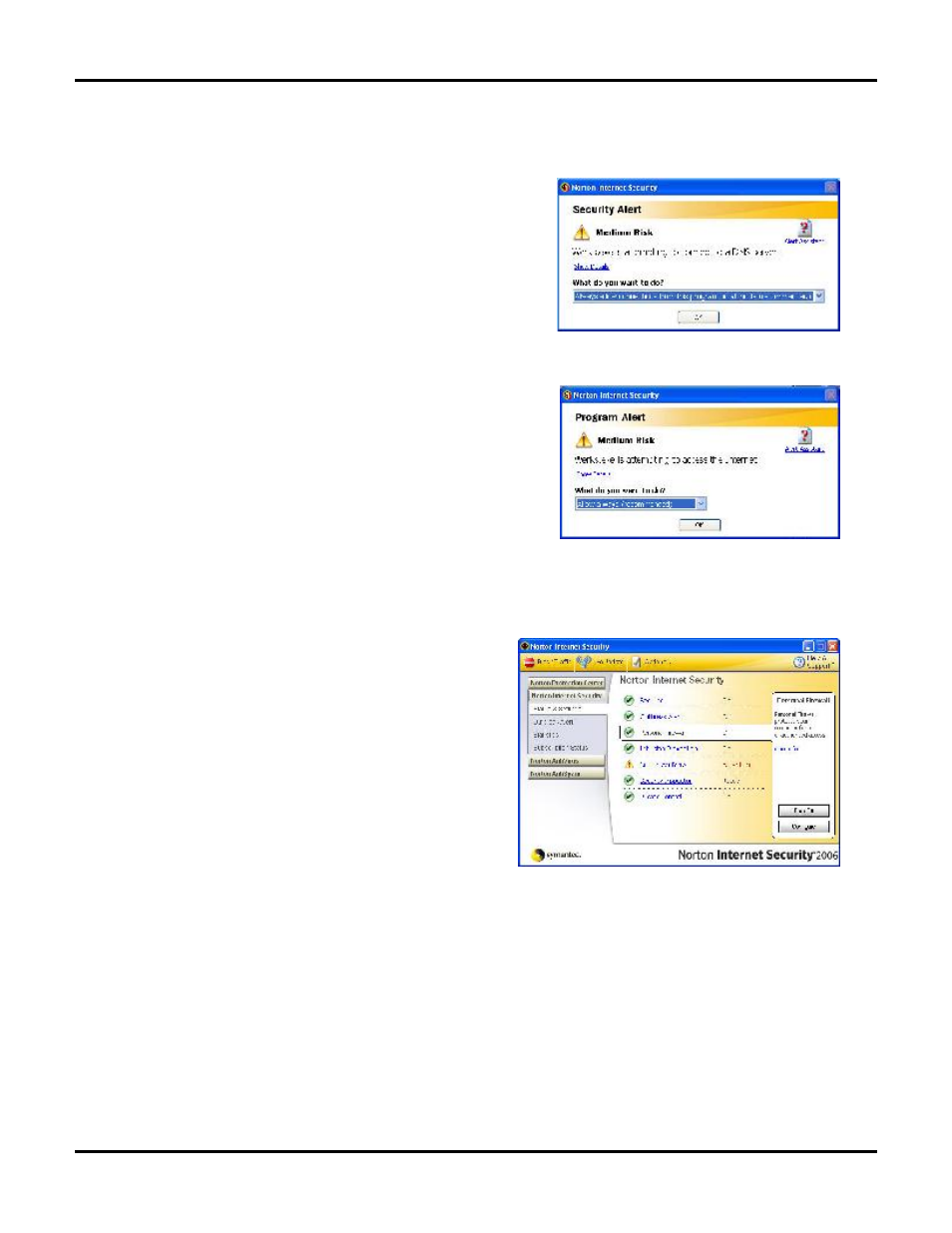
Configuring Your Firewall
User Guide
115
Norton Personal Firewall 2006
Norton Personal Firewall 2006 is a component of several
Symantec security products that include Norton Internet Security,
Norton Personal Firewall, Norton AntiVirus, Symantec Client
Security, and others.
While you are installing Command Center, Norton Internet
Security will automatically recognize Command Center
attempting to access the network. It will prompt you with this
Security Alert.
Leave the setting as “Always allow connections from this program on all ports.”
Click OK.
Norton Internet Security will also recognize that Command Center
is attempting to access the Internet. It will prompt you with this
Program Alert.
Leave the setting as “Allow always” and click OK.
Validate the Setup
We expect these settings will configure Command Center completely for Norton 2006. However, we
recommend that you follow these steps to ensure the settings are accurate:
1)
Open “Norton Internet Security” from the system tray
(shown) or from the Start…All Programs menu.
2)
On the Norton Internet Security management screen,
click Personal Firewall.
3)
Click the Configure button under the Personal Firewall
section.
4)
From the Personal Firewall page, click Programs tab.
5)
In the Manual Program Control section, scroll down
until you find Command Center.
6)
Here you need to set the Internet Access to “Permit
All.”
7)
Click OK.
NOTE: IF YOU DO NOT FIND COMMAND CENTER IN THE PROGRAM LIST (RARE), YOU WILL NEED TO
CLICK THE ADD BUTTON.
ON THE PROGRAM DIALOG, ENTER THE FILE NAME “C:\PROGRAM FILES\WILIFE\COMMAND
CENTER.EXE” AND CLICK OPEN.
NOW REPEAT THE PREVIOUS STEP.
